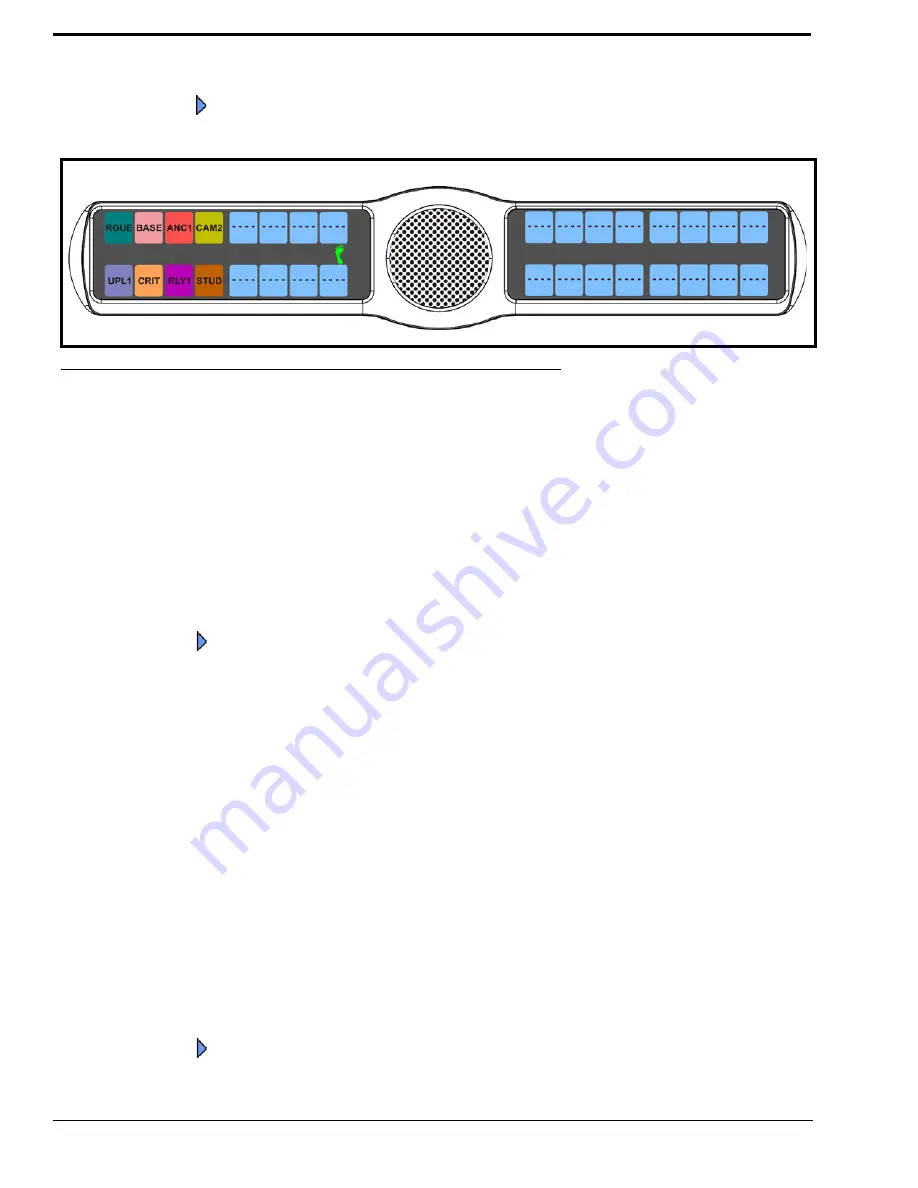
114
6.
Using the 3(
↑
)
or 6(
↓
)
,
select
Enabled
.
7.
Press the
SEL
button.
A blue arrow
appears next to Enabled. When Footswitch is enabled, a green foot appears on the right side of the
left display window (see Figure 114)
.
To
disable the footswitch
, do the following
1.
On the KP 32 CLD keypad, press
MENU
.
The Top Level menu appears
.
2.
Using the 3(
↑
)
or 6(
↓
)
,
select
Service
.
3.
Press the
SEL
button.
The Service submenu appears in the display window.
4.
Using the 3(
↑
)
or 6(
↓
)
,
select
Footswitch
.
5.
Press the
SEL
button.
Disabled and Enabled appear in the display window.
6.
Using the 3(
↑
)
or 6(
↓
)
,
select
Disabled
.
7.
Press the
SEL
button.
A blue arrow
appears next to Disabled
.
Service Menu, Key View
Key View
allows the user to set the key view for the keypanel. You can set the keypanel to display only Talk keys, Talk/Listen
Keys or Suppress AF (suppress auto follow) keys.
By default,
Suppress AF
is selected.
To
set the key view
, do the following:
1.
On the KP 32 CLD keypad, press
MENU
.
The Top Level menu appears
.
2.
Using the 3(
↑
)
or 6(
↓
)
,
select
Service
.
3.
Press the
SEL
button.
The Service submenu appears in the display window.
4.
Using the 3(
↑
)
or 6(
↓
)
,
select
Key View
.
5.
Press the
SEL
button.
Talk Only, Talk/Listen, and Suppress AF appear on the display window.
6.
Using the 3(
↑
)
or 6(
↓
)
,
select
Talk Only
,
Talk/Listen
or
Suppress AF
.
7.
Press the
SEL
button.
A blue arrow
appears next to selected option
.
FIGURE 114.
Service Menu - Footswitch Enabled
Summary of Contents for CLD Color Keypanel Family DKP 16 CLD
Page 1: ...CLD Color Keypanel Family User Manual 93507858000 Rev B 8 2008 KP 32 CLD DKP 16 CLD EKP 32 CLD...
Page 8: ......
Page 11: ...5 KP 32 CLD Block Diagram FIGURE 1 KP 32 CLD Block Diagram...
Page 26: ...20...
Page 47: ...41 NOTE The KP 32 CLD resets itself once the firmware download is complete...
Page 52: ...46...
Page 55: ...49 FIGURE 23 Main Audio Options Menu...
Page 142: ...136...
Page 143: ...137 CHAPTER 8 Keypanel Menu Quick Reference...
Page 146: ...140 FIGURE 144 Service Menu for the KP 32 CLD with GPI 32 CLD Option card installed...
Page 150: ...144...
Page 154: ...148...
Page 156: ...150...
Page 160: ......






























