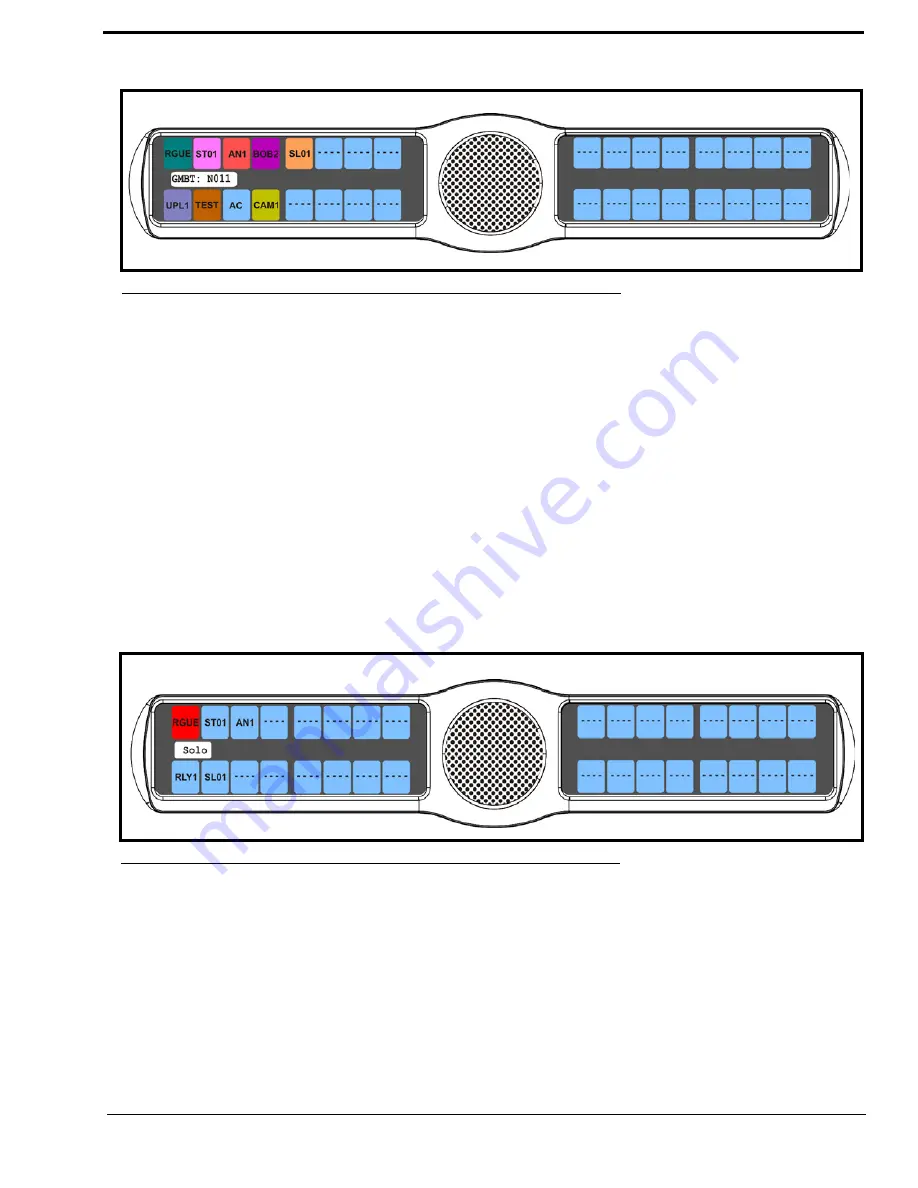
85
Display Menu, Solo
Solo
displays all keys with the solo assignment. For more information on the solo assignment, see “Key Options Menu,
Latching” on page 103.
To
display the Solo Key information
, do the following:
1.
On the KP 32 CLD keypad, press
MENU
.
The Top Level menu appears
.
2.
Verify
Display
is selected.
3.
Press the
SEL
button.
The Display submenu appears
.
4.
Using the 3(
↑
)
or 6(
↓
)
,
select
Solo
.
5.
Press the
SEL
button.
The Solo display appears showing solo keys in red (see Figure 81).
NOTE:
You may only assign one solo key at a time.
Display Menu, Version
Version
displays the firmware version currently running on the keypanel.
NOTE:
For firmware upgrades, contact customer service. The KP 32 CLD firmware can be upgraded through AZedit.
To
display the firmware version currently loaded on the keypanel
, do the following:
1.
On the KP 32 CLD keypad, press
MENU
.
The Top Level menu appears
.
2.
Verify
Display
is selected.
FIGURE 80.
Display Menu - Panel ID
FIGURE 81.
Display Menu - Solo
Summary of Contents for CLD Color Keypanel Family DKP 16 CLD
Page 1: ...CLD Color Keypanel Family User Manual 93507858000 Rev B 8 2008 KP 32 CLD DKP 16 CLD EKP 32 CLD...
Page 8: ......
Page 11: ...5 KP 32 CLD Block Diagram FIGURE 1 KP 32 CLD Block Diagram...
Page 26: ...20...
Page 47: ...41 NOTE The KP 32 CLD resets itself once the firmware download is complete...
Page 52: ...46...
Page 55: ...49 FIGURE 23 Main Audio Options Menu...
Page 142: ...136...
Page 143: ...137 CHAPTER 8 Keypanel Menu Quick Reference...
Page 146: ...140 FIGURE 144 Service Menu for the KP 32 CLD with GPI 32 CLD Option card installed...
Page 150: ...144...
Page 154: ...148...
Page 156: ...150...
Page 160: ......






























