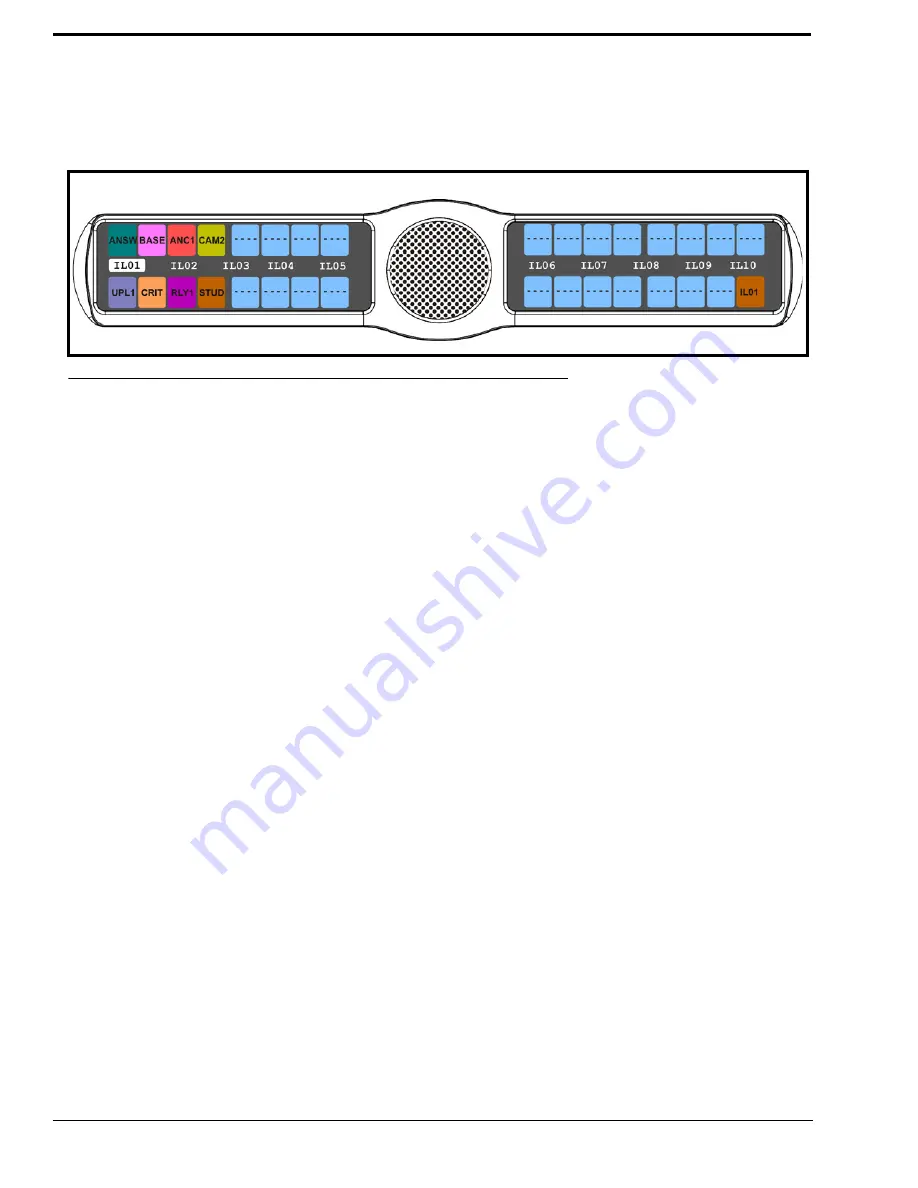
96
3.
Press the
SEL
button.
The Key Assign submenu appears
.
4.
Using the 3(
↑
)
or 6(
↓
)
,
select
IFSL
.
5.
Press the
SEL
button.
A scroll list of available IFSLs appears.
6.
Using the 3(
↑
)
or 6(
↓
)
,
select the
IFSL
you want to assign to the keypanel key.
7.
Press the
SEL
button.
A list of auto-functions appear (see Figure 88, “Auto Functions,” on page 90)
.
8.
Using the 3(
↑
)
or 6(
↓
)
,
select the
auto-function
you want to assign to the IFSL assignment, if applicable.
9.
Press the
SEL
button.
Tap Key appears
.
10.
Press down on the
keypanel key position
where you want the IFSL assignment to appear.
The key color changes to brown and the alpha appears on the key
.
Key Assign Menu, Auto Func
Auto Func
assigns an auto function to the key. Auto functions assigned to a key stay with the key regardless of the
assignment.
The auto functions available are:
Auto Follow
(AF, for listen keys only)
Auto Listen
(AL, for listen keys only)
Auto Mute
(AM, for listen keys only)
Auto Recip
(AR, for listen keys only)
All Call
(AC, for talk level 1 only)
Dim
(Dim Table function, for talk level 2 on point-to-point keys only)
FIGURE 95.
Key Assign Menu - Assign IFB SL
Summary of Contents for CLD Color Keypanel Family DKP 16 CLD
Page 1: ...CLD Color Keypanel Family User Manual 93507858000 Rev B 8 2008 KP 32 CLD DKP 16 CLD EKP 32 CLD...
Page 8: ......
Page 11: ...5 KP 32 CLD Block Diagram FIGURE 1 KP 32 CLD Block Diagram...
Page 26: ...20...
Page 47: ...41 NOTE The KP 32 CLD resets itself once the firmware download is complete...
Page 52: ...46...
Page 55: ...49 FIGURE 23 Main Audio Options Menu...
Page 142: ...136...
Page 143: ...137 CHAPTER 8 Keypanel Menu Quick Reference...
Page 146: ...140 FIGURE 144 Service Menu for the KP 32 CLD with GPI 32 CLD Option card installed...
Page 150: ...144...
Page 154: ...148...
Page 156: ...150...
Page 160: ......






























