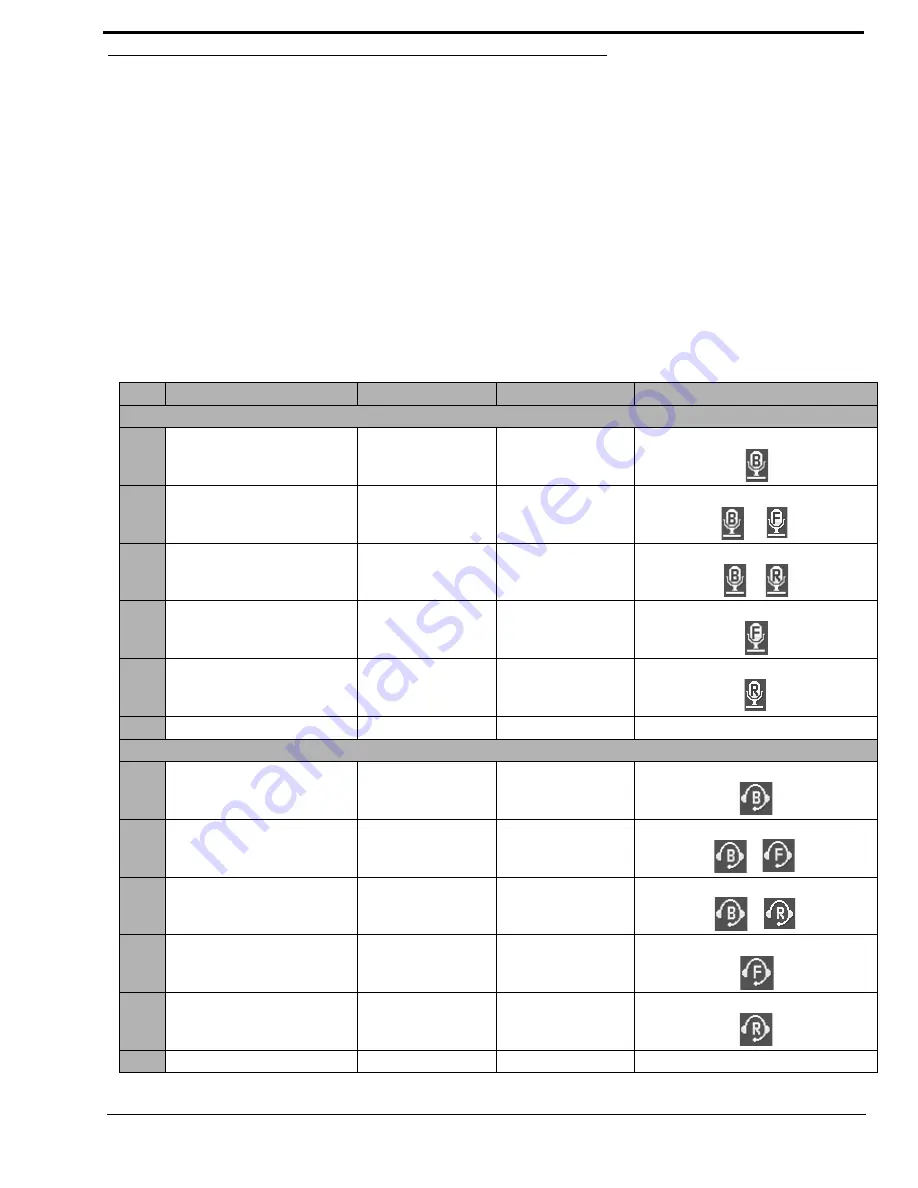
35
Mic Select
The
MIC SEL
display alternates between Headset and Speaker with each key press. When active the Headset or Speaker icon
appear in the keypanel display.
To
switch between active sources
, do the following:
>
On the KP 32 CLD, press down on the
MIC SEL
switch (see Figure 2 on page 6).
The audio source is changed.
NOTE:
The audio source chosen directly affects the listen destination to which the audio is sent.
NOTE:
You must configure the source on the keypanel for the type of operation you require. For more
information, see “Audio Options Menu, Headset” on page 62, “Audio Options Menu, Panel Mic”
on page 72, or “Audio Options Menu, Headset Mic” on page 63.
TABLE 5.
Source Configuration Matrix and Display icons
ALWAYS ON/ENABLED
SWITCHED
DISABLED
ICON DISPLAYED
Panel Mic
Front and Rear
Front
Rear
Rear
Front
Front
Rear
Rear
Front
Front and Rear
No icons display on the keypanel.
Headset Mic
Front and Rear
Front
Rear
Rear
Front
Front
Rear
Rear
Front
Front and Rear
No icons display on the keypanel.
Summary of Contents for CLD Color Keypanel Family DKP 16 CLD
Page 1: ...CLD Color Keypanel Family User Manual 93507858000 Rev B 8 2008 KP 32 CLD DKP 16 CLD EKP 32 CLD...
Page 8: ......
Page 11: ...5 KP 32 CLD Block Diagram FIGURE 1 KP 32 CLD Block Diagram...
Page 26: ...20...
Page 47: ...41 NOTE The KP 32 CLD resets itself once the firmware download is complete...
Page 52: ...46...
Page 55: ...49 FIGURE 23 Main Audio Options Menu...
Page 142: ...136...
Page 143: ...137 CHAPTER 8 Keypanel Menu Quick Reference...
Page 146: ...140 FIGURE 144 Service Menu for the KP 32 CLD with GPI 32 CLD Option card installed...
Page 150: ...144...
Page 154: ...148...
Page 156: ...150...
Page 160: ......
















































