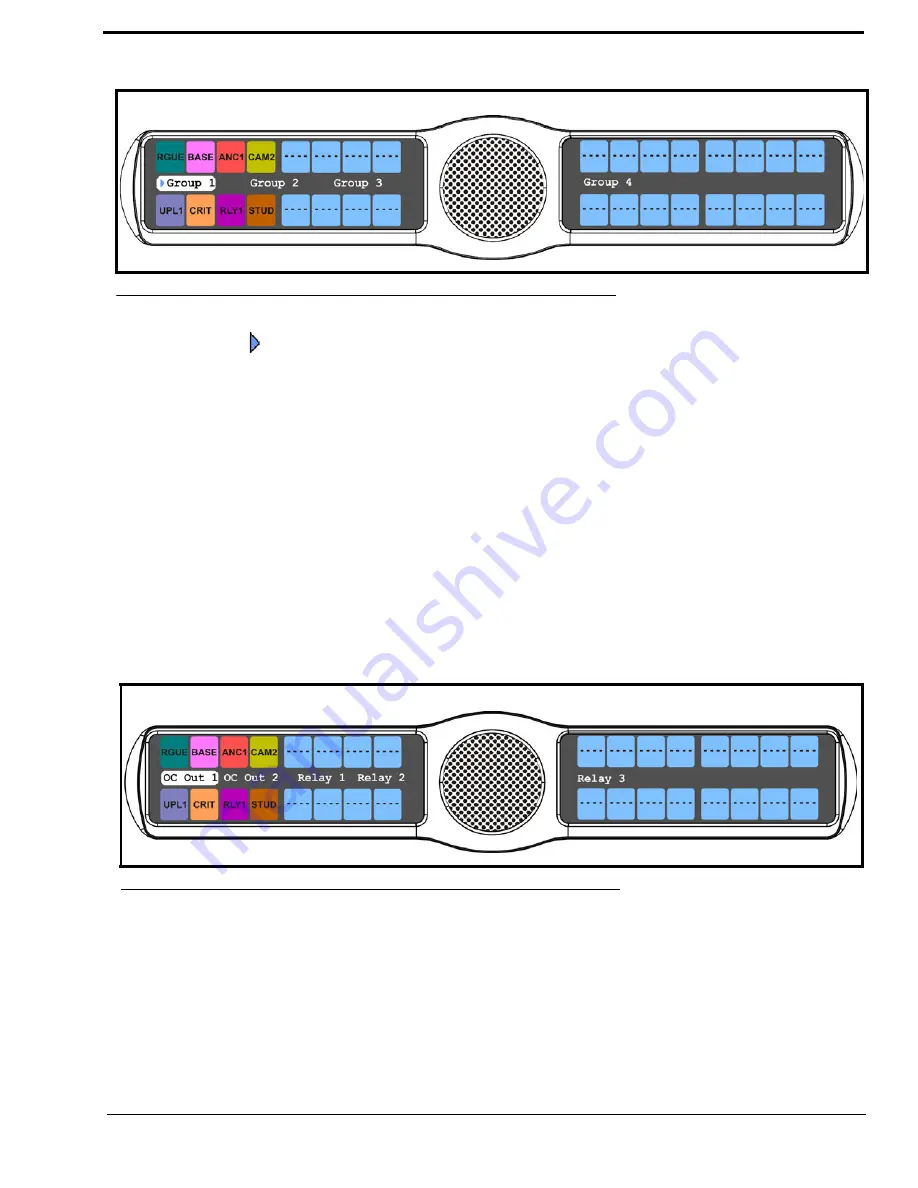
119
12.
Using the 3(
↑
)
or 6(
↓
)
,
select the
group
you want to assign the GPIO Input to.
A blue arrow
appears next to the selected option.
To
setup GPIO outputs talk key
, do the following:
NOTE:
There are no open collectors available on the DKP 16 CLD.
1.
On the KP 32 CLD keypad, press
MENU
.
The Top Level menu appears
.
2.
Using the 3(
↑
)
or 6(
↓
)
,
select
Service
.
3.
Press the
SEL
button.
The Service submenu appears in the display window.
4.
Using the 3(
↑
)
or 6(
↓
)
,
select
Local GPIO
.
5.
Press the
SEL
button.
GPIO Inputs and GPIO Outputs appear in the display window
.
6.
Using the 3(
↑
)
or 6(
↓
)
,
select
GPIO Outputs
.
7.
Press the
SEL
button.
OC Out 1, OC Out 2, Relay 1, Relay 2, and Relay 3 appear in the display window
.
8.
Using the 3(
↑
)
or 6(
↓
)
,
select
Relay 1
,
Relay 2
,
Relay 3
,
OC Out 1
, and
OC Out 2
.
9.
Press the
SEL
button.
Not Assigned, Talk Key, UPG 1 and UPG 2 appear in the display window.
10.
Using the 3(
↑
)
or 6(
↓
)
,
select
Talk Key
.
11.
Press
SEL
.
Tap Key appears in the display window
.
12.
Tap the
key
you want to assign the GPIO Output assignment.
The selected keypanel key turns red.
FIGURE 121.
Service - Key Group Options
FIGURE 122.
Service Menu - GPIO Output Options
Summary of Contents for CLD Color Keypanel Family DKP 16 CLD
Page 1: ...CLD Color Keypanel Family User Manual 93507858000 Rev B 8 2008 KP 32 CLD DKP 16 CLD EKP 32 CLD...
Page 8: ......
Page 11: ...5 KP 32 CLD Block Diagram FIGURE 1 KP 32 CLD Block Diagram...
Page 26: ...20...
Page 47: ...41 NOTE The KP 32 CLD resets itself once the firmware download is complete...
Page 52: ...46...
Page 55: ...49 FIGURE 23 Main Audio Options Menu...
Page 142: ...136...
Page 143: ...137 CHAPTER 8 Keypanel Menu Quick Reference...
Page 146: ...140 FIGURE 144 Service Menu for the KP 32 CLD with GPI 32 CLD Option card installed...
Page 150: ...144...
Page 154: ...148...
Page 156: ...150...
Page 160: ......






























