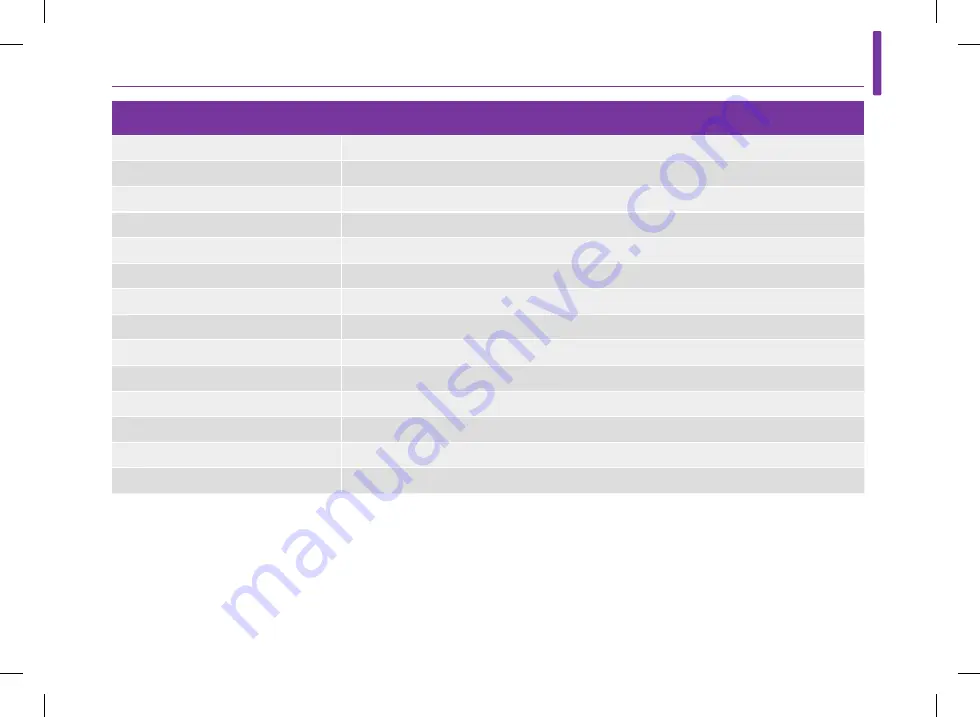
323
Diabetes Manager
16
Technical data of the diabetes manager
Power supply
Rechargeable lithium polymer battery Model: Nugen
Battery voltage
3.7 V
Battery capacity
1,530 mAh
Charging voltage via USB
5 V
Max. charging current
700 mA
USB charger
Technics switch-mode power supply, model TS051X110-0502R
IP rating
IP20
Bolus calculator
Accu-Chek Bolus Advisor
Test strip slot
Illuminated test strip slot for Accu-Chek Aviva test strips
Measuring range
0.6–33.3 mmol/L (10–600 mg/dL)
Test principle
Refer to the test strip package insert
Test time
Refer to the test strip package insert
Blood sample
Refer to the test strip package insert
Sample type
Refer to the test strip package insert
man_07866364001_C_en-UK.indb 323
12.10.2018 13:10:35
Summary of Contents for Accu-Chek Solo
Page 2: ...man_07866364001_C_en UK indb 2 12 10 2018 13 07 31 ...
Page 5: ...man_07866364001_C_en UK indb 5 12 10 2018 13 07 32 ...
Page 44: ...32 Getting to Know the Micropump System man_07866364001_C_en UK indb 32 12 10 2018 13 07 43 ...
Page 276: ...264 Reminders man_07866364001_C_en UK indb 264 12 10 2018 13 10 13 ...
Page 330: ...318 Messages and Troubleshooting man_07866364001_C_en UK indb 318 12 10 2018 13 10 35 ...
















































