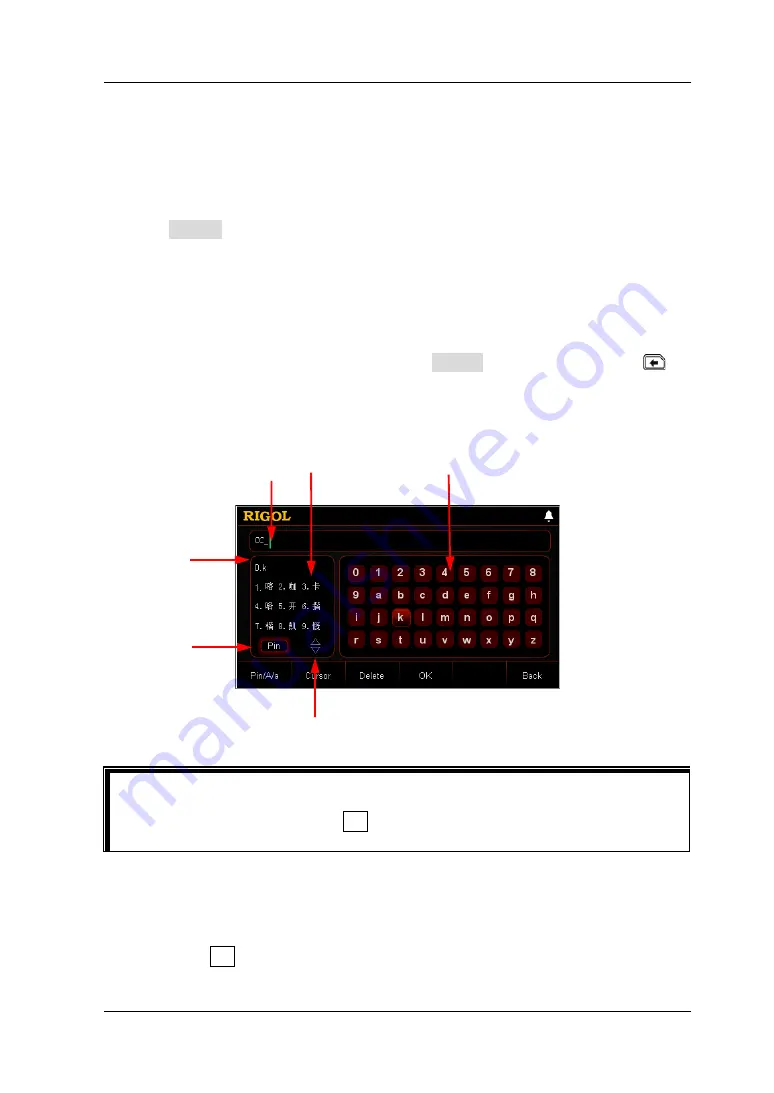
Chapter 2 Front Panel Operations
RIGOL
DL3000 User’s Guide
2-89
as an example, therefore, the filename takes "CC_" as the prefix.) After you
input Pinyin for a Chinese character, use the numerical key on the front
panel to select the number that corresponds to the desired Chinese
character in the "Chinese Character Selection Area", and then the selected
Chinese character will be displayed in the "Filename Input Area". (Note: If
not all characters are not fully displayed in the "Pinyin Input Area", press
Cursor. Then, when the downward arrow key is highlighted, you can press
the Up/Down arrow key on the front panel to search for the desired
character by paging up or down.) Use the same method to input other
Chinese characters for the filename.
The length of the filename is limited to 30 characters. (Note: One Chinese
character is seen as a string of two characters.) While inputting the
filename, you can continuously press Delete or the Backspace key
to
delete the unnecessary letters in the "Pinyin Input Area" or the Chinese
characters that have been input in the "Filename Input Area".
Figure 2-50 Filename Input Interface (Pinyin)
Uppercase/lowercase English letters (as shown in Figure 2-51):
You can switch the letter input method to select whether to input the
English letters in uppercase form or lowercase form. Use the arrow keys or
the knob to select the desired English letter in the virtual keypad, and then
press OK. The selected letter will be displayed in the "Filename Input Area".
Use the same method to input other English letters for the filename.
Tip
In the Pinyin input method, use the arrow keys or the knob to select a number in
the virtual keypad, then press OK. The selected number will be immediately
displayed in the "Filename Input Area".
Pinyin
Input
Area
Filename
Input Area
Chinese
Character
Selection
Area
Virtual
Keypad
Page
Up/Down
Icon
Input
Type
Summary of Contents for DL3000 Series
Page 2: ......
Page 145: ...Chapter 3 Remote Control RIGOL DL3000 User s Guide 3 3 7 5 6 ...
Page 152: ...RIGOL Chapter 3 Remote Control 3 10 DL3000 User s Guide ...
Page 155: ...Chapter 3 Remote Control RIGOL DL3000 User s Guide 3 13 ...
Page 156: ......
















































