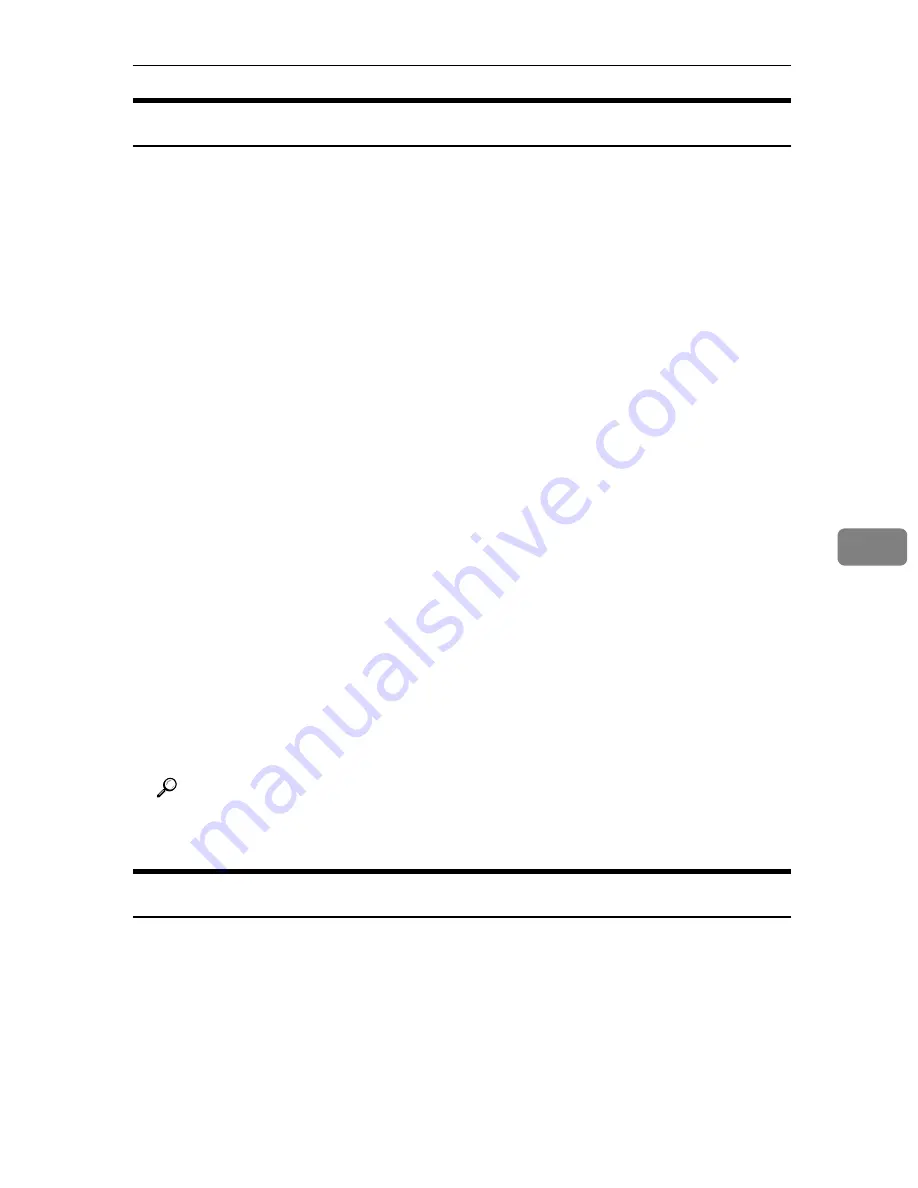
Using SmartDeviceMonitor for Admin
183
6
Locking the Menus on the Printer's Control Panel
Follow the procedure below to lock the menus on the printer's control panel.
A
Start SmartDeviceMonitor for Admin.
B
On the
[
Group
]
menu, point to
[
Search Device<TCP/IP>
]
, and then click
[
TCP/IP
]
,
[
IPX/SPX
]
or
[
TCP/IP SNMPv3
]
.
A list of printers using the selected protocol appears.
Select the protocol of the printer whose configuration you want to change.
If you are using TCP/IP SNMPv3, enter the user authentication.
C
Select a printer.
D
On the
[
Tools
]
menu, point to
[
Device Settings
]
, and then click
[
Lock Operation
Panel Menu
]
.
A Web browser opens and the dialog box for entering the password for the
Web Image Monitor administrator appears.
E
Enter the user name and password, and then click
[
Login
]
.
For details about the user name and password, consult your network admin-
istrator.
The
[
System
]
page of Web Image Monitor appears.
F
Enter required setting items, click
[
OK
]
.
G
Click
[
Logout
]
.
H
Quit Web Image Monitor.
I
Quit SmartDeviceMonitor for Admin.
Reference
For details about setting items, see Help in the
[
Device Settings
]
on
[
Configu-
ration
]
page.
Changing the Paper Type
Follow the procedure below to change the paper type.
A
Start SmartDeviceMonitor for Admin.
B
On the
[
Group
]
menu, point to
[
Search Device<TCP/IP>
]
, and then click
[
TCP/IP
]
,
[
IPX/SPX
]
or
[
TCP/IP SNMPv3
]
.
A list of printers using the selected protocol appears.
Select the protocol of the printer whose configuration you want to change.
If you are using TCP/IP SNMPv3, enter the user authentication.
Summary of Contents for Aficio SP C411DN
Page 130: ...Other Print Operations 118 3...
Page 142: ...Direct Printing from a Digital Camera PictBridge 130 4...
Page 264: ...Monitoring and Configuring the Printer 252 6...
Page 278: ...Using a Printer Server 266 7...
Page 352: ...340 EN USA G160 8614...
Page 353: ...Copyright 2006...
















































