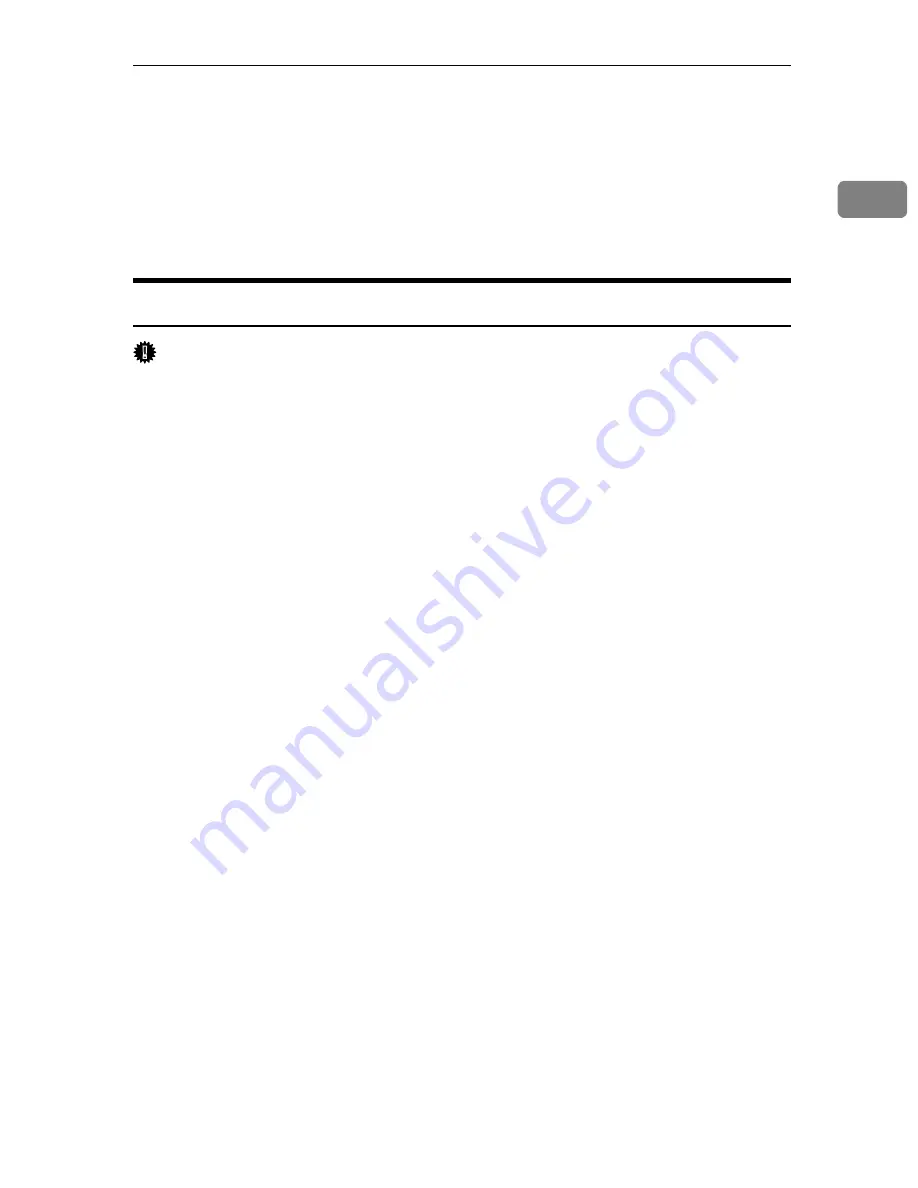
Installing the Printer Driver Using USB
39
1
Installing the Printer Driver Using USB
This section explains how to install printer drivers using USB.
Before installing, check that only the operating system is running on the compu-
ter and no print jobs are in progress.
The printer drivers can be installed from the CD-ROM provided with this printer.
Windows Me - USB
Important
❒
Installation via USB is not possible under Windows 95/98. Upgrade to Win-
dows Me or later.
If the printer driver has already been installed, plug and play is enabled, and the
icon of the printer connected to the “USB” port is added to the
[
Printers
]
window.
When USB is first used, the plug and play function starts and the
[
New Hardware
Found
]
,
[
Device Driver Wizard
]
, or
[
Add New Hardware Wizard
]
dialog box appears, de-
pending on the operating system.
A
Download USB Printing Support from the supplier's Web site.
Use a search to find the model name, and then download USB Printing Sup-
port from the supplier's Web site.
Save it where you can locate it easily.
B
Check that the power of the printer is off.
C
Connect the printer and computer using the USB cable.
Connect the USB cable firmly.
D
Turn on the power of the printer.
The plug and play function starts and the
[
New Hardware Found
]
,
[
Device Driver
Wizard
]
, or
[
Add New Hardware Wizard
]
dialog box appears, depending on the op-
erating system.
E
Select the
[
Specify a location:
]
check box, and then click
[
Browse...
]
.
The
[
Browse for Folder
]
dialog box appears.
F
Specify the location where USB Printing Support is located, and then click
[
Next >
]
.
G
Check the location, and then click
[
Next >
]
.
USB Printing Support is installed.
H
Click
[
Finish
]
.
If the printer driver has already been installed, plug and play is enabled, and
the icon of the printer connected to the “USB001” port is added to the
[
Printers
]
window.
Summary of Contents for Aficio SP C411DN
Page 130: ...Other Print Operations 118 3...
Page 142: ...Direct Printing from a Digital Camera PictBridge 130 4...
Page 264: ...Monitoring and Configuring the Printer 252 6...
Page 278: ...Using a Printer Server 266 7...
Page 352: ...340 EN USA G160 8614...
Page 353: ...Copyright 2006...






























