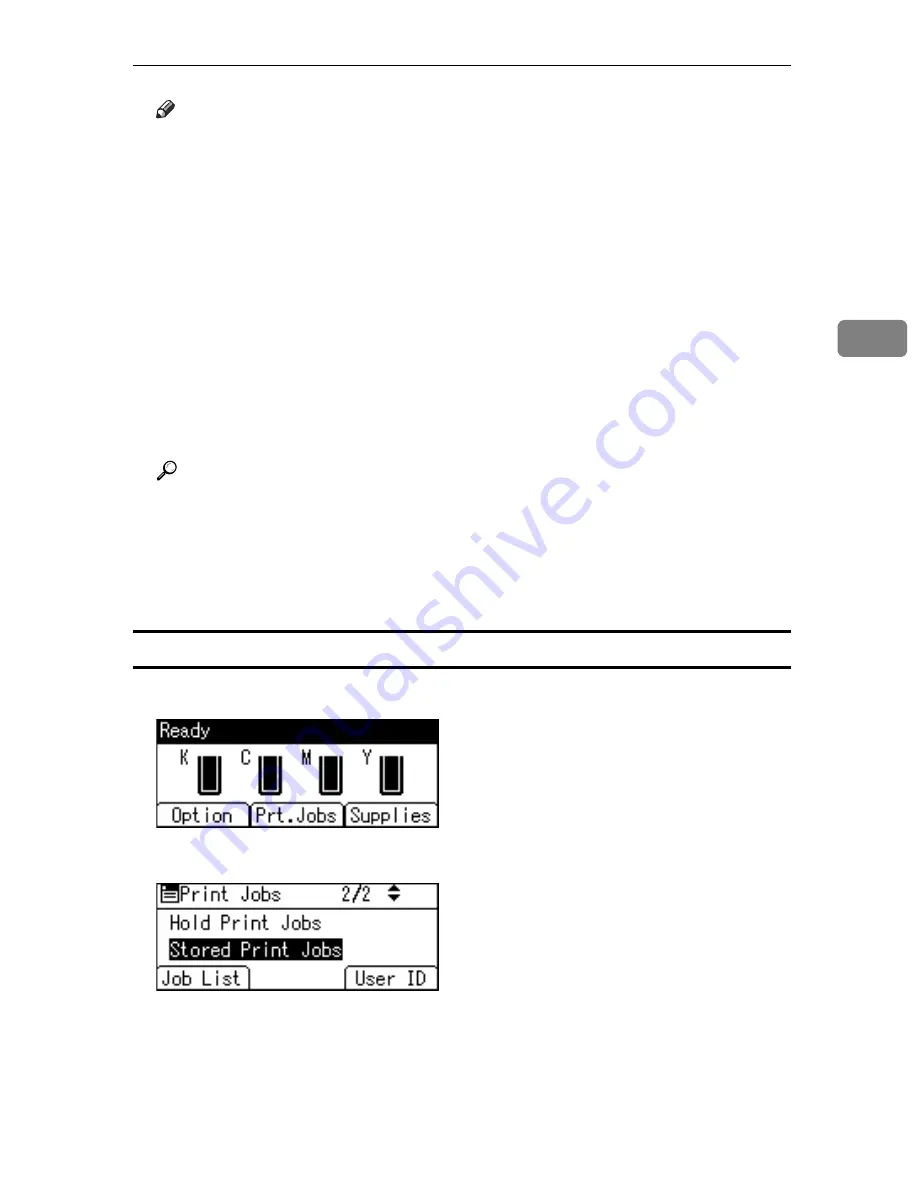
Printing from the Print Job Screen
101
3
Note
❒
When multiple files are selected without setting a quantity, one set less
than the minimum number of all settings is applied. If the least number of
settings is one set, all selected files will be printed at one set.
❒
When the number of set quantity is changed, the changed quantity is ap-
plied to all selected files.
❒
To stop printing after printing has started, press the
{
Job Reset
}
key. A
Stored Print file is not deleted even if
[
JobReset
]
is pressed.
❒
The Stored Print file that sent to the printer is not deleted unless you delete
a file or select
[
Auto Delete Stored Jobs
]
.
❒
You can set or delete a password after sending files to the printer. Select
the file and press
[
Change
]
in the Print Job List screen. To set a password,
enter the new password. To delete the password, leave the password box
blank on entering or confirming the new password, and press the
{
OK
}
key.
Reference
For details about setting printer drivers, see the printer driver Help. You
can also print or delete a Stored Print file from Web Image Monitor. For de-
tails, see Web Image Monitor Help.
For details about the
[
Auto Delete Stored Jobs
]
, see p.145 “HD Management”.
For details about
[
User ID
]
, see p.103 “Printing from the User ID Screen”.
Deleting Stored Print Files
A
Press
[
Prt.Jobs
]
.
B
Select
[
Stored Print Jobs
]
using the
{U}
or
{T}
key, and then press
[
Job List
]
.
A list of Stored Print files stored in the printer appears.
Depending on the security settings, certain print jobs may not be displayed.
Summary of Contents for Aficio SP C411DN
Page 130: ...Other Print Operations 118 3...
Page 142: ...Direct Printing from a Digital Camera PictBridge 130 4...
Page 264: ...Monitoring and Configuring the Printer 252 6...
Page 278: ...Using a Printer Server 266 7...
Page 352: ...340 EN USA G160 8614...
Page 353: ...Copyright 2006...
















































