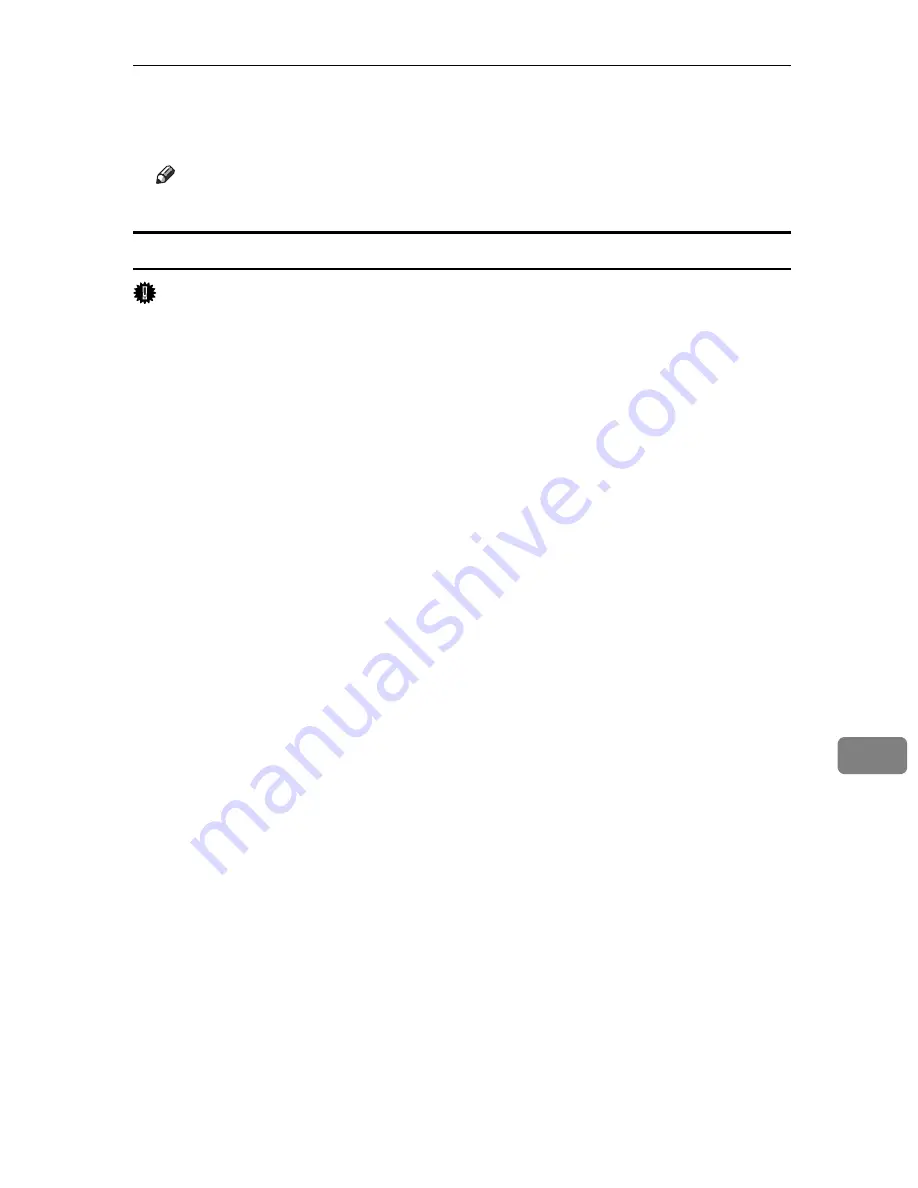
Using PostScript 3
289
9
F
Press
[
Delete
]
.
After the file is deleted, the printer screen reappears.
Note
❒
Press
[
Cancel
]
to cancel the delete request.
Using Hold Print
Important
❒
You need Mac OS X v10.2 or higher to use this function.
❒
To use this function, the optional hard disk must be installed on the printer.
❒
The number of pages the printer can save varies depending on the contents of
the print images. At most, the printer can save 100 jobs or 9,000 pages for Sam-
ple Print, Locked Print and Hold Print.
❒
Hold Print files will not appear on the display panel if they have already been
printed or deleted using Web Image Monitor before you select
[
Hold Print
]
us-
ing the control panel.
❒
Hold Print files printed or deleted using Web Image Monitor after you have
selected
[
Hold Print
]
using the control panel will still appear on the display
panel. However, an error message will appear if you try to print or delete
those Hold Print files.
❒
If the application has a collate option, make sure that it is not selected before
sending a print job. By default, Hold print jobs are automatically collated by
the printer driver. If the collate option is selected in the application print dia-
log box, more prints than intended may be printed.
❒
Print jobs are not saved on the hard disk in the following cases. You can check
the error log for jobs not saved.
• When there are 100 Sample Print, Locked Print, Hold Print and Stored
Print jobs saved on the hard disk.
• When the total number of pages saved on the hard disk exceeds 9,000 pages.
A
In the application, click
[
]
on the
[
File
]
menu.
The
[
]
dialog box appears.
B
In the pop-up menu, click
[
Job Log
]
.
C
On the
[
Job Type:
]
pop-up menu, click
[
Hold Print
]
.
D
In the
[
User ID:
]
box, enter a user ID using up to eight alphanumeric (a-z, A-
Z, 0-9) characters. File Name can also be set.
The user ID associates the user with his/her jobs.
E
After making the necessary settings, click
[
]
.
The document file is saved in the printer.
To print the document, perform the following steps.
To delete the document, see “Deleting a Hold Print File”.
Summary of Contents for Aficio SP C411DN
Page 130: ...Other Print Operations 118 3...
Page 142: ...Direct Printing from a Digital Camera PictBridge 130 4...
Page 264: ...Monitoring and Configuring the Printer 252 6...
Page 278: ...Using a Printer Server 266 7...
Page 352: ...340 EN USA G160 8614...
Page 353: ...Copyright 2006...






























