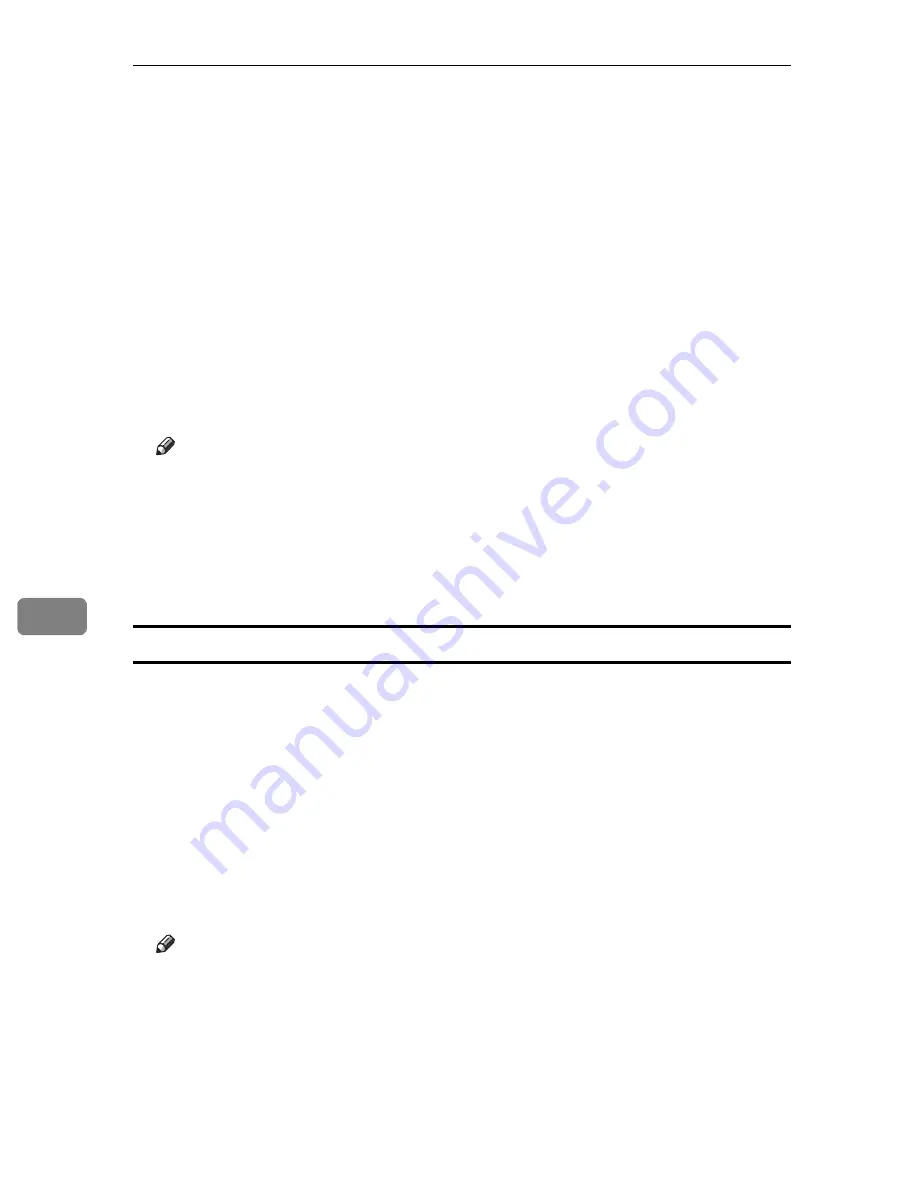
Using a Printer Server
254
7
A
On the
[
Start
]
menu, point to
[
Programs
]
,
[
DeskTopBinder
]
,
[
SmartDeviceMonitor
for Client
]
, and then click
[
Print Server Setting
]
.
The print server setting dialog box appears.
B
Select the
[
Notify client PCs of printout/data-transmission
]
check box, and then
click
[
OK
]
.
After print server setting is made, a dialog box appears. Confirm the dialog
box content, and click
[
OK
]
.
Click
[
Cancel
]
to interrupt the procedure.
A dialog box appears for client setting.
C
A dialog box appears for client setting. Click
[
OK
]
.
The print server setting is complete. Each client must be set to receive print
notification.
Note
❒
Current printing jobs restart from the beginning after the spooler pauses
briefly.
❒
When the expansion function is not used, the function is automatically set
as available.
❒
If you log on using an account that does not have Administrator privileges,
the client may not be notified.
Setting a Client
A
On the
[
Start
]
menu, point to
[
Program
]
,
[
DeskTopBinder
]
,
[
SmartDeviceMonitor
for Client
]
, and then click
[
Extended Features Settings
]
.
A dialog box for setting the expansion function appears.
B
Select the
[
Notify of printout/data-transmission when using print server
]
check box.
C
Select the
[
Notify when using the print server
]
check box.
D
Click
[
OK
]
.
The dialog box for setting the expansion function closes.
The client setting is completed.
Note
❒
Set the printing notification function on the printer driver as well as on
SmartDeviceMonitor for Client.
Summary of Contents for Aficio SP C411DN
Page 130: ...Other Print Operations 118 3...
Page 142: ...Direct Printing from a Digital Camera PictBridge 130 4...
Page 264: ...Monitoring and Configuring the Printer 252 6...
Page 278: ...Using a Printer Server 266 7...
Page 352: ...340 EN USA G160 8614...
Page 353: ...Copyright 2006...






























