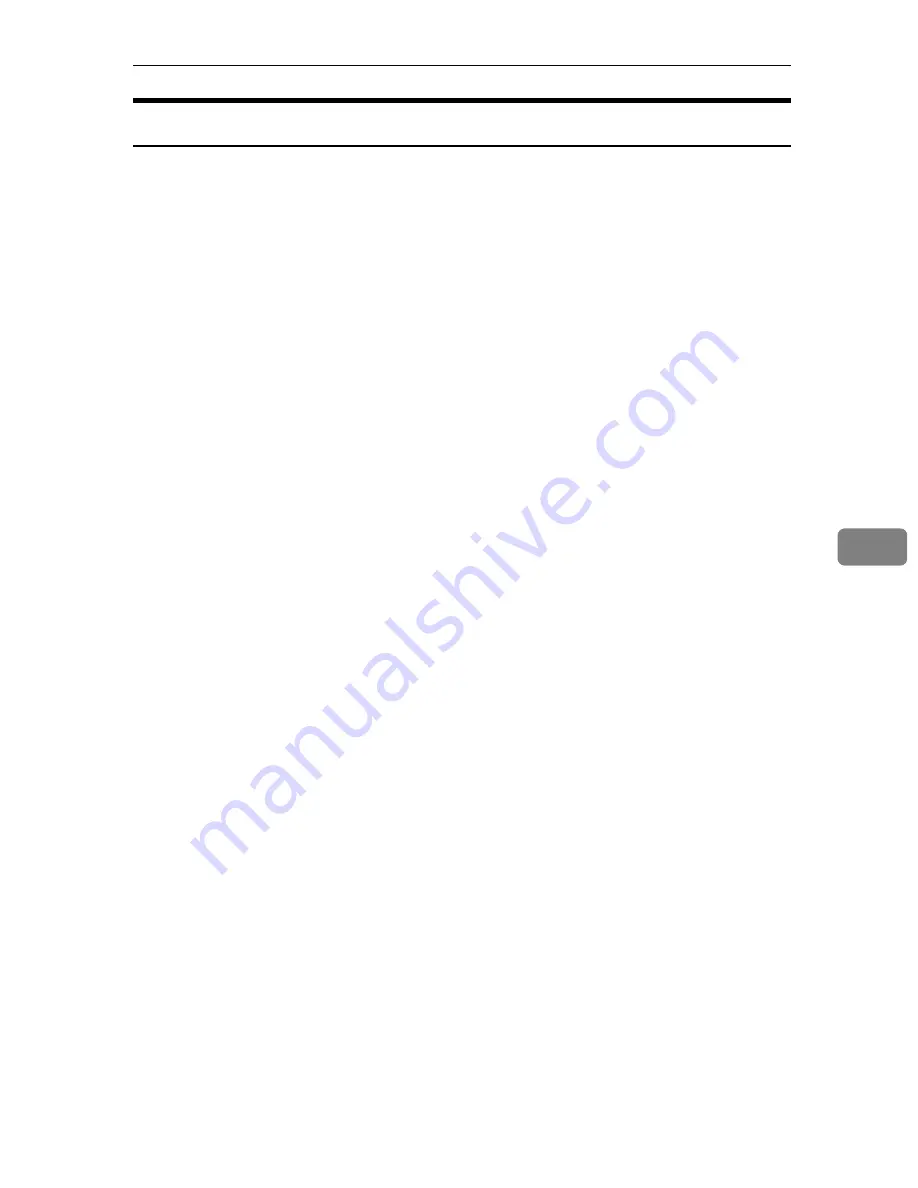
Using SmartDeviceMonitor for Admin
189
6
Changing Names and Comments
Follow the procedure below to change the names and comments of the printer.
A
Start SmartDeviceMonitor for Admin.
B
On the
[
Group
]
menu, point to
[
Search Device<TCP/IP>
]
, and then click
[
TCP/IP
]
,
[
IPX/SPX
]
or
[
TCP/IP SNMPv3
]
. A list of printers using the selected protocol ap-
pears.
Select the protocol of the printer whose configuration you want to change.
The status of printers is indicated by icons in the list.
If you are using TCP/IP SNMPv3, enter the user authentication.
C
Select a printer in the list.
D
On the
[
Tools
]
menu, click
[
NIB Setup Tool
]
.
A Web browser opens and the dialog box for entering the password for the
Web Image Monitor administrator appears.
NIB Setup Tool starts when the network interface board is default. Follow the
instruction on the screen.
E
Enter the user name and password, and then click
[
Login
]
.
Top Page of Web Image Monitor appears.
For details about the login user name and password, consult your network
administrator.
F
Click
[
Configuration
]
.
G
Click
[
System
]
on the
[
Device Settings
]
area, and then change the settings.
H
Click
[
OK
]
.
• In the
[
Device Name
]
box, enter a device name on the printer using up to 31
characters.
• In the
[
Comment
]
box, enter a comment on the printer using up to 31 char-
acters.
I
Quit Web Image Monitor.
J
Quit SmartDeviceMonitor for Admin.
Summary of Contents for Aficio SP C411DN
Page 130: ...Other Print Operations 118 3...
Page 142: ...Direct Printing from a Digital Camera PictBridge 130 4...
Page 264: ...Monitoring and Configuring the Printer 252 6...
Page 278: ...Using a Printer Server 266 7...
Page 352: ...340 EN USA G160 8614...
Page 353: ...Copyright 2006...






























