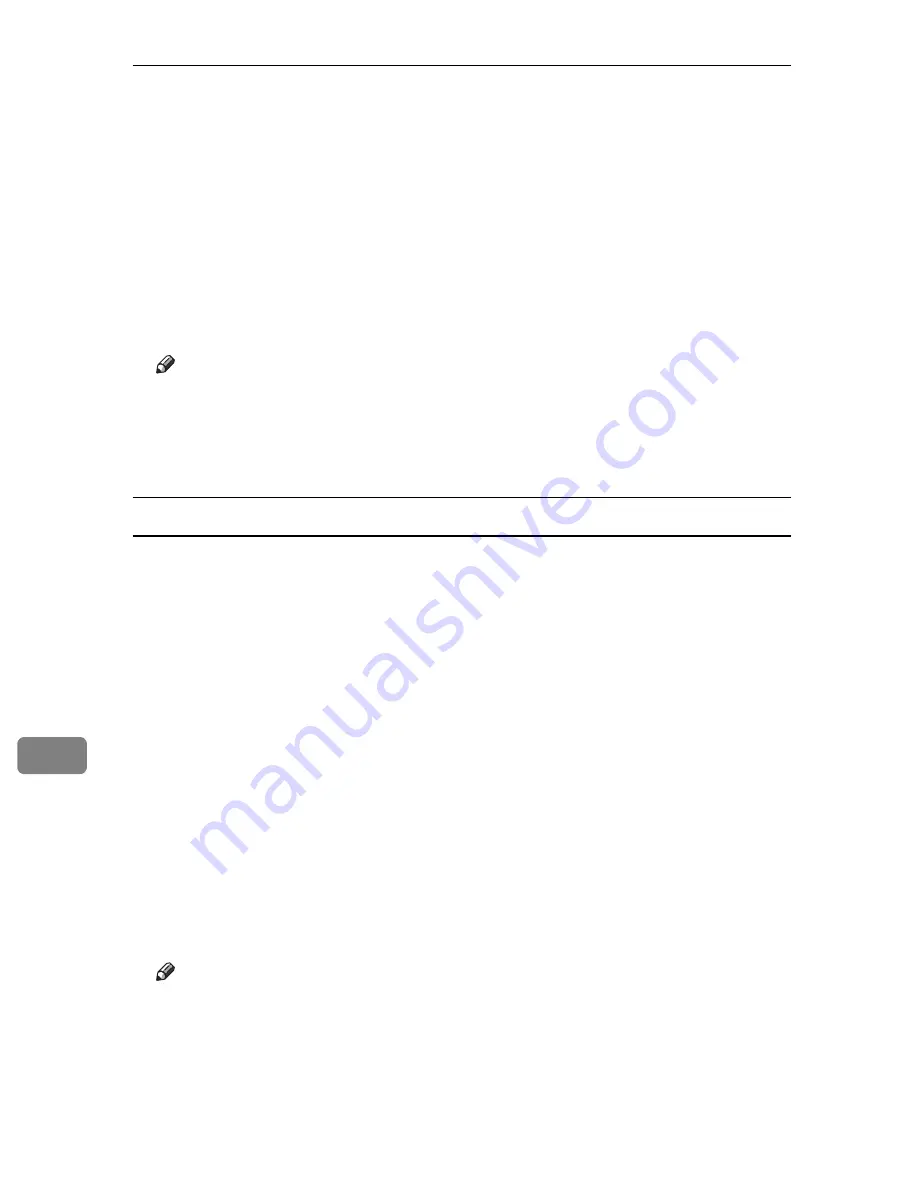
Mac OS Configuration
290
9
F
On the printer's control panel, press
[
Prt.Jobs
]
.
A list of print files stored in the printer appears.
G
Select
[
Hold Print Jobs
]
, and then press
[
Job List
]
.
A list of Hold print files stored in the printer appears.
User ID, Date/Time and File Name also appear.
H
Select the file you want to print by pressing it.
I
Press
[
]
.
The Hold Print file is printed.
Note
❒
Press
[
Cancel
]
to cancel printing.
❒
To stop printing after printing has started, press the
{
Job Reset
}
key. The
file will be deleted.
❒
When printing is completed, the stored file is deleted.
Deleting a Hold Print File
If a printed document is not as required, you can delete the Hold Print file.
A
Press
[
Prt.Jobs
]
.
A list of print files stored in the printer appears.
B
Select
[
Hold Print Jobs
]
, and then press
[
Job List
]
.
A list of Hold print files stored in the printer appears.
Depending on the security settings, certain print jobs may not be displayed.
C
Select the file you want to delete by pressing it.
To cancel a selection, press the highlighted job again.
Only one file can be selected at a time.
D
Press
[
Delete
]
.
A confirmation screen appears.
E
Press
[
Delete
]
.
After the file is deleted, the printer screen reappears.
Note
❒
Press
[
Cancel
]
to cancel the delete request.
Summary of Contents for Aficio SP C411DN
Page 130: ...Other Print Operations 118 3...
Page 142: ...Direct Printing from a Digital Camera PictBridge 130 4...
Page 264: ...Monitoring and Configuring the Printer 252 6...
Page 278: ...Using a Printer Server 266 7...
Page 352: ...340 EN USA G160 8614...
Page 353: ...Copyright 2006...






























