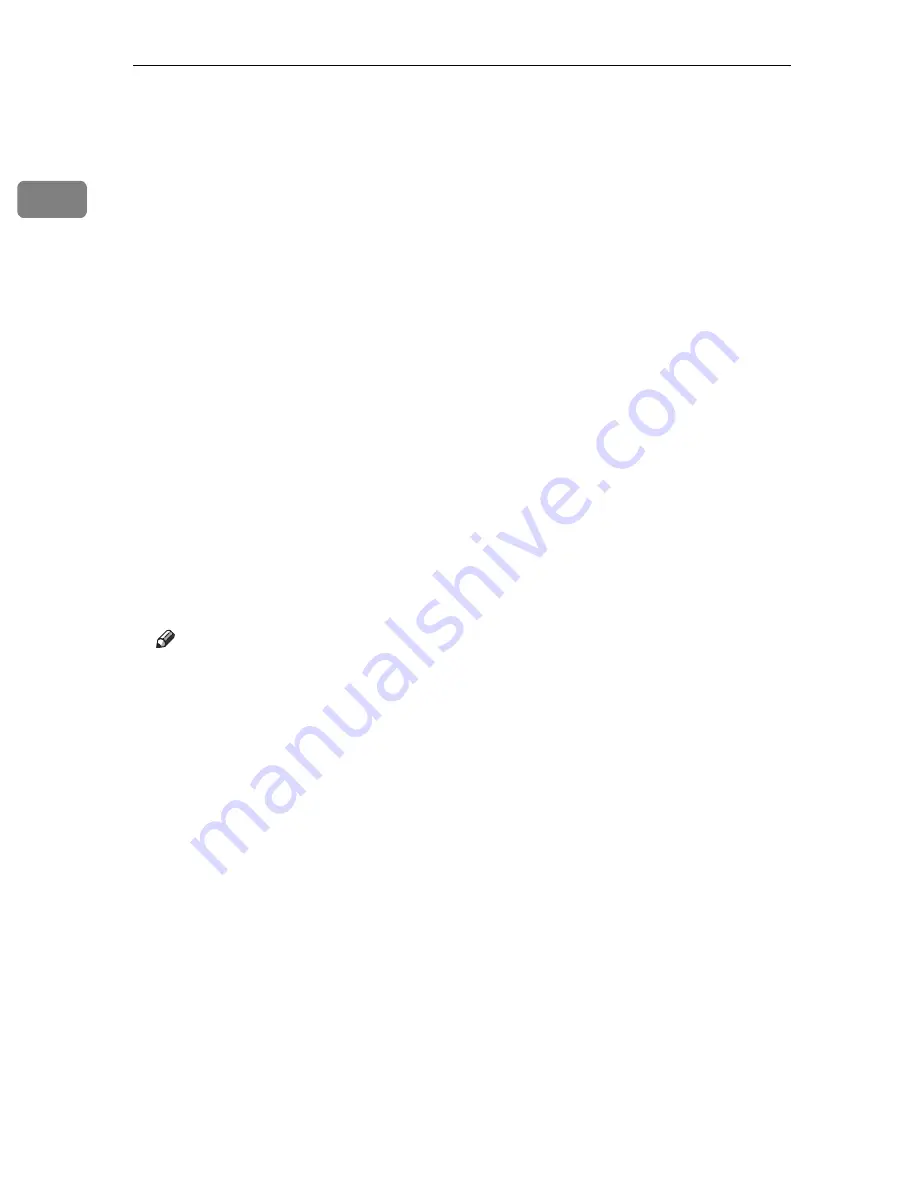
Preparing for Printing
34
1
C
Select an interface language, and then click
[
OK
]
.
The default interface language is English.
D
Click
[
PostScript 3 Printer Driver
]
.
Add Printer Wizard starts.
E
Click
[
Next >
]
.
F
Click
[
A network printer, or a printer attached to another computer
]
, and then click
[
Next >
]
.
G
Select
[
Browse for a printer
]
, then click
[
Next
]
.
H
Double-click the computer name you want to use as a print server in the
[
Shared printers
]
window.
I
Select the printer you want to use, and then click
[
Next >
]
.
J
The printer driver installation starts.
K
Click
[
Next >
]
.
Select the
[
Yes
]
check box to configure the printer as default.
L
Click
[
Finish
]
.
Restart the computer to complete installation.
Note
❒
Auto Run may not work with certain operating system settings. If this hap-
pens, launch “Setup.exe” on the CD-ROM root directory.
❒
The printer driver with the selected language will be installed. The English
printer driver is installed when the following language is selected: Cestina,
Magyar, Polski, Portugues, Suomi.
❒
A User Code can be set after the printer driver installation. For information
about User Code, see the printer driver Help.
Summary of Contents for Aficio SP C411DN
Page 130: ...Other Print Operations 118 3...
Page 142: ...Direct Printing from a Digital Camera PictBridge 130 4...
Page 264: ...Monitoring and Configuring the Printer 252 6...
Page 278: ...Using a Printer Server 266 7...
Page 352: ...340 EN USA G160 8614...
Page 353: ...Copyright 2006...






























