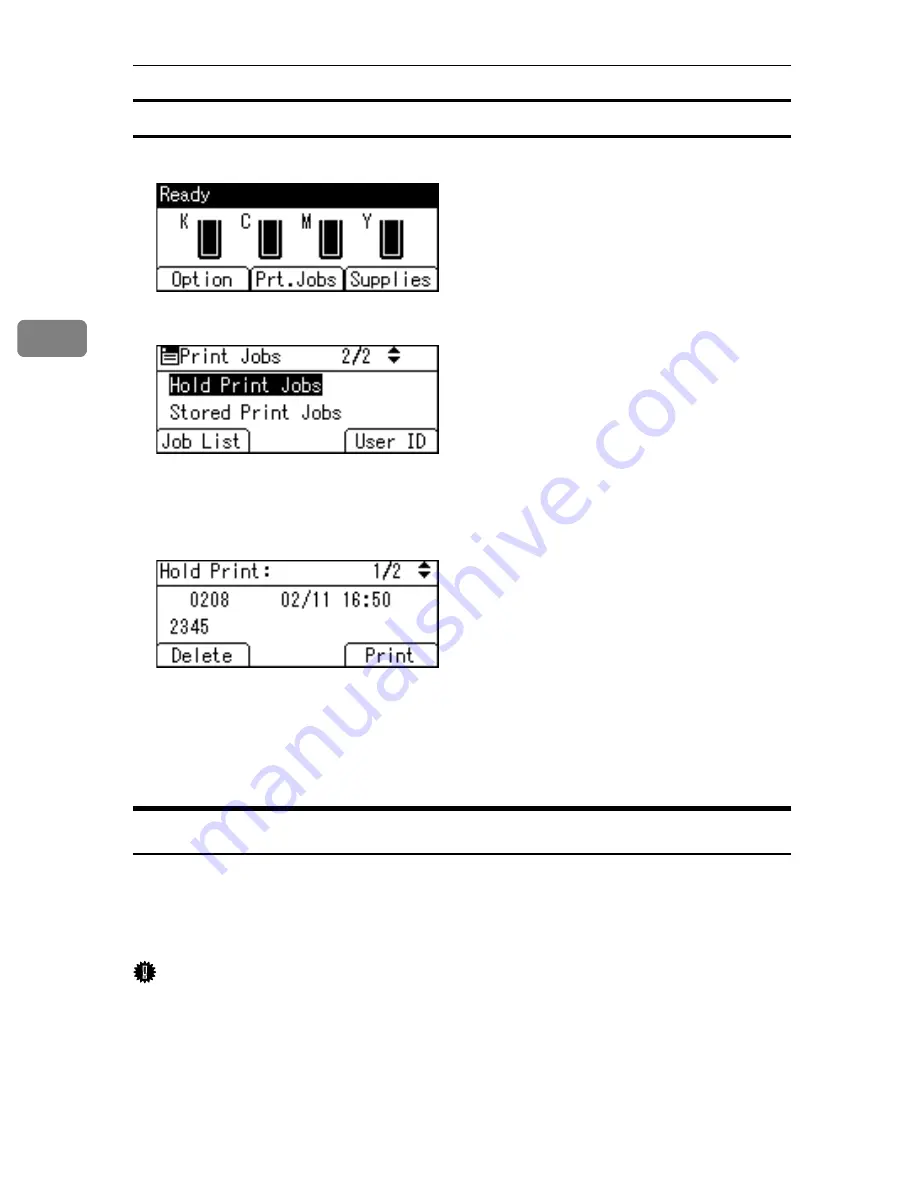
Other Print Operations
98
3
Deleting Hold Print Files
A
Press
[
Prt.Jobs
]
.
B
Select
[
Hold Print Jobs
]
using the
{U}
or
{T}
key, and then press
[
Job List
]
.
A list of a Hold Print files stored in the printer appears.
Depending on the security settings, certain print jobs may not be displayed.
C
Select the file you want to delete using the
{U}
or
{T}
key, and then press
[
Delete
]
.
The delete confirmation screen will appear.
D
Press
[
Delete
]
to delete the file.
The selected file is deleted.
If you do not want to delete the file, press
[
Cancel
]
.
Stored Print
Use this function to store a file in the printer, and then print it from the computer
or the printer's control panel later.
Jobs are not deleted after they are printed, so the same job need not be resent in
order to print multiple copies.
Important
❒
To use this function, the optional hard disk must be installed on the printer.
❒
A Stored Print file cannot be stored if:
• the total number of Sample Print, Locked Print, Hold Print, and Stored
Print files in the printer is over 100. (The maximum number varies depend-
ing on the volume of data in files.)
• the file contains over 1,000 pages.
• sent or stored files in the printer contain over 9,000 pages in total.
Summary of Contents for Aficio SP C411DN
Page 130: ...Other Print Operations 118 3...
Page 142: ...Direct Printing from a Digital Camera PictBridge 130 4...
Page 264: ...Monitoring and Configuring the Printer 252 6...
Page 278: ...Using a Printer Server 266 7...
Page 352: ...340 EN USA G160 8614...
Page 353: ...Copyright 2006...






























