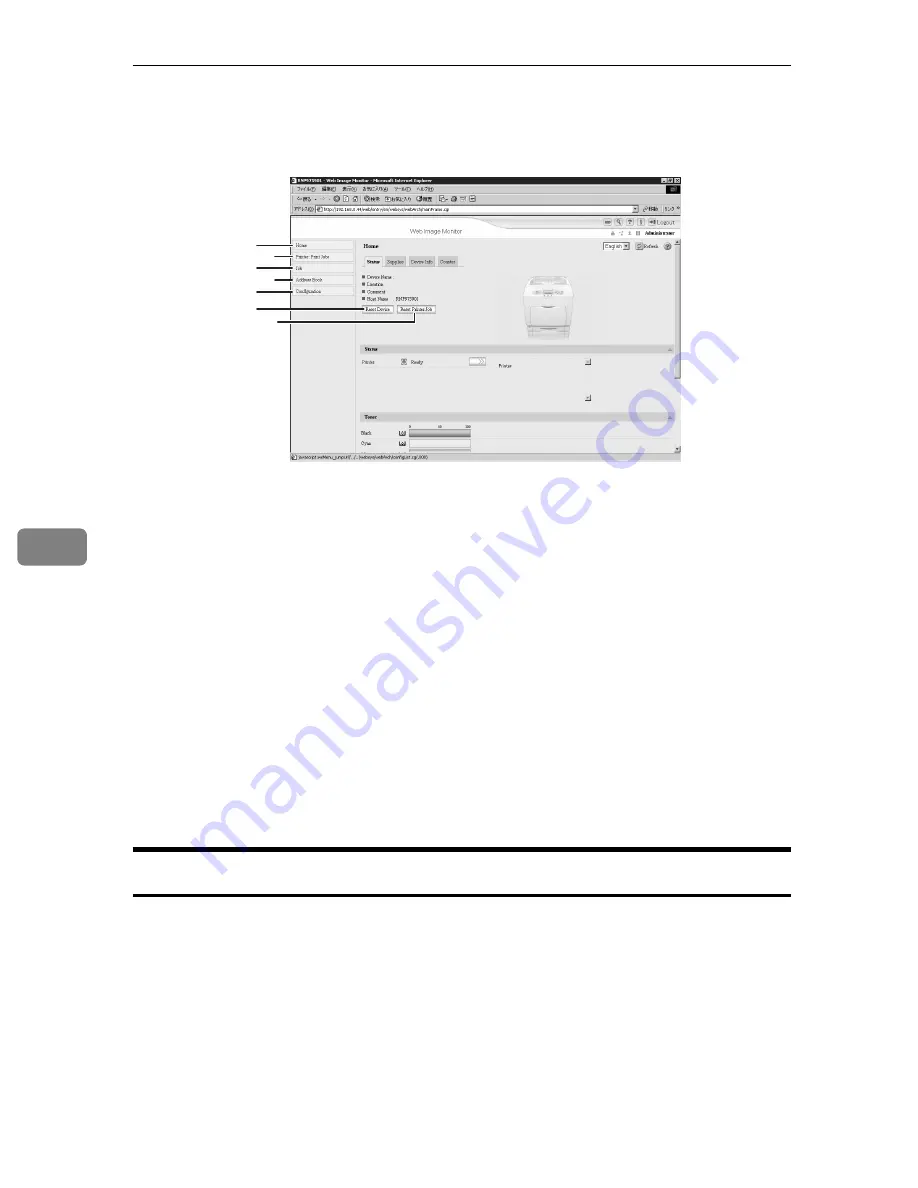
Monitoring and Configuring the Printer
178
6
❖
Administrator Mode
In the administrator mode, you can configure various printer settings.
1.
Home
The
[
Status
]
,
[
Configuration
]
,
[
Counter
]
,
and
[
Inquiry
]
tab are displayed. Details
of the tab menu are displayed on the
work area.
2.
Printer: Print Jobs
Allows you to display list of Sample
Print, Locked Print, Hold Print, and
Stored Print jobs.
3.
Job
Display all print files.
4.
Address Book
User information can be registered,
displayed, changed, and deleted.
5.
Configuration
Make system settings for the printer,
interface settings, and security.
6.
Reset Device
Click to reset the printer. If a print job
is being processed, the printer will be
reset after the print job is completed.
This button is located on Top Page.
7.
Reset Printer Job
Click to reset current print jobs and
print jobs in queue. This button is lo-
cated on Top Page.
Access in the Administrator Mode
Follow the procedure below to access Web Image Monitor in the administrator
mode.
A
On Top Page, click
[
Login
]
.
The dialog box for entering the user name and password appears.
B
Enter your user name and password, and then click
[
OK
]
.
For details about the login user name and password, consult your network
administrator.
AQC904S
1
2
4
7
3
5
6
Summary of Contents for Aficio SP C411DN
Page 130: ...Other Print Operations 118 3...
Page 142: ...Direct Printing from a Digital Camera PictBridge 130 4...
Page 264: ...Monitoring and Configuring the Printer 252 6...
Page 278: ...Using a Printer Server 266 7...
Page 352: ...340 EN USA G160 8614...
Page 353: ...Copyright 2006...






























