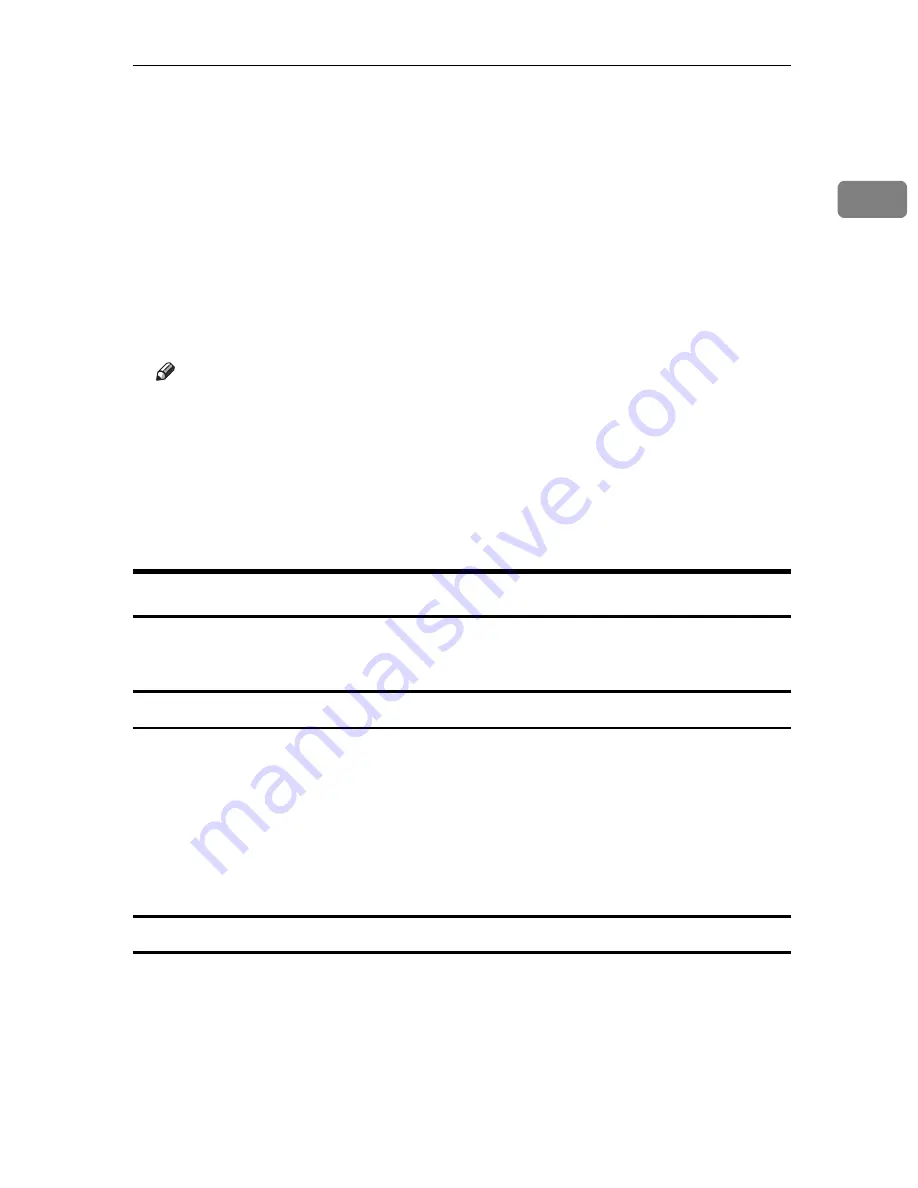
Using the SmartDeviceMonitor Port
19
1
M
Click
[
OK
]
.
N
Check that the name of the printer driver you want to install is selected, and
then click
[
Next >
]
.
O
Change the name of the printer if you want, and then click
[
Next >
]
.
Select the
[
Yes
]
check box to configure the printer as default.
P
Specify whether or not to print a test page, and then click
[
Next >
]
.
Q
Click
[
Finish
]
.
The printer driver installation starts.
Note
❒
Auto Run may not work with certain operating system settings. If this hap-
pens, launch “Setup.exe” on the CD-ROM root directory.
❒
The printer driver with the selected language will be installed. The English
printer driver is installed when the following language is selected: Cestina,
Magyar, Polski, Portugues, Suomi.
❒
A User Code can be set after the printer driver installation. For information
about User Code, see the printer driver Help.
Changing the Port Settings for SmartDeviceMonitor for Client
Follow the procedure below to change the SmartDeviceMonitor for Client set-
tings, such as TCP/IP timeout, recovery/parallel printing, and printer groups.
Windows 95/98:
A
Open
[
Printers
]
window from
[
Start
]
menu.
B
In the
[
Printers
]
window, click the icon of the printer you want to use. On
the
[
File
]
menu, click
[
Properties
]
.
C
Click the
[
Details
]
tab, and then click
[
Configure Port
]
.
The
[
Port Settings
]
dialog box appears.
Windows 2000/Windows NT 4.0:
A
Open
[
Printers
]
window from
[
Start
]
menu.
B
In the
[
Printers
]
window, click the icon of the printer you want to use. On
the
[
File
]
menu, click
[
Properties
]
.
C
On the
[
Ports
]
tab, click
[
Configure Port...
]
.
The
[
Port Configuration
]
dialog box appears.
Summary of Contents for Aficio SP C411DN
Page 130: ...Other Print Operations 118 3...
Page 142: ...Direct Printing from a Digital Camera PictBridge 130 4...
Page 264: ...Monitoring and Configuring the Printer 252 6...
Page 278: ...Using a Printer Server 266 7...
Page 352: ...340 EN USA G160 8614...
Page 353: ...Copyright 2006...
















































