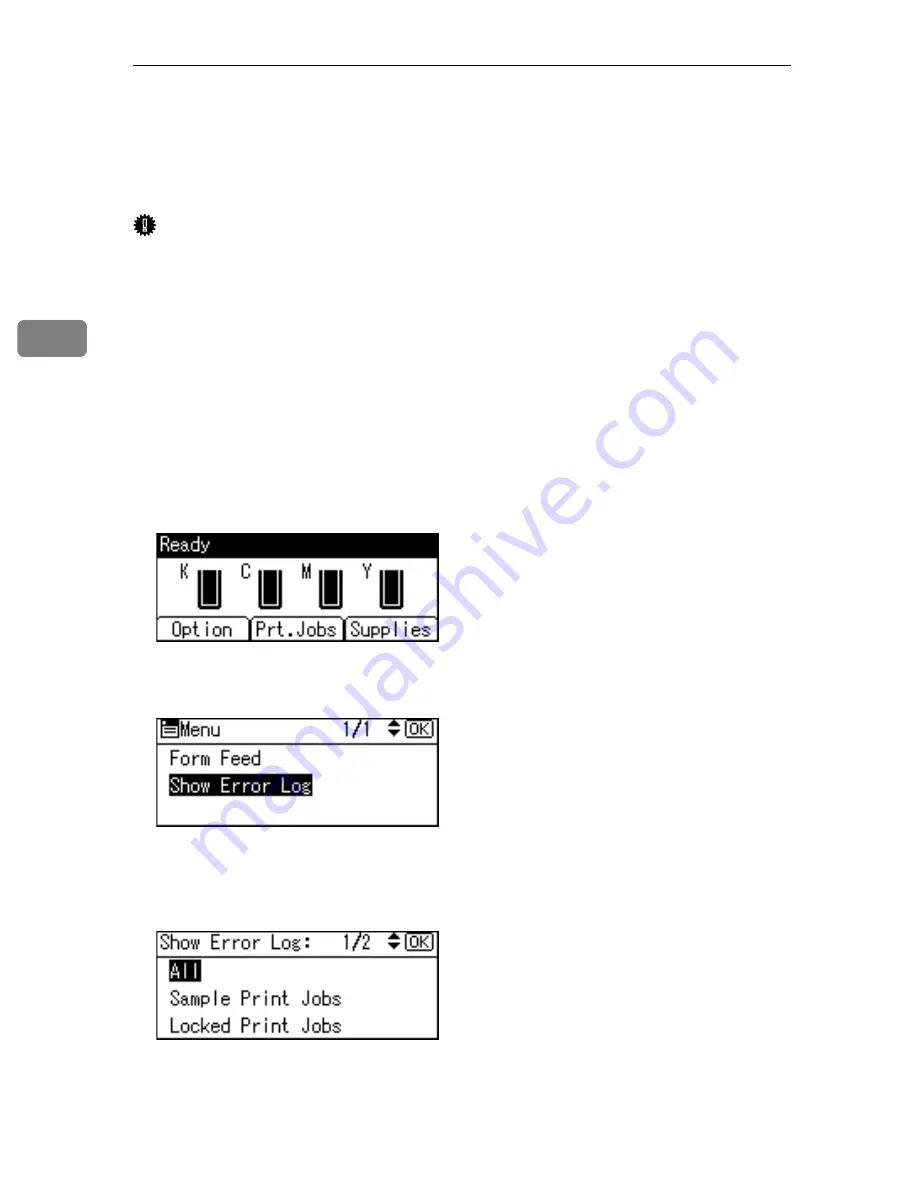
Other Print Operations
110
3
Checking the Error Log
If files could not be stored due to printing errors, identify the cause of the errors
by checking the error log on the control panel.
Important
❒
The most recent 30 errors are stored in the error log. If a new error is added
when there are 30 errors already stored, the oldest error is deleted. However,
if the oldest error belongs to one of the following print jobs, it is not deleted.
The error is stored separately until the number of those errors reaches 30. You
can check any of these print jobs for error log information.
• Sample Print
• Locked Print
• Hold Print
• Stored Print
❒
If the main power switch is turned off, the log is deleted.
A
Press the
[
Option
]
key.
B
Select
[
Show Error Log
]
using the
{U}
or
{T}
key, and then press the
{
OK
}
key.
C
Select a type of print jobs using the
{U}
or
{T}
key, and then press the
{
OK
}
key.
If you select
[
All
]
, all error logs appears.
Summary of Contents for Aficio SP C411DN
Page 130: ...Other Print Operations 118 3...
Page 142: ...Direct Printing from a Digital Camera PictBridge 130 4...
Page 264: ...Monitoring and Configuring the Printer 252 6...
Page 278: ...Using a Printer Server 266 7...
Page 352: ...340 EN USA G160 8614...
Page 353: ...Copyright 2006...






























