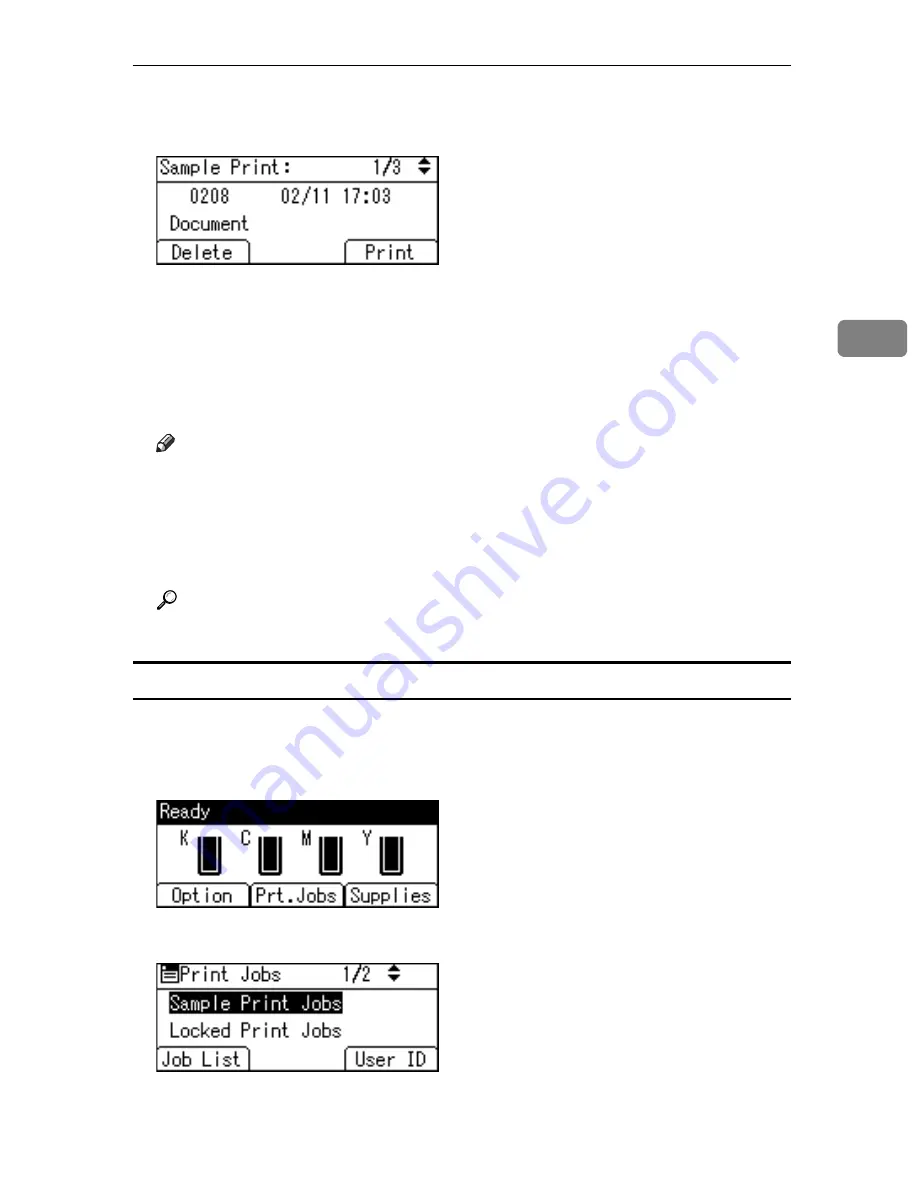
Printing from the Print Job Screen
91
3
H
Select the file you want to print using the
{U}
or
{T}
key, and then press
[
]
.
Enter the new number of sets using the scroll keys. You can enter up to 999 sets.
Press the
{
Escape
}
key to correct any entry mistakes.
I
Press
[
]
.
The remaining sets are printed.
Press
[
Cancel
]
to cancel printing.
Note
❒
When the number of set quantity is changed, the changed quantity is ap-
plied to all selected files.
❒
When printing is completed, the stored file will be deleted.
❒
To stop printing after printing has started, press the
{
Job Reset
}
key. The
file will be deleted.
Reference
For details about
[
User ID
]
, see p.103 “Printing from the User ID Screen”.
Deleting Sample Print Files
If you are not satisfied with the sample printout, you can delete the Sample Print
file, revise it and print it again until the settings are suitable.
A
Press
[
Prt.Jobs
]
.
B
Select
[
Sample Print Jobs
]
using the
{U}
or
{T}
key, and then press
[
Job List
]
.
A list of Sample Print files stored in the printer appears.
Depending on the security settings, certain print jobs may not be displayed.
Summary of Contents for Aficio SP C411DN
Page 130: ...Other Print Operations 118 3...
Page 142: ...Direct Printing from a Digital Camera PictBridge 130 4...
Page 264: ...Monitoring and Configuring the Printer 252 6...
Page 278: ...Using a Printer Server 266 7...
Page 352: ...340 EN USA G160 8614...
Page 353: ...Copyright 2006...






























