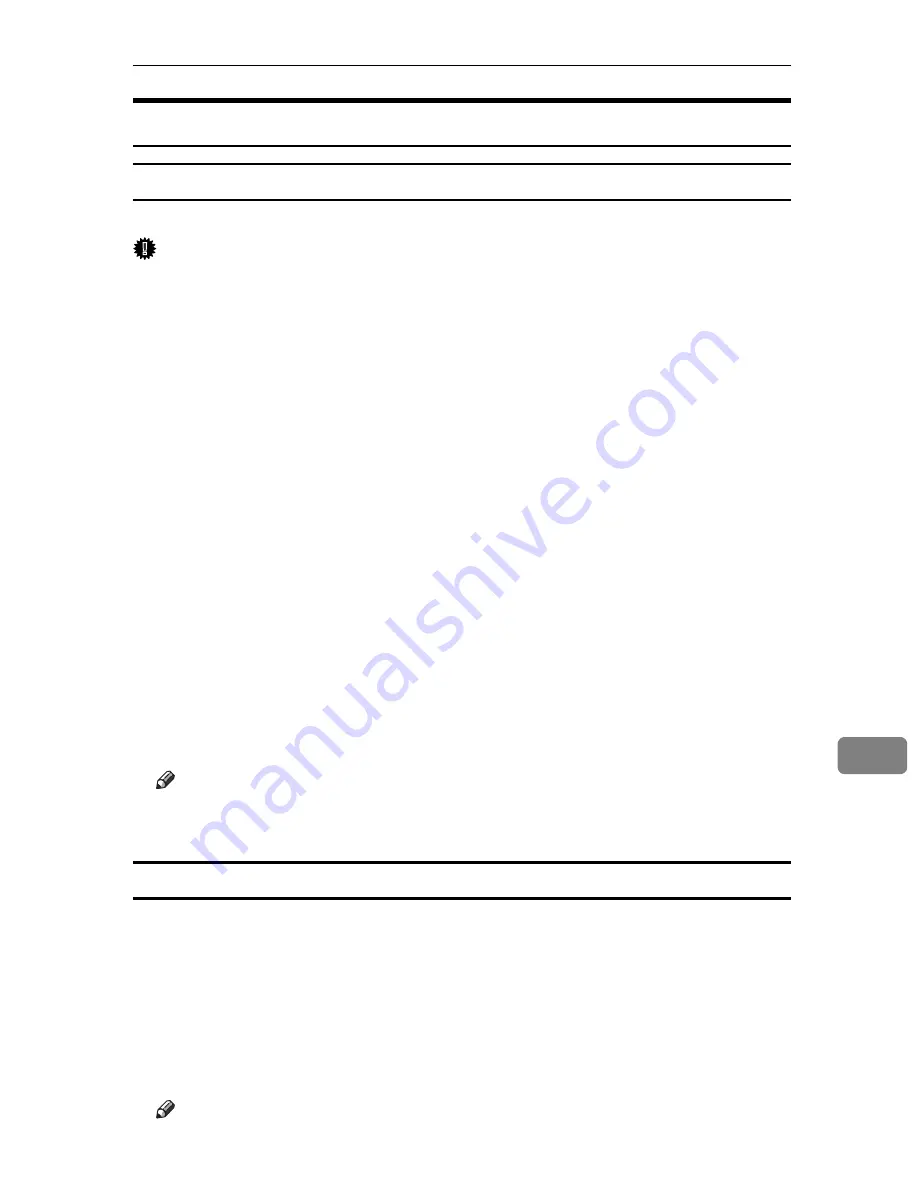
Printer Utility for Mac
305
9
Printer Utility for Mac Functions
Downloading PS Fonts
You can download the PS fonts to the printer memory or hard disk drive.
Important
❒
The following procedure to download the fonts assume that you are a system
administrator. If you are not, be sure to consult your system administrator.
❒
During the download, do not turn off the power switch, operate the panel or
open or close the cover.
❒
If the printer restarts, all the printer settings return to the defaults.
❒
Confirm that a Macintosh and the printer are connected with Appletalk.
A
Select
[
Download PS Fonts...
]
on the
[
File
]
menu.
B
Click
[
Add to list
]
.
The dialog box to select fonts appears.
C
Select the desired font files, and then click
[
Open
]
.
The list of selectable font names appears.
D
After adding all the fonts you want to download, click
[
OK
]
.
The dialog box of selected fonts to download appears.
E
Click
[
Download
]
.
The fonts begin to download, and the download status is shown.
F
When the completion message appears, click
[
OK
]
.
G
Click
[
Cancel
]
.
Note
❒
Some fonts cannot be downloaded.
❒
Before downloading, read the documentation about the fonts you want to use.
Displaying Printer Fonts
You can display the available fonts currently downloaded to the printer. Fonts
in the printer memory and hard disk drive can be displayed.
A
Select
[
Display Printer's Fonts...
]
on the
[
File
]
menu.
A dialog box appears.
B
Select
[
Printer's memory
]
or
[
Printer's disk
]
.
C
Click
[
OK
]
.
Note
❒
The fonts displayed in italics are the default fonts.
Summary of Contents for Aficio SP C411DN
Page 130: ...Other Print Operations 118 3...
Page 142: ...Direct Printing from a Digital Camera PictBridge 130 4...
Page 264: ...Monitoring and Configuring the Printer 252 6...
Page 278: ...Using a Printer Server 266 7...
Page 352: ...340 EN USA G160 8614...
Page 353: ...Copyright 2006...
















































