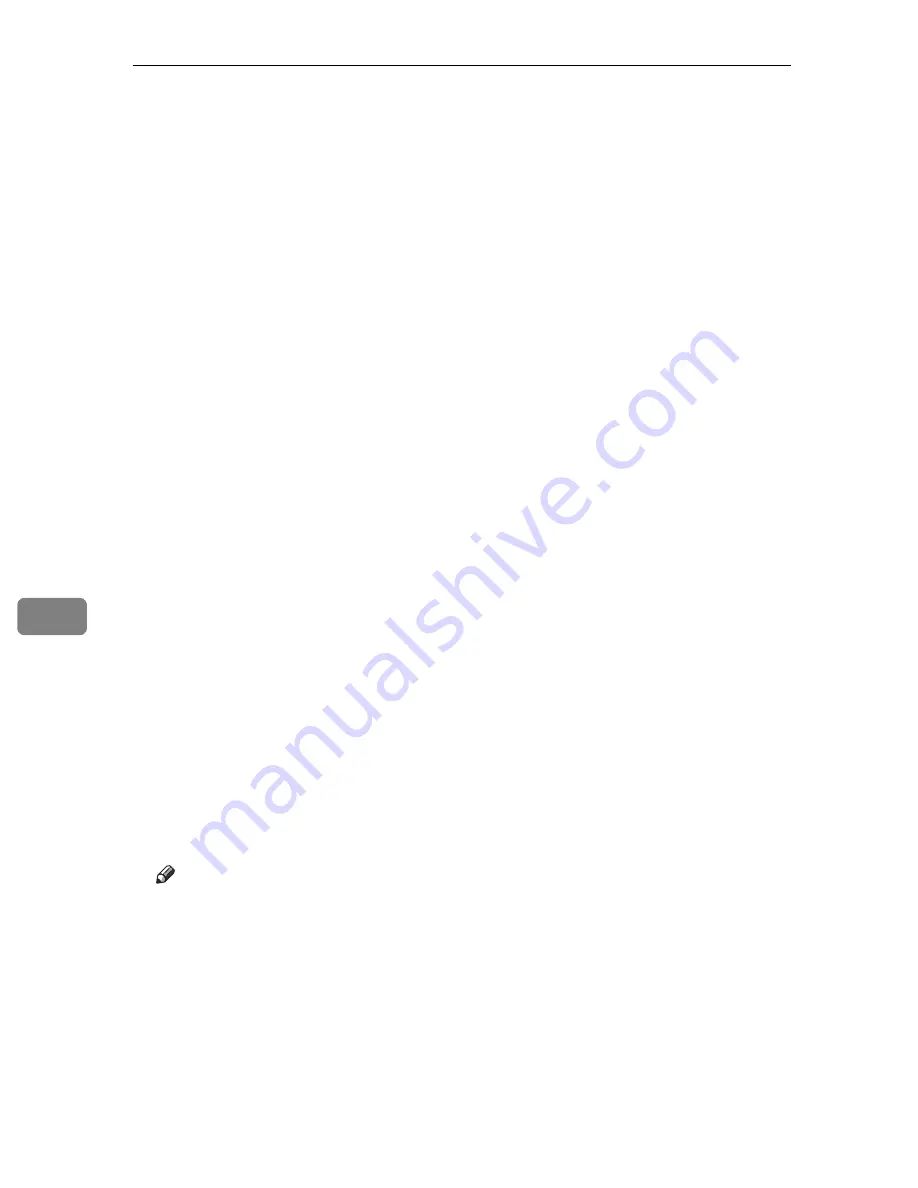
Using a Printer Server
258
7
D
Click
[
Configuration
]
in the left area, and then click
[
NetWare
]
.
• Print Server Name: Enter the NetWare print server name. To use the inter-
face board as a print server, enter the name of a print server that is not ac-
tive on the file server. Use up to 47 characters.
• Logon Mode: Specify whether to designate a file server or NDS tree when
logging on to NetWare.
• File Server Name: When a file server name is entered here, only the specified
file server is searched for. This item is mandatory. Use up to 47 characters.
• NDS Tree: To enable NDS mode, enter the name of the NDS tree you want
to log on to. Use up to 32 alphanumeric characters.
• NDS Context Name: To enable NDS mode, enter the print server context.
Use up to 127 characters.
• Operation Mode: Specify whether to use the interface board as a print serv-
er or a remote printer.
• Remote Printer No.: This item is effective when the interface board is spec-
ified as a remote printer. Enter the same number as the number of the
printer to be created on the print server (0 to 254 characters).
• Job Timeout: When the interface board is used as a NetWare remote print-
er, the printer cannot detect when a print job ends. Therefore, the printer
terminates printing when a certain period of time has elapsed since it last
received print data (i.e., when it has not received print data for a certain pe-
riod of time). Specify here this period of time (3 to 255 seconds). The initial
value is 15 (seconds).
• Frame Type: Select the frame type from the drop-down menu.
• Print Server Protocol: Select the protocol for NetWare from the drop-down menu.
• NCP Delivery Protocol: Select the protocol for NCP delivery.
E
Confirm the settings, and then click
[
OK
]
.
Configuration is now complete. Wait several minutes before restarting Web
Image Monitor.
F
Click
[
Logout
]
.
Note
❒
To check that the configuration is made correctly, enter the following from
the command prompt.
F:> NLIST USER/A/B
❒
If the printer works as configured, the name of the print server appears as
a connected user.
❒
If you cannot identify the printer you want to configure, check the printer
name with the configuration page printed from the printer. For details about
printing a configuration page, see p.147 “Printing a Configuration Page”.
❒
If no printer names appear in the list, match the frame types of IPX/SPXs
for the computer and printer. Use the
[
Network
]
dialog box of Windows to
change the frame type of the computer.
Summary of Contents for Aficio SP C411DN
Page 130: ...Other Print Operations 118 3...
Page 142: ...Direct Printing from a Digital Camera PictBridge 130 4...
Page 264: ...Monitoring and Configuring the Printer 252 6...
Page 278: ...Using a Printer Server 266 7...
Page 352: ...340 EN USA G160 8614...
Page 353: ...Copyright 2006...






























