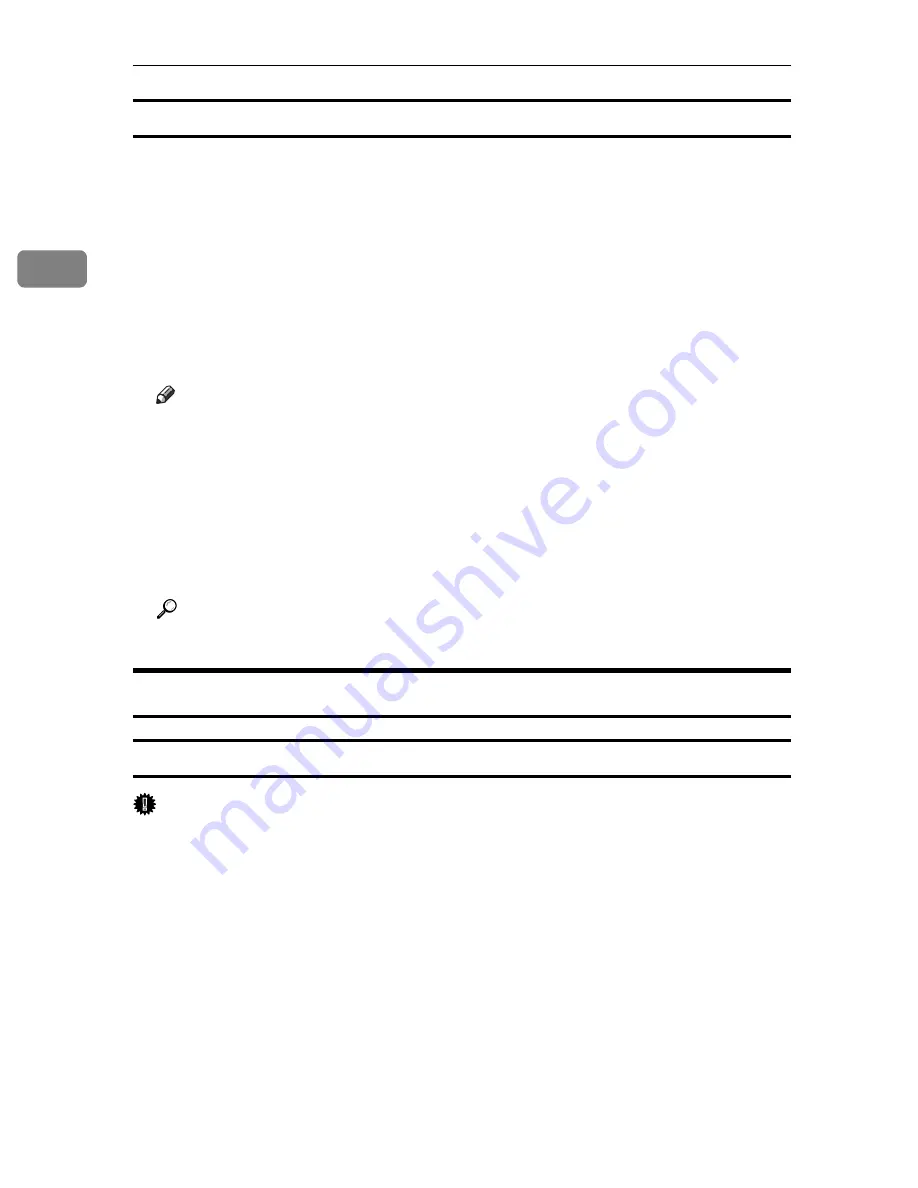
Setting Up the Printer Driver
74
2
Making Printer Settings from an Application
You can make printer settings for a specific application.
To make printer settings for a specific application, open the
[
Printing Preferences
]
dialog box from that application. The following explains how to make settings
for the WordPad application provided with Windows XP.
A
On the
[
File
]
menu, click
[
Print...
]
.
The
[
]
dialog box appears.
B
Select the printer you want to use in the
[
Select Printer
]
list.
C
Make the necessary settings, and then click
[
]
to start printing.
Note
❒
The procedure to open the
[
Printing Preferences
]
dialog box may vary de-
pending on the application. For details, see the manuals provided with the
application you use.
❒
Any settings you make in the following procedure are valid for the current
application only.
❒
General users can change the properties displayed in the
[
]
dialog box
of an application. Settings made here are used as defaults when printing
from this application.
Reference
For details about settings, see the printer driver Help.
Windows NT 4.0 - Accessing the Printer Properties
Making Printer Default Settings - The Printer Properties
Important
❒
To change the printer default settings including option configuration settings,
log on using an account that has Full Control permission. Members of the Ad-
ministrators, Server Operators, Print Operators, and Power Users groups
have Full Control permission by default.
❒
You cannot change the printer default settings for each user. Settings made in
the printer properties dialog box are applied to all users.
A
On the
[
Start
]
menu, point to
[
Settings
]
, and then click
[
Printers
]
.
The
[
Printers
]
window appears .
B
Click the icon of the printer you want to use.
C
On the
[
File
]
menu, click
[
Properties
]
.
The printer properties dialog box appears.
D
Make the necessary settings, and then click
[
OK
]
.
Summary of Contents for Aficio SP C411DN
Page 130: ...Other Print Operations 118 3...
Page 142: ...Direct Printing from a Digital Camera PictBridge 130 4...
Page 264: ...Monitoring and Configuring the Printer 252 6...
Page 278: ...Using a Printer Server 266 7...
Page 352: ...340 EN USA G160 8614...
Page 353: ...Copyright 2006...






























