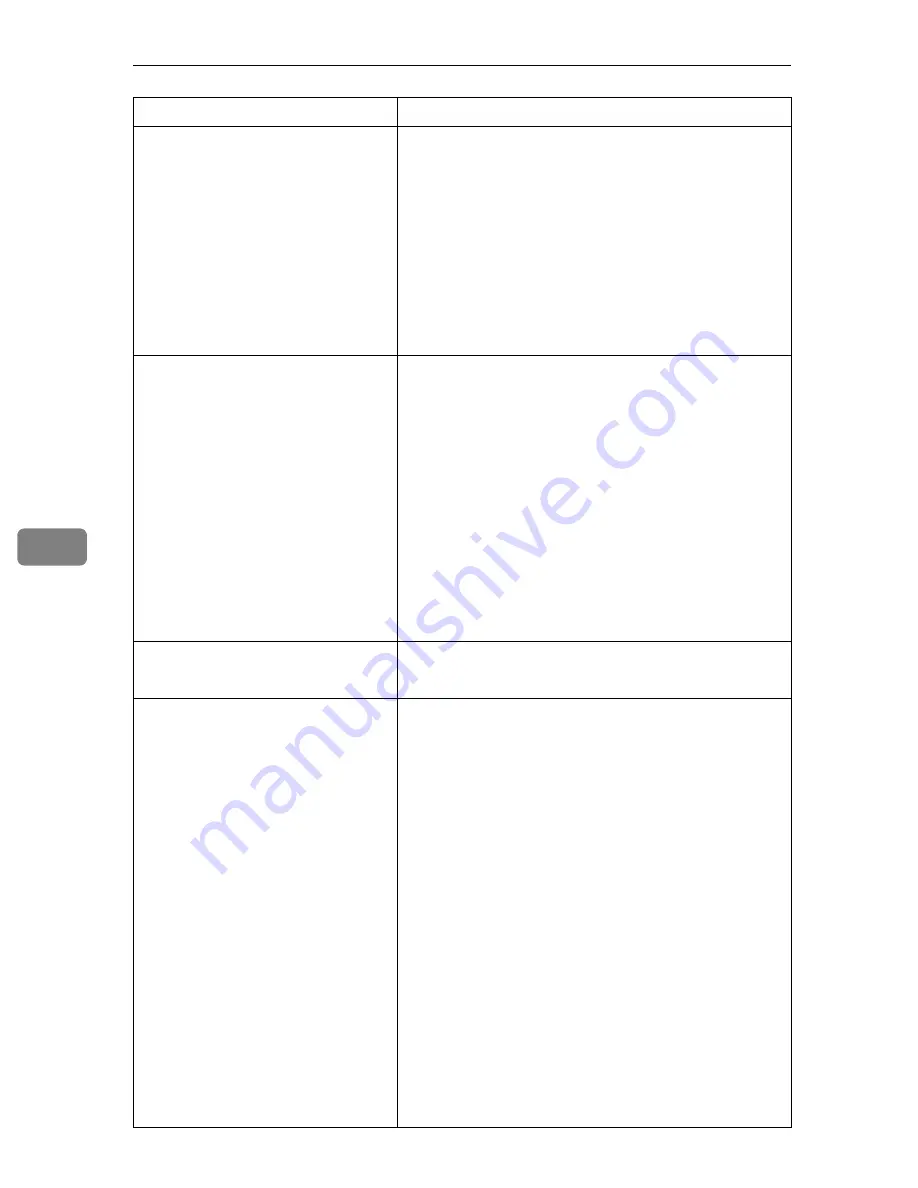
Monitoring and Configuring the Printer
242
6
NDS/Bindery
Packet negotiation
Login Mode
Print job timeout
Protocol
SAP interval time
NDS Tree Name
NDS tree name
Transfer Protocol
SMB
SMB Sttings
Switch
Mode
Direct print
Notification
Workgroup name
Computer name
Comment
Share name[1]
Protocol
SCSI print
Bidi
IEEE 802.11b
IEEE 802.11b Settings
Host name
Communication Mode
SSID
Channel range
Channel
TX Rate
Security
WEP Authentication
WEP Encryption key number
WEP Encryption keys[X]
X can be set setween 1 and 5.
WPA Encryption
WPA Authentication
Pre-Shared Key
User name
Item
Description
Summary of Contents for Aficio SP C411DN
Page 130: ...Other Print Operations 118 3...
Page 142: ...Direct Printing from a Digital Camera PictBridge 130 4...
Page 264: ...Monitoring and Configuring the Printer 252 6...
Page 278: ...Using a Printer Server 266 7...
Page 352: ...340 EN USA G160 8614...
Page 353: ...Copyright 2006...
















































