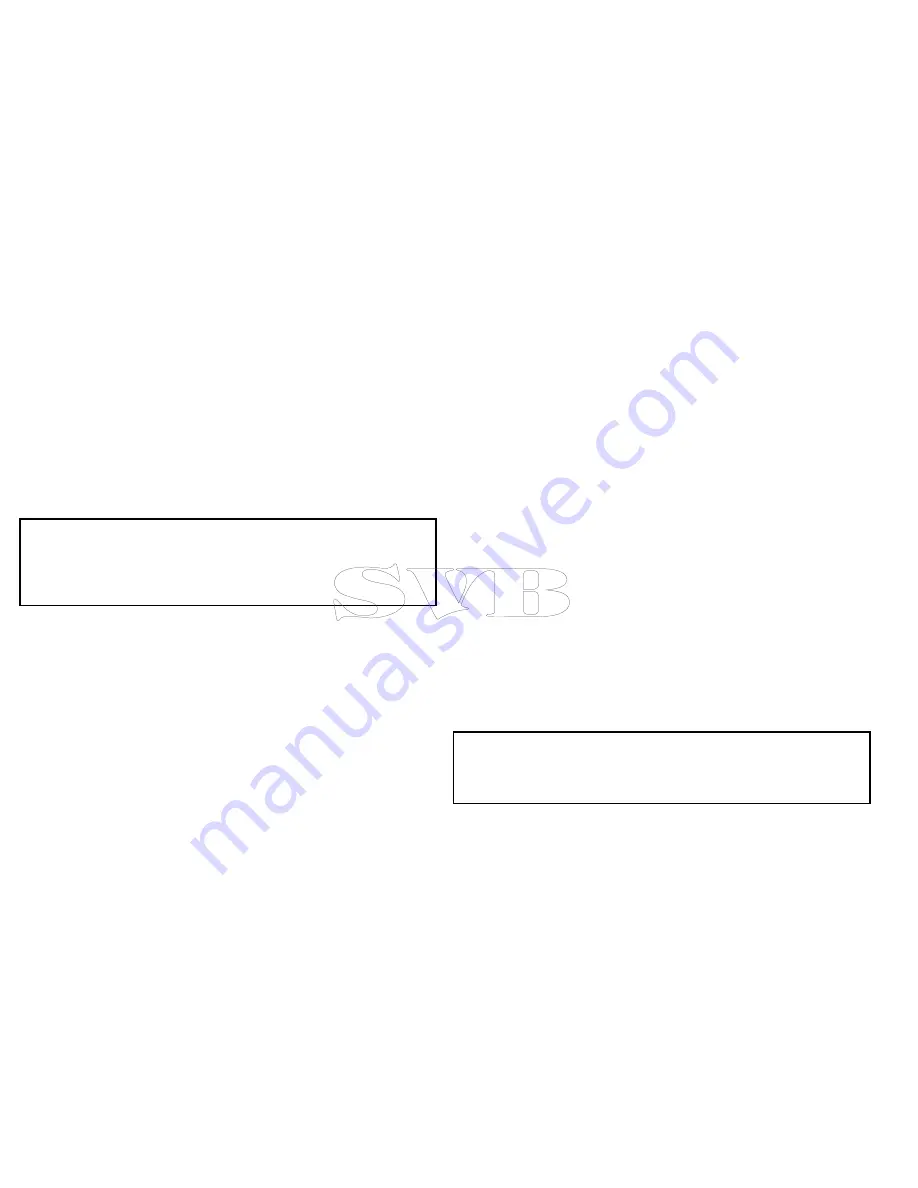
8.
Time
— The horizontal axis of the graph indicates time, in
accordance with the time format specified in the System
Settings.
9.
Minimum safe depth
— The blue shaded area of the graph
indicates the point during the tide cycle when it is safe to
navigate your vessel, based on the water depth at that time
and the settings you specified for your vessel in the
Minimum
Safe Depth
settings in the Customize menu. For example, the
diagram above is based on a minimum safe depth setting of 5 ft.
10.
Depth
— The vertical axis of the graph indicates tidal water
depth. The units for the depth measurement are based on those
specified in the
Homescreen > Customize > Units Set-up >
Depth Units
menu.
Note:
The data provided in the tide graphs is for information
purposes only and should NOT be relied upon as a substitute for
prudent navigation. Only official government charts and notices
to mariners contain all the current information needed for safe
navigation. Always maintain a permanent watch.
6.11 Chart object information
You can display additional information on the chart for cartographic
objects, ports, and marinas.
You can also search for the nearest instance of a particular chart
object and search for ports by name.
Depending on the chart card you are using, you can view some or
all of the following additional information:
• Details of each cartographic object that is marked on the chart,
including source data for structures, lines, open sea areas, and
so on.
• Details of ports, port features, and business services.
• Pilot book information (similar to what you would see in a marine
almanac). Pilot book information is available at certain ports.
• Panoramic photos of ports and marinas. The availability of photos
is indicated by a camera symbol on the chart display.
This information can be accessed using the
Chart Objects
or
Find
Nearest
options from the chart context menu:
• Select a chart object on screen and choose
Chart Objects
from
the chart context menu to view information about the selected
object.
• Select
Find Nearest
from the chart context menu to search for
objects close by.
Note:
The amount of object information available depends upon
the electronic charts that you are using for your system. For full
details of the features available for your chart cards contact your
chart card supplier.
Displaying chart object information
From the chart application:
104
e7 / e7D — User reference
Summary of Contents for e7
Page 2: ......
Page 4: ......
Page 14: ...14 e7 e7D User reference ...
Page 18: ...18 e7 e7D User reference ...
Page 62: ...62 e7 e7D User reference ...
Page 124: ...124 e7 e7D User reference ...
Page 132: ...132 e7 e7D User reference ...
Page 174: ...174 e7 e7D User reference ...
Page 211: ...Note The Shallow Limit cannot be set to greater than the Deep Limit Using the fishfinder 211 ...
Page 248: ...248 e7 e7D User reference ...
Page 260: ...260 e7 e7D User reference ...
Page 272: ...272 e7 e7D User reference ...
Page 278: ...278 e7 e7D User reference ...
Page 316: ...316 e7 e7D User reference ...
Page 317: ...Owner notes ...
Page 318: ...Owner notes ...
Page 319: ......
Page 320: ...www raymarine com ...
















































