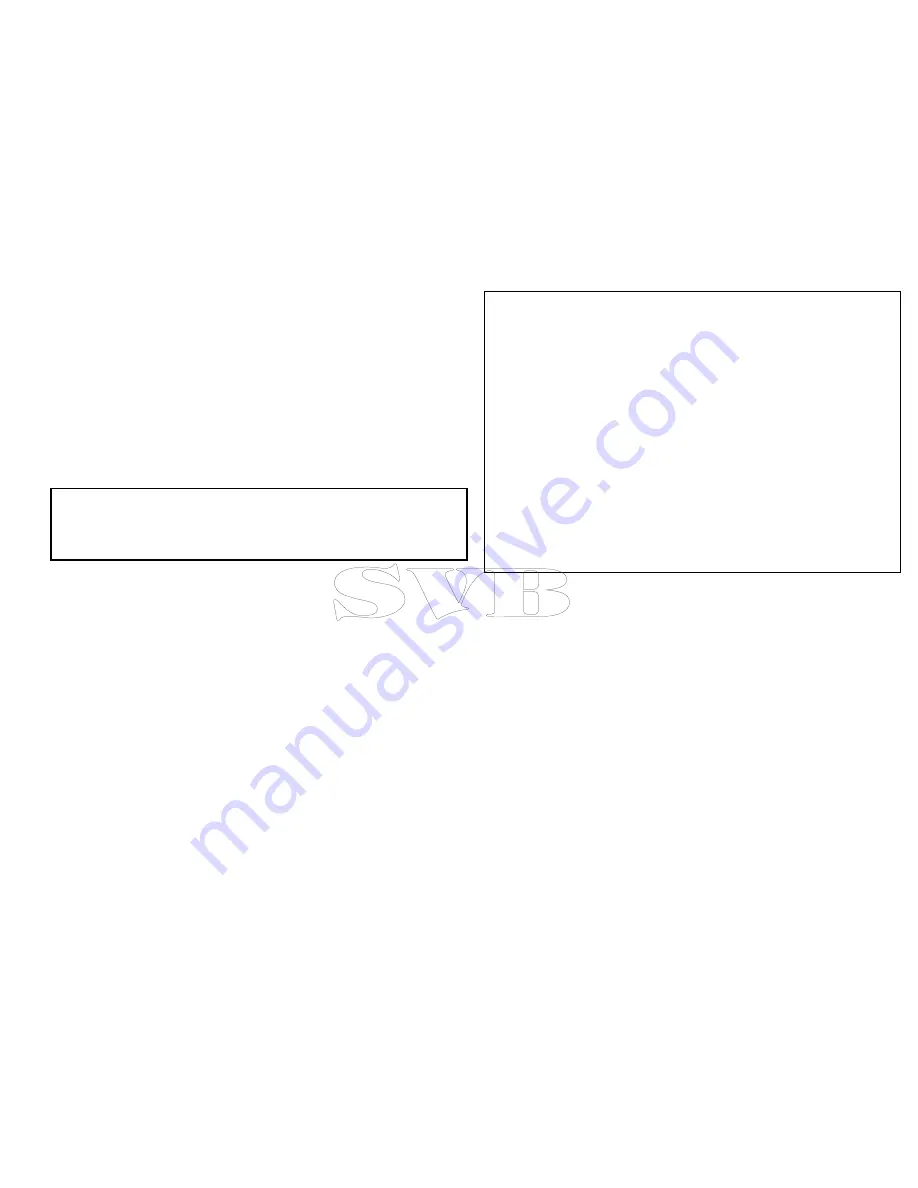
• If you have a Raymarine GPS receiver using SeaTalk or
SeaTalk
ng
, it will automatically correlate each time you change the
datum on the multifunction display.
• If you have a Raymarine GPS receiver using NMEA0183, or a
third-party GPS receiver, you must correlate it separately.
It may be possible to use your multifunction display to correlate
an NMEA0183 GPS receiver. From the homescreen go to
Set-up
> System settings > GPS Set-up > View Satellite Status
. If the
datum version is displayed, it may be possible to change it. From
the homescreen go to
Set-up > System settings > Data Sources
> GPS Datum
.
Note:
Raymarine recommends that you check the displayed
vessel position in the chart application against your actual
proximity to a known charted object. A typical GPS has an
accuracy of between 5 and 15 m.
Chart cards overview
Chart cards provide additional cartographic information.
Obtain detailed cartographic information for the area that
you navigate using Navionics® chart cards. To check the
current availability of Navionics chart card types, please
visit
www.navionics.com
or
www.navionics.it
. The amount of
cartographic detail shown varies for different areas and for different
scales. The chart scale in use is indicated by a number and a
horizontal line in the status bar — the number represents the
distance the horizontal line represents in nautical miles horizontally
across the chart.
You can remove and insert chart cards while a chart is displayed
provided that you follow the correct procedure. The chart information
is retained on-screen until the chart application redraws the screen;
for example, when you pan outside the current area, or use the
Range control
to change the chart scale.
Caution: Care of chart and memory
cards
To avoid irreparable damage to and / or loss of data
from chart and memory cards:
• Ensure that chart and memory cards are fitted the
correct way around. DO NOT try to force a card into
position.
• DO NOT save data (waypoints, routes, and so on)
to a chart card, as the charts may be overwritten.
• DO NOT use a metallic instrument such as a
screwdriver or pliers to insert or remove a chart or
memory card.
• Safe removal. Always power the unit off before
inserting or removing a chart or memory card.
Chart compatibility
Your multifunction display is supplied with a base map and
depending on unit a Navionics chart card. You may also purchase
Navionics chart cards to get enhanced chart details and additional
chart features.
Your multifunction display is compatible with the following Navionics
chart cards:
• Ready to Navigate
• Silver
• Gold
• Gold+
• Platinum
Using the chart
87
Summary of Contents for e7
Page 2: ......
Page 4: ......
Page 14: ...14 e7 e7D User reference ...
Page 18: ...18 e7 e7D User reference ...
Page 62: ...62 e7 e7D User reference ...
Page 124: ...124 e7 e7D User reference ...
Page 132: ...132 e7 e7D User reference ...
Page 174: ...174 e7 e7D User reference ...
Page 211: ...Note The Shallow Limit cannot be set to greater than the Deep Limit Using the fishfinder 211 ...
Page 248: ...248 e7 e7D User reference ...
Page 260: ...260 e7 e7D User reference ...
Page 272: ...272 e7 e7D User reference ...
Page 278: ...278 e7 e7D User reference ...
Page 316: ...316 e7 e7D User reference ...
Page 317: ...Owner notes ...
Page 318: ...Owner notes ...
Page 319: ......
Page 320: ...www raymarine com ...
















































