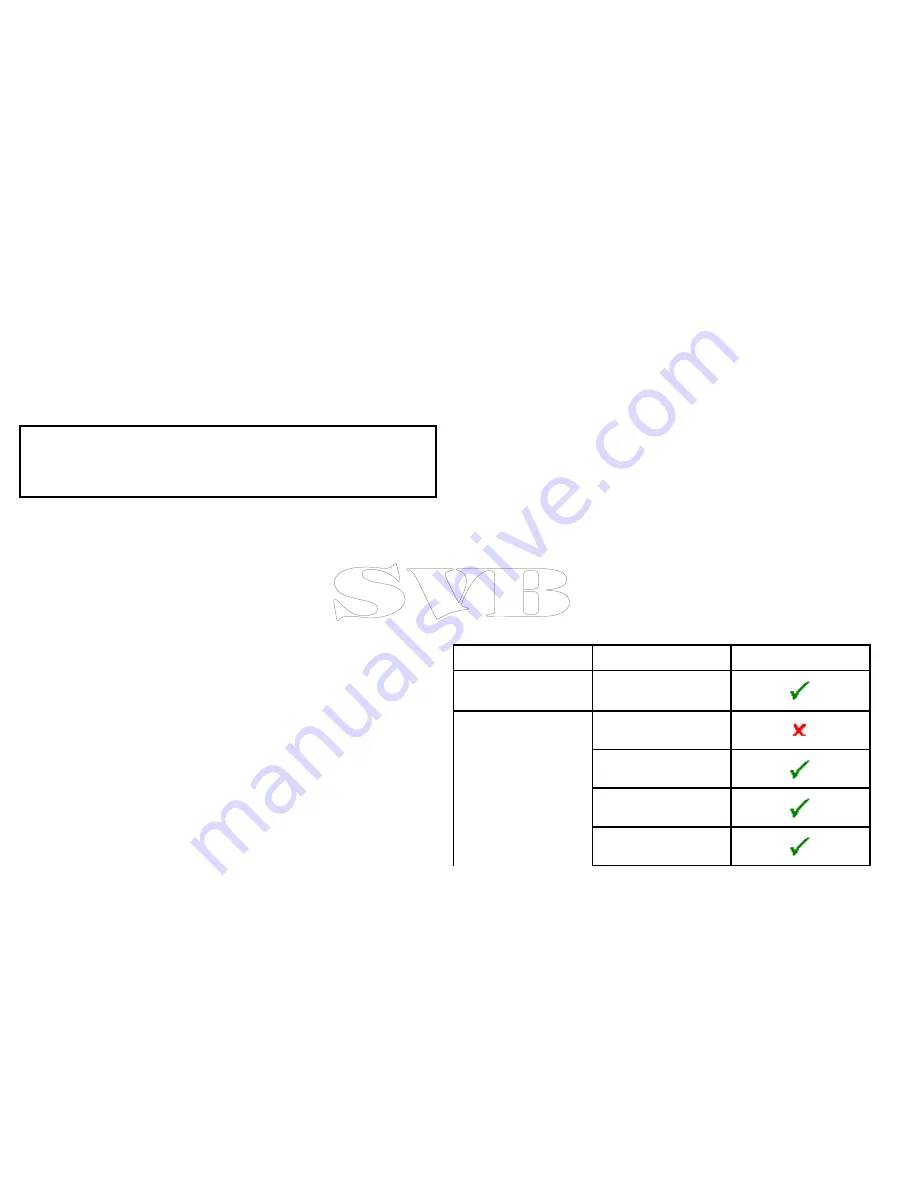
4. Select
SD1
for a memory card in the top card slot, or
SD2
for a
memory card in the bottom card slot.
5. Select
Erase Waypoints from Card
,
Erase Routes from Card
,
or
Erase Tracks from Card
, as appropriate.
Erasing waypoints, routes, and tracks from the
system
Note:
The following procedure permanently erases selected or
ALL waypoints, routes, or tracks stored on the display. BEFORE
proceeding, ensure that you backup any data that you want to
keep on to a memory card.
With the homescreen displayed:
1. Select
My Data
.
2. Select
Erase from System
.
3. Select
Erase Waypoints from System
,
Erase Routes from
System
, or
Erase Tracks from System
, as appropriate.
4. Select the specific data items you want to erase, or select
Erase
All
.
A message is displayed prompting you for confirmation.
5. Select
Yes
to proceed with the deletion, or
No
to cancel the
operation.
Saving user settings to a memory card
With the homescreen displayed:
1. Ensure you have a memory card (NOT a chart card) in one of
the card slots.
2. Select
My Data
.
3. Select
Backup and Restore Settings
.
4. Select
Backup Settings
.
A message is displayed prompting you to select the memory
device you want to save the data to.
5. Select
SD1
for a memory card in the top card slot, or
SD2
for a
memory card in the bottom card slot.
Retrieving user settings from a memory card
With the homescreen displayed:
1. Ensure you have the memory card containing the user data in
one of the card slots.
2. Select
My Data
.
3. Select
Backup and Restore Settings
.
4. Select
Restore Settings
.
A message is displayed prompting you to select the memory
device you want to retrieve the data from.
5. Select
SD1
for a memory card in the top card slot, or
SD2
for a
memory card in the bottom card slot.
Save and retrieve items
The table below details the data items and settings which will be
saved and retrieved on your multifunction display.
Homescreen and system settings
Application
Setting
Affected
Homescreen
Default page
configuration
System settings
Boat details
Position mode
Text size
Shared brightness
54
e7 / e7D — User reference
Summary of Contents for e7
Page 2: ......
Page 4: ......
Page 14: ...14 e7 e7D User reference ...
Page 18: ...18 e7 e7D User reference ...
Page 62: ...62 e7 e7D User reference ...
Page 124: ...124 e7 e7D User reference ...
Page 132: ...132 e7 e7D User reference ...
Page 174: ...174 e7 e7D User reference ...
Page 211: ...Note The Shallow Limit cannot be set to greater than the Deep Limit Using the fishfinder 211 ...
Page 248: ...248 e7 e7D User reference ...
Page 260: ...260 e7 e7D User reference ...
Page 272: ...272 e7 e7D User reference ...
Page 278: ...278 e7 e7D User reference ...
Page 316: ...316 e7 e7D User reference ...
Page 317: ...Owner notes ...
Page 318: ...Owner notes ...
Page 319: ......
Page 320: ...www raymarine com ...






























