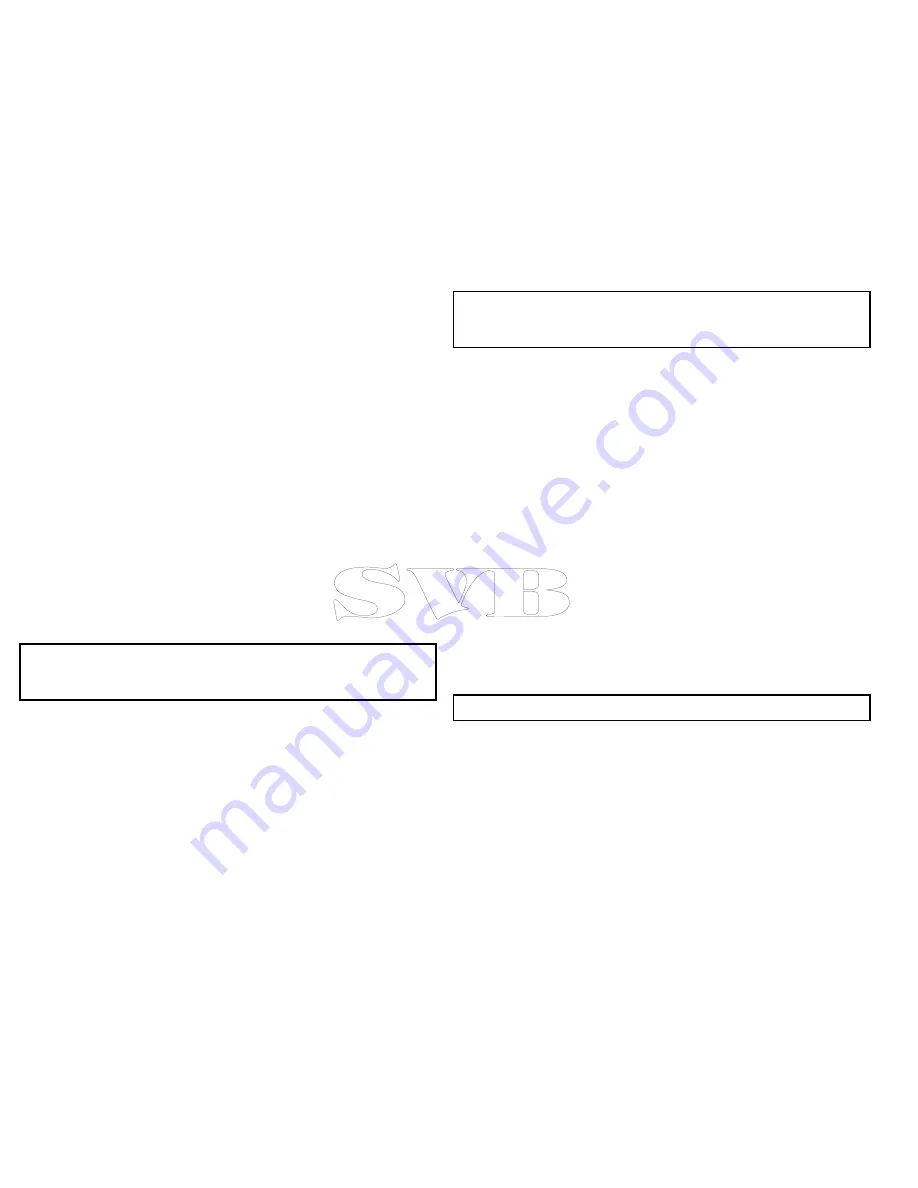
Moving a waypoint by entering new coordinates
With the Waypoint List displayed:
1. Select the waypoint.
The edit waypoint options dialog is displayed.
2. Select
Edit Waypoint
.
3. Select the Position field.
4. Use the on-screen keyboard to make the changes, and then
select the on-screen keyboard’s
SAVE
key.
Erasing waypoints
Erasing a waypoint on screen
From the chart or radar application:
1. Select the relevant waypoint.
The waypoint context menu is displayed.
2. Select
Erase Waypoint
.
The erase waypoint pop up message is displayed.
3. Select
Yes
to confirm, or
No
to cancel.
Note:
If you erase a waypoint which is part of a route the erase
waypoint in route pop up message is displayed to warn you that
the waypoint will be removed from the route.
Erasing a waypoint using the waypoint list
With the Waypoint List displayed:
1. Select the waypoint you want to erase.
The waypoint options dialog is displayed.
2. Select
Erase Waypoint
.
The erase waypoint pop up message is displayed.
3. Select
Yes
to confirm, or
No
to cancel.
Note:
If you erase a waypoint which is part of a route the erase
waypoint in route pop up message is displayed to warn you that
the waypoint will be removed from the route.
Erasing all waypoints
From the homescreen:
1. Select
My Data
.
2. Select
Erase Data From System
.
3. Select
Erase Waypoints From System
.
The erase waypoints from system dialog is displayed.
4. Select
Erase All
.
The confirm delete pop up message is displayed.
5. Select
Yes
to confirm, or
No
to cancel.
Waypoint groups
In order to make your waypoints easier to manage, you can organize
them into groups of your choice. When fishing, for example, you
may only wish to see the waypoints that indicate good fishing sites.
Provided that you have not changed the default group, all waypoints
are automatically placed in the default “My Waypoints” group when
they are created.
Note:
A waypoint can only belong to one group.
Displaying the waypoint group list
From any application:
1. Press the
WPT
button.
2. Select
Waypoint And Group Options
.
3. Select
View Group List
.
The waypoint group list is displayed.
72
e7 / e7D — User reference
Summary of Contents for e7
Page 2: ......
Page 4: ......
Page 14: ...14 e7 e7D User reference ...
Page 18: ...18 e7 e7D User reference ...
Page 62: ...62 e7 e7D User reference ...
Page 124: ...124 e7 e7D User reference ...
Page 132: ...132 e7 e7D User reference ...
Page 174: ...174 e7 e7D User reference ...
Page 211: ...Note The Shallow Limit cannot be set to greater than the Deep Limit Using the fishfinder 211 ...
Page 248: ...248 e7 e7D User reference ...
Page 260: ...260 e7 e7D User reference ...
Page 272: ...272 e7 e7D User reference ...
Page 278: ...278 e7 e7D User reference ...
Page 316: ...316 e7 e7D User reference ...
Page 317: ...Owner notes ...
Page 318: ...Owner notes ...
Page 319: ......
Page 320: ...www raymarine com ...






























