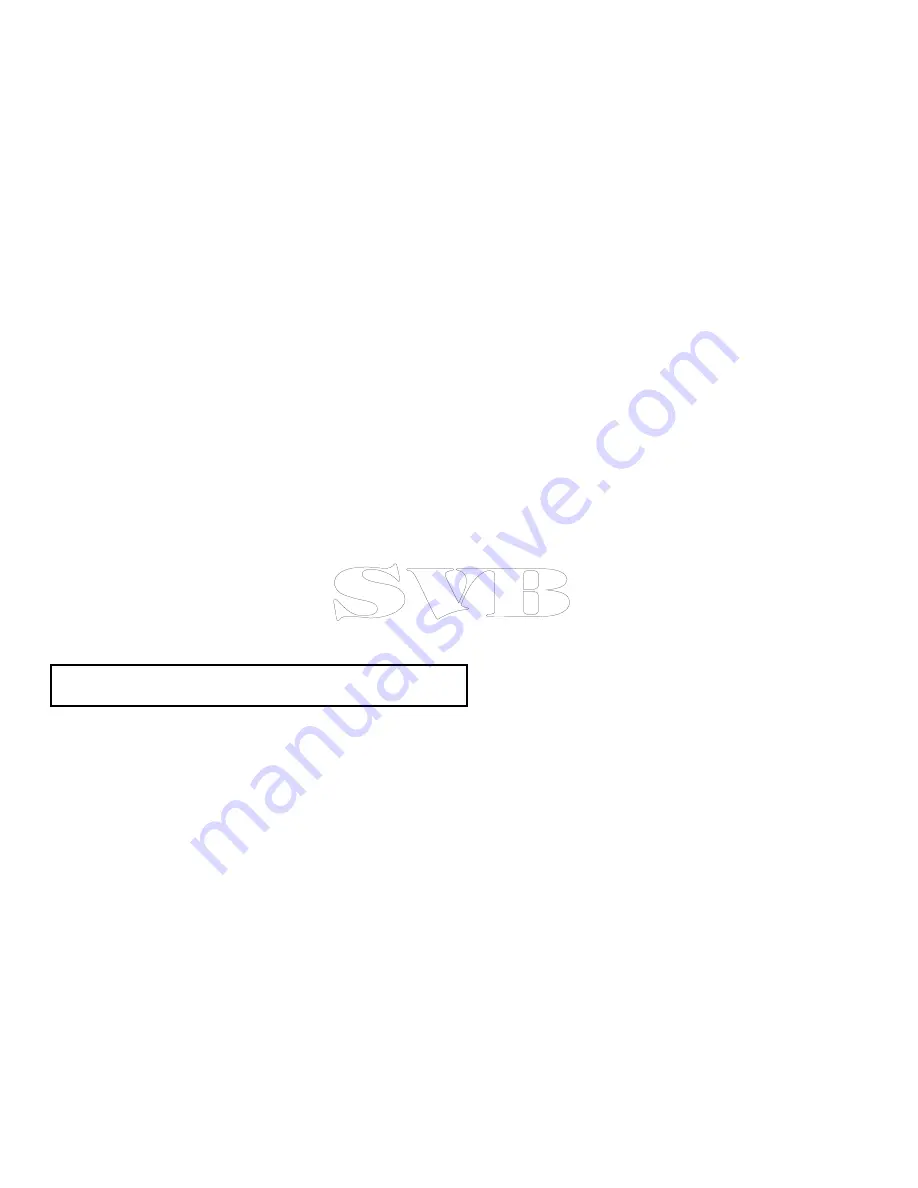
Adjusting guard zone using touch
You can open the Guard zone menu from the guard zone context
menu.
1. Select the guard zone.
The guard zone context menu is displayed.
2. Select
Adjust Zone
.
The Adjust guard zone menu is displayed.
3. Select
Zone shape
to switch between Sector or Circle.
4. Select
Adjust Outer
.
i.
Select the location on screen you wish the outer guard zone
to be placed.
5. Select
Adjust Inner
.
i.
Select the location on screen you wish the inner guard zone
to be placed.
6. Select
Adjust Width
.
i.
Select the location on screen you wish the guard zone width
to be set to.
7. Select
Adjust Bearing
.
i.
Select the location on screen you wish the guard zone
bearing to be set to.
Note:
Guard zone width and bearing can only be adjusted when
the
Zone Shape
is set to Sector.
Adjusting guard zone sensitivity
You can adjust the threshold at which the alarm is triggered by a
target entering the guard zone.
1. Select
Menu
.
2. Select
Track Targets
.
3. Select
Guard Zone Set-up
.
4. Select
Sensitivity
.
5. Using the
Rotary Control
adjust the threshold to the required
percentage.
6. Press
Ok
to save the changes.
The guard zone sensitivity setting can also be accessed from the
Alarms
menu:
homescreen > Set-up > Alarms > Guard Zone
> Sensitivity
.
MARPA overview
MARPA is used for target tracking and risk analysis in the radar
application.
With an accurate heading sensor connected to your multifunction
display, you can use the Mini Automatic Radar Plotting Aid (MARPA)
functions for target tracking and risk analysis. MARPA improves
collision avoidance by calculating information for tracked targets,
and provides continuous, accurate, and rapid situation evaluation.
The number of targets that you can track at any one time is
dependent on the model of radar scanner that you are using.
MARPA tracks acquired targets, and calculates the target’s speed
and course.
Each target tracked can be displayed with a graphic indicating the
Closest Point of Approach (CPA), and Time to Closest Point of
Approach (TCPA). The calculated target data can also be shown on
your screen. Each target is continually assessed and an audible
alarm is sounded if a target becomes dangerous, or is lost.
For effective MARPA operation, your multifunction display must
have accurate heading and speed data for your vessel. The better
the quality of the heading and speed data, the better MARPA will
perform. For the best heading data, a Raymarine SMART heading
sensor or a gyro-stabilized autopilot is required.
In True Motion mode, Speed Over Ground (SOG) and Course Over
Ground (COG) information is required to show true target course
and speed.
In Relative Motion mode, heading and speed information is required.
Using radar
165
Summary of Contents for e7
Page 2: ......
Page 4: ......
Page 14: ...14 e7 e7D User reference ...
Page 18: ...18 e7 e7D User reference ...
Page 62: ...62 e7 e7D User reference ...
Page 124: ...124 e7 e7D User reference ...
Page 132: ...132 e7 e7D User reference ...
Page 174: ...174 e7 e7D User reference ...
Page 211: ...Note The Shallow Limit cannot be set to greater than the Deep Limit Using the fishfinder 211 ...
Page 248: ...248 e7 e7D User reference ...
Page 260: ...260 e7 e7D User reference ...
Page 272: ...272 e7 e7D User reference ...
Page 278: ...278 e7 e7D User reference ...
Page 316: ...316 e7 e7D User reference ...
Page 317: ...Owner notes ...
Page 318: ...Owner notes ...
Page 319: ......
Page 320: ...www raymarine com ...






























