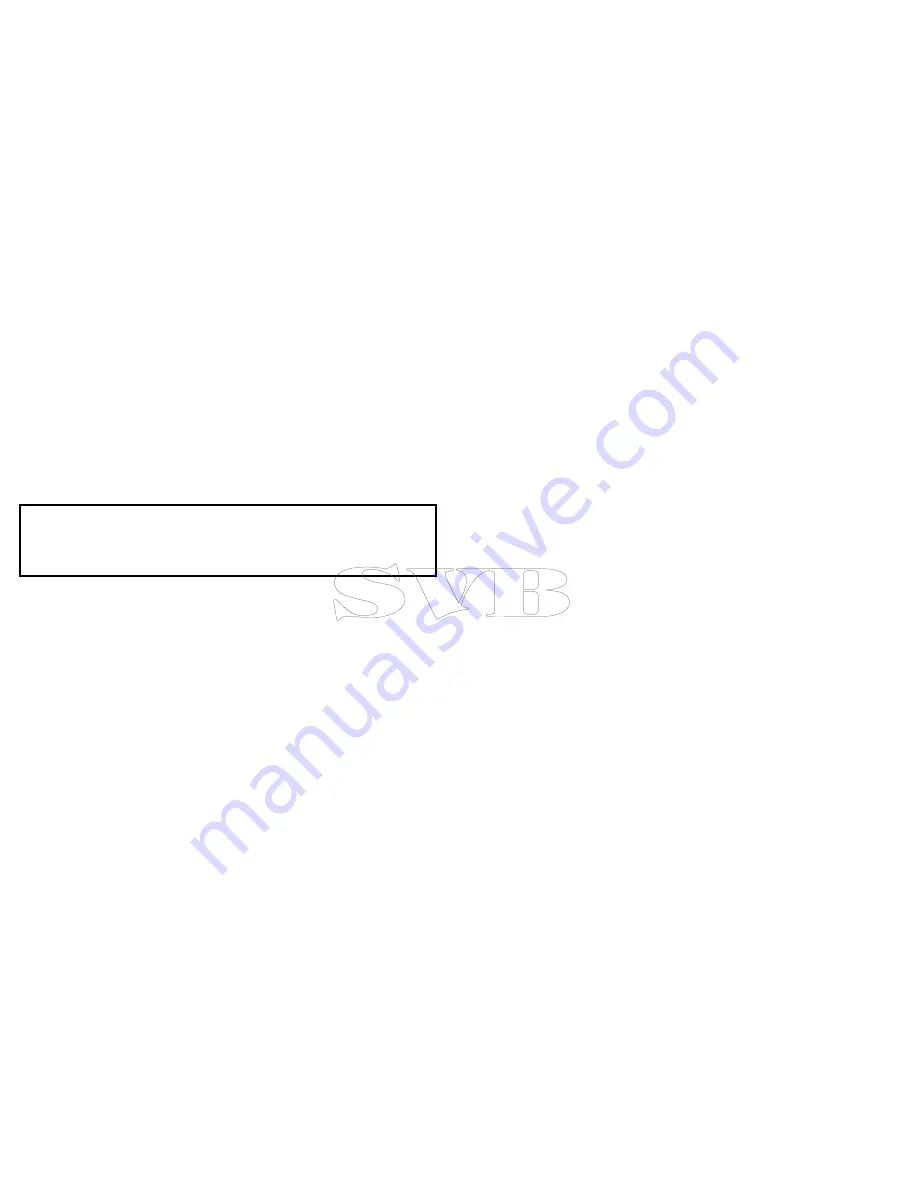
Changing the default passphrase
It is recommended that the default passphrase is not changed,
however if you do need to change the passphrase follow the steps
below:
From the Connections menu:
Set-up > System Settings >
Connecitons
1. Select
WiFi Passphrase
.
The on-screen keyboard will be displayed, showing the current
passphrase.
2. Use
DEL
to delete the current passphrase.
3. Enter a new passphrase.
Note:
Ensure the passphrase you choose is ’strong’ by using a
combination of upper/lower case letters, numbers and special
characters. The passphrase can be between 8 and 63 characters
in length with longer passphrases being more secure.
4. Select
SAVE
to save the new passphrase.
15.5 Selecting a WiFi channel
By default the multifunction display automatically selects an
available WiFi channel. If you’re experiencing difficulties with
wireless video streaming it may be necessary to manually specify a
WiFi channel for both the multifunction display and the device you
want to stream video to.
With the homescreen displayed:
1. Select
Set-up
.
2. Select
System Settings
.
3. Select
Connections
.
4. Select
WiFi > ON
.
5. Select
WiFi Channel
.
6. Select one of the listed channels.
254
e7 / e7D — User reference
Summary of Contents for e7
Page 2: ......
Page 4: ......
Page 14: ...14 e7 e7D User reference ...
Page 18: ...18 e7 e7D User reference ...
Page 62: ...62 e7 e7D User reference ...
Page 124: ...124 e7 e7D User reference ...
Page 132: ...132 e7 e7D User reference ...
Page 174: ...174 e7 e7D User reference ...
Page 211: ...Note The Shallow Limit cannot be set to greater than the Deep Limit Using the fishfinder 211 ...
Page 248: ...248 e7 e7D User reference ...
Page 260: ...260 e7 e7D User reference ...
Page 272: ...272 e7 e7D User reference ...
Page 278: ...278 e7 e7D User reference ...
Page 316: ...316 e7 e7D User reference ...
Page 317: ...Owner notes ...
Page 318: ...Owner notes ...
Page 319: ......
Page 320: ...www raymarine com ...






























