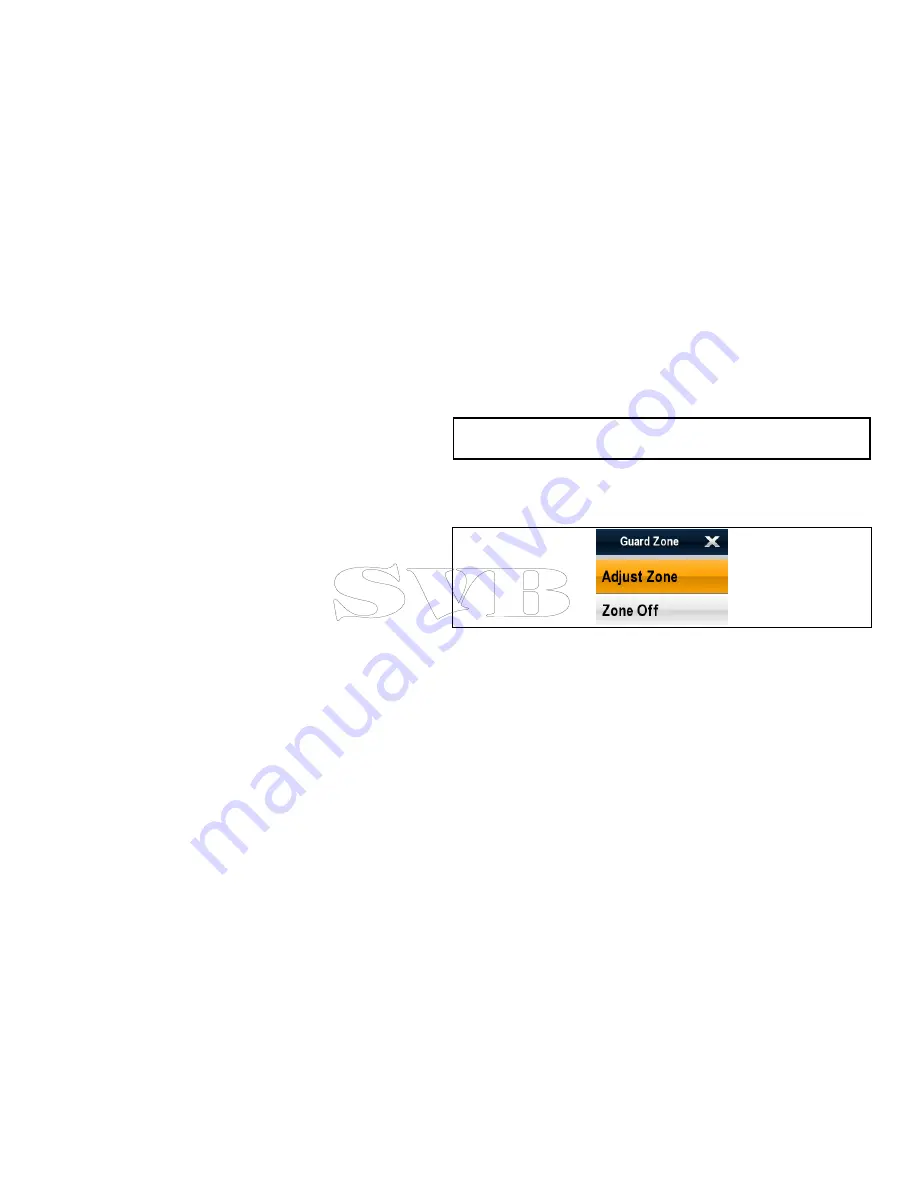
9.12 Using radar to track targets and
avoid collisions
The
Guard Zone
,
VRM/EBL
and
MARPA
functions will help you
track targets and avoid collisions.
With a radar connected to your multifunction display, you can:
• Assess how far away a target is and its bearing (VRM/EBL).
• Set an alarm to trigger when a target is within a specified zone
(Guard Zone).
• Display detailed information on tracked targets (MARPA).
• Display the range and bearing of a target.
Setting up a radar guard zone
From the radar application:
1. Select
Menu
.
2. Select
Track Targets
.
3. Select
Guard Zone Set-up
.
4. Select
Zone
.
Selecting Zone will switch the zone On and Off.
5. Select
Adjust Zone
.
6. Select
Zone shape
to switch between Sector or Circle.
7. Select
Adjust Outer
.
i.
Using the
Rotary Control
adjust the outer radius of the guard
zone to the required distance.
ii. Press the
Ok
button, or select the next option.
8. Select
Adjust Inner
.
i.
Using the
Rotary Control
adjust the inner radius of the guard
zone to the required distance.
ii. Press the
Ok
button, or select the next option.
9. Select
Adjust Width
.
i.
Using the
Rotary Control
adjust the angular width of the
guard zone to the required setting.
ii. Press the
Ok
button, or select the next option.
10. Select
Adjust Bearing
.
i.
Using the
Rotary Control
adjust the bearing about the
heading marker of a sector zone to the required setting.
ii. Press the
Ok
button.
Note:
Guard zone width and bearing can only be adjusted when
the
Zone Shape
is set to Sector.
Guard zone context menu
The guard zone function includes a context menu which provides
additional menu items.
The guard zone context menu can be accessed by:
• Selecting the guard zone area on screen and pressing the
Ok
button, or
• Selecting and holding on the guard zone on screen — Hybridtouch
multifunction displays only.
The context menu provides the following menu items:
•
Adjust Zone
•
Zone Off
The menu items can be accessed:
• using the
Rotary Control
and
Ok
button, or
• selecting the menu item on screen — Hybridtouch multifunction
displays only.
164
e7 / e7D — User reference
Summary of Contents for e7
Page 2: ......
Page 4: ......
Page 14: ...14 e7 e7D User reference ...
Page 18: ...18 e7 e7D User reference ...
Page 62: ...62 e7 e7D User reference ...
Page 124: ...124 e7 e7D User reference ...
Page 132: ...132 e7 e7D User reference ...
Page 174: ...174 e7 e7D User reference ...
Page 211: ...Note The Shallow Limit cannot be set to greater than the Deep Limit Using the fishfinder 211 ...
Page 248: ...248 e7 e7D User reference ...
Page 260: ...260 e7 e7D User reference ...
Page 272: ...272 e7 e7D User reference ...
Page 278: ...278 e7 e7D User reference ...
Page 316: ...316 e7 e7D User reference ...
Page 317: ...Owner notes ...
Page 318: ...Owner notes ...
Page 319: ......
Page 320: ...www raymarine com ...






























