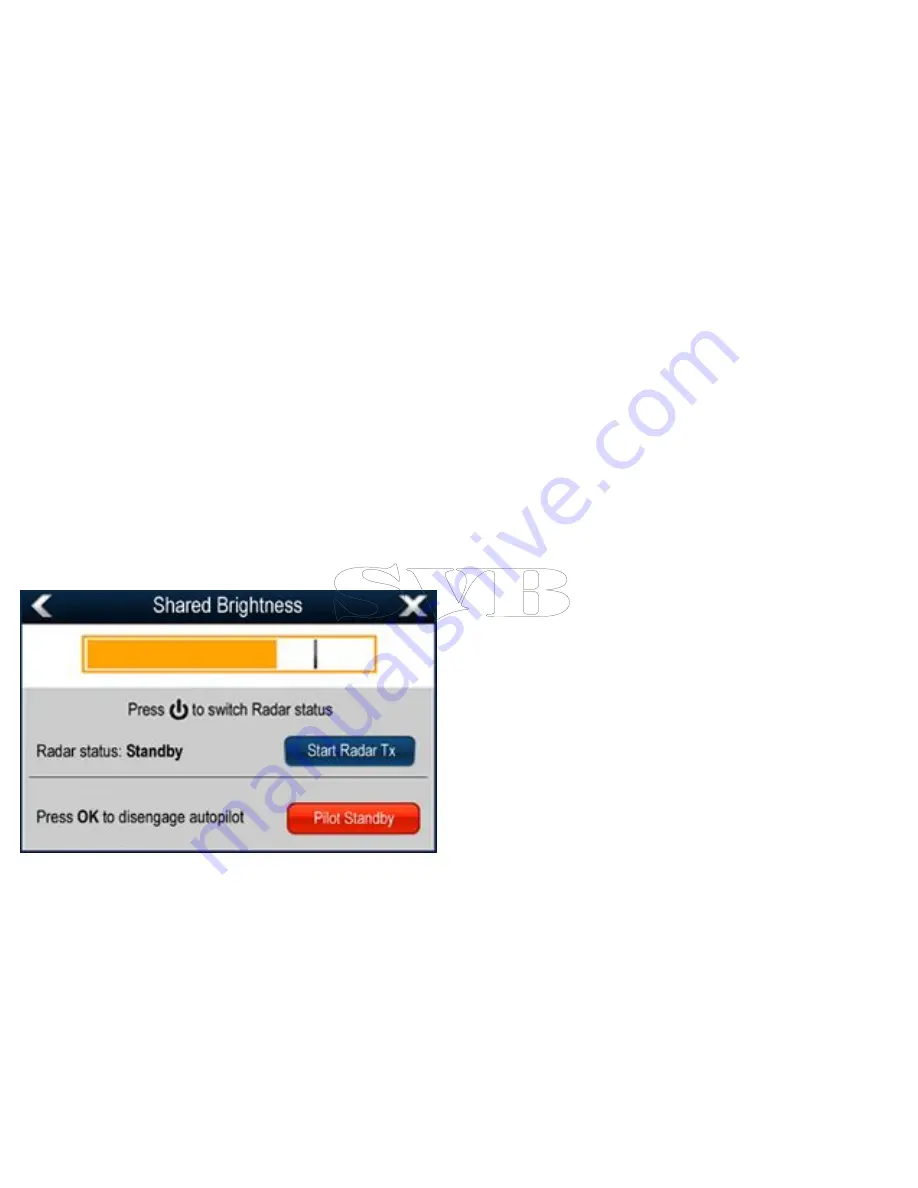
Shared brightness
You can set up shared brightness groups (or “zones”) to adjust the
brightness on multiple units simultaneously.
The following units are compatible with shared brightness groups:
• e7 multifunction displays
• i70 instruments
• p70 / p70R pilot controllers
• ST70
• ST70+
Once compatible units are added to a shared brightness group,
any brightness adjustment made to any of the units in the group
is also reflected in all other units in that group. An on-screen
single brightness control is available for controlling any units in the
brightness group:
Multiple brightness groups can be configured. This can reflect
the physical location of the units on your vessel if required. For
example, the units at your helm can be set to one group, and the
units on the flybridge can be set to a different group. In this example,
any brightness adjustments made to a unit at the helm would be
automatically reflected in the other units at the helm.
The shared brightness function requires the following:
• All units must be compatible with the shared brightness function
(see list of compatible units above).
• Before a unit can respond to a shared brightness adjustment it
must be assigned to the relevant
Brightness Group
.
• A single unit can only belong to one brightness group at any one
time.
• The
Share brightness
setting must be set to ON for all units in
the brightness group.
• When setting up a brightness group an initial
Sync brightness
operation must be performed, with all the displays in that group
powered on, to synchronize the display brightness of all units in
the group.
Setting-up shared brightness
With the homescreen displayed:
1. Select
Customize
.
2. Select
Display Preferences
.
3. Select
Shared Brightness
.
4. Select the ON option for the
Shared brightness
menu item.
5. Select
Brightness Group
.
6. Select an appropriate brightness group.
7. Repeat the process for the other displays you want in the
brightness group. If the display is not a multifunction display,
286
e7 / e7D — User reference
Summary of Contents for e7
Page 2: ......
Page 4: ......
Page 14: ...14 e7 e7D User reference ...
Page 18: ...18 e7 e7D User reference ...
Page 62: ...62 e7 e7D User reference ...
Page 124: ...124 e7 e7D User reference ...
Page 132: ...132 e7 e7D User reference ...
Page 174: ...174 e7 e7D User reference ...
Page 211: ...Note The Shallow Limit cannot be set to greater than the Deep Limit Using the fishfinder 211 ...
Page 248: ...248 e7 e7D User reference ...
Page 260: ...260 e7 e7D User reference ...
Page 272: ...272 e7 e7D User reference ...
Page 278: ...278 e7 e7D User reference ...
Page 316: ...316 e7 e7D User reference ...
Page 317: ...Owner notes ...
Page 318: ...Owner notes ...
Page 319: ......
Page 320: ...www raymarine com ...






























