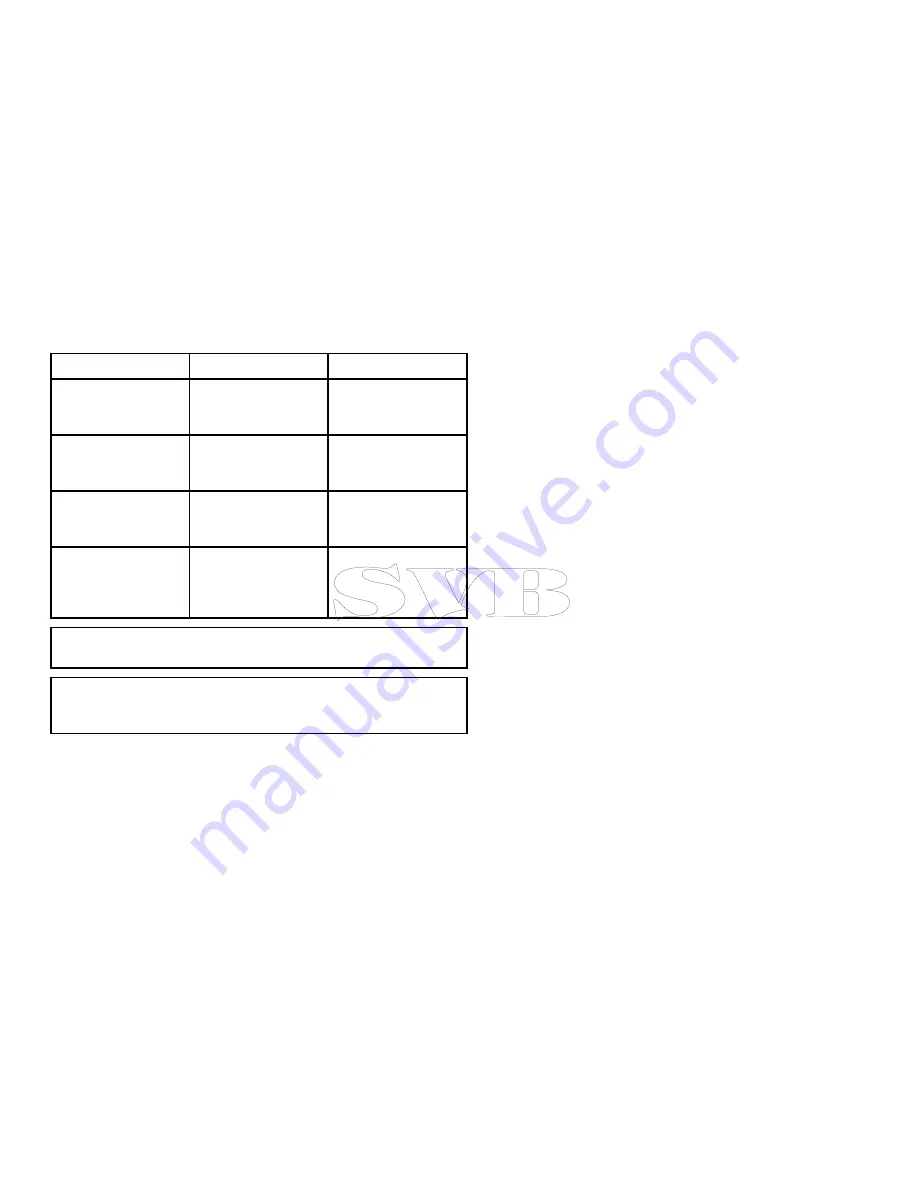
4.4 Saving user data and user settings
You can save user data (waypoints, routes, and tracks) or user
settings to a memory card for later retrieval.
Type of data
Description
Notes
User data (waypoints)
Saves all waypoints to a
single archive file.
Only 1 waypoints archive
file can be saved per
memory card.
User data (routes)
Saves all routes to a
single archive file.
Only 1 routes archive
file can be saved per
memory card.
User data (tracks)
Saves all tracks to a
single archive file.
Only 1 tracks archive
file can be saved per
memory card.
User settings
Saves the settings
you’ve made in the
set-up menus to a single
archive file.
Only 1 user settings
archive file can be saved
per memory card.
Note:
Raymarine recommends that you save your user data and
user settings to a memory card on a regular basis.
Note:
Raymarine strongly recommends that you save settings
to a separate memory card, and NOT to a chart card containing
cartography.
Saving waypoints, routes, and tracks to a
memory card
With the homescreen displayed:
1. Ensure you have a memory card (NOT a chart card) in one of
the card slots.
2. Select
My Data
.
3. Select
Save Data to Card
.
A message is displayed prompting you to select the memory
device you want to save the data to.
4. Select
SD1
for a memory card in the top card slot, or
SD2
for a
memory card in the bottom card slot.
5. Select
Save Waypoints to Card
,
Save Routes to Card
, or
Save Tracks to Card
, as appropriate.
Retrieving waypoints, routes, or tracks from a
memory card
With the homescreen displayed:
1. Ensure you have a memory card containing the user data in one
of the card slots.
2. Select
My Data
.
3. Select
Retrieve from Card
.
A message is displayed prompting you to select the memory
device from which you want to retrieve the data.
4. Select
SD1
for a memory card in the top card slot, or
SD2
for a
memory card in the bottom card slot.
5. Select
Retrieve Waypoints
,
Retrieve Routes
, or
Retrieve
Tracks
, as appropriate.
Erasing waypoints, routes, and tracks from a
memory card
With the homescreen displayed:
1. Ensure you have the memory card containing the data in one
of the card slots.
2. Select
My Data
.
3. Select
Erase from Card
.
A message is displayed prompting you to select the memory
device from which you want to erase the data.
Managing display data
53
Summary of Contents for e7
Page 2: ......
Page 4: ......
Page 14: ...14 e7 e7D User reference ...
Page 18: ...18 e7 e7D User reference ...
Page 62: ...62 e7 e7D User reference ...
Page 124: ...124 e7 e7D User reference ...
Page 132: ...132 e7 e7D User reference ...
Page 174: ...174 e7 e7D User reference ...
Page 211: ...Note The Shallow Limit cannot be set to greater than the Deep Limit Using the fishfinder 211 ...
Page 248: ...248 e7 e7D User reference ...
Page 260: ...260 e7 e7D User reference ...
Page 272: ...272 e7 e7D User reference ...
Page 278: ...278 e7 e7D User reference ...
Page 316: ...316 e7 e7D User reference ...
Page 317: ...Owner notes ...
Page 318: ...Owner notes ...
Page 319: ......
Page 320: ...www raymarine com ...






























