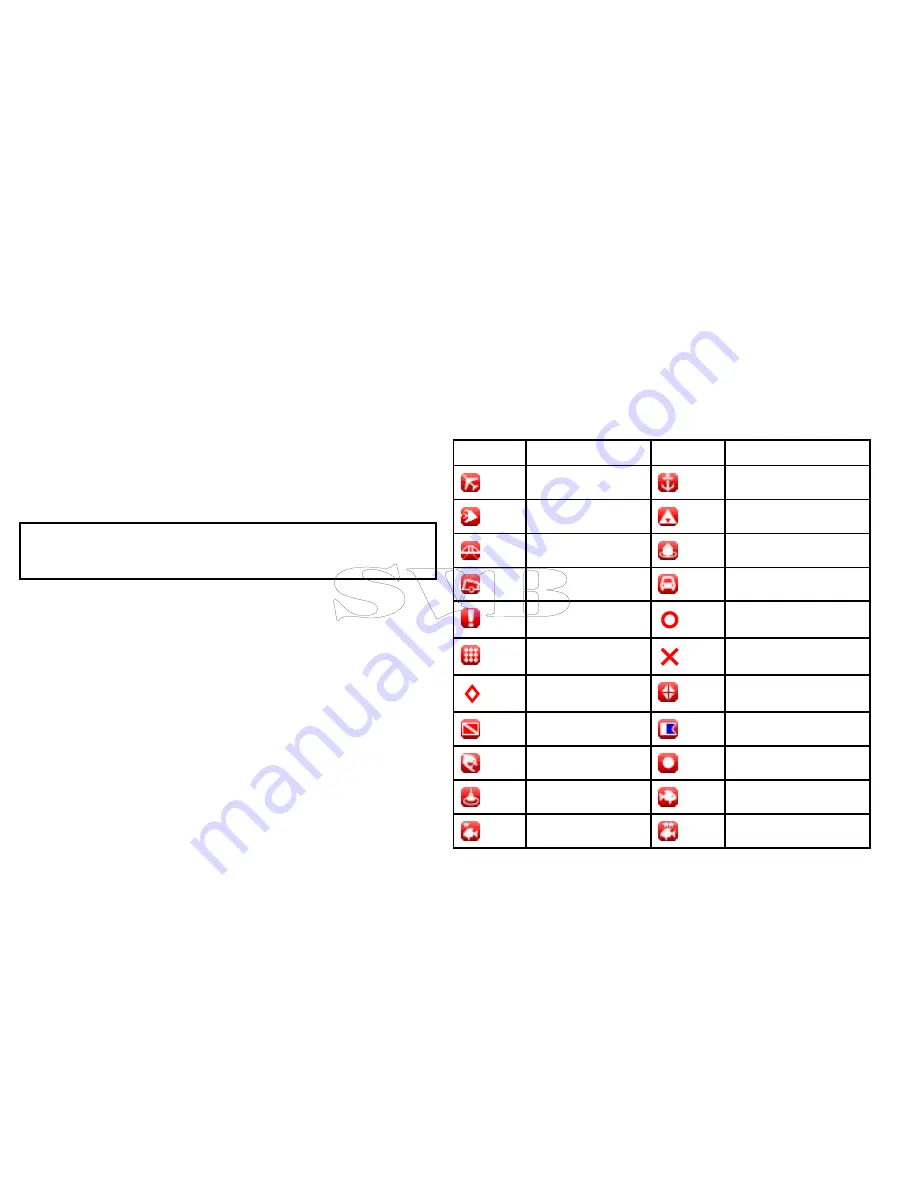
There are 2 features which allow you to view or edit waypoint
information:
• Place the cursor over a waypoint on the 2D chart or Radar screen
to view selected information.
• Use the waypoint list for comprehensive information to view and
edit as required.
• You can allocate waypoints to a waypoint group to make waypoint
management easier.
Displaying the waypoint list
1. Press the
WPT
button.
2. Select
View Waypoint List
.
The waypoint list is displayed.
Note:
You can also access the waypoint list from the homescreen
and chart application by going to the
My Data
menu and selecting
Waypoint List
.
Waypoint editing
Editing waypoint details
With the Waypoint List displayed:
1. Select the waypoint you want to edit.
The waypoint options dialog is displayed.
2. Select
Edit Waypoint
.
3. Select the field you want to edit: Name, Group, Position or
Comment.
4. Use the on-screen keyboard to make the changes, then select
the on-screen keyboard’s
SAVE
button.
Editing a waypoint on the chart or radar screen
From the chart or radar application:
1. Select the waypoint.
The waypoint context menu is displayed.
2. Select
Edit Waypoint
.
The edit waypoint dialog is displayed.
3. Select the field you want to edit.
4. Use the on-screen keyboard to make the changes, and then
select the on-screen keyboard’s
SAVE
key.
Waypoint symbols
There are a range of symbols to represent different waypoint types.
Symbol
Type
Symbol
Type
Airport
Anchor
Billfish
Bottom mark
Bridge
Buoy
Cans
Car
Caution
Circle
Concrete
Cross
Diamond
Diamond quarter
Diver down
Diver down (alternative)
Dolphin
Dot
Fad
Fish
Fish (1–star)
Fish (2–star)
70
e7 / e7D — User reference
Summary of Contents for e7
Page 2: ......
Page 4: ......
Page 14: ...14 e7 e7D User reference ...
Page 18: ...18 e7 e7D User reference ...
Page 62: ...62 e7 e7D User reference ...
Page 124: ...124 e7 e7D User reference ...
Page 132: ...132 e7 e7D User reference ...
Page 174: ...174 e7 e7D User reference ...
Page 211: ...Note The Shallow Limit cannot be set to greater than the Deep Limit Using the fishfinder 211 ...
Page 248: ...248 e7 e7D User reference ...
Page 260: ...260 e7 e7D User reference ...
Page 272: ...272 e7 e7D User reference ...
Page 278: ...278 e7 e7D User reference ...
Page 316: ...316 e7 e7D User reference ...
Page 317: ...Owner notes ...
Page 318: ...Owner notes ...
Page 319: ......
Page 320: ...www raymarine com ...






























