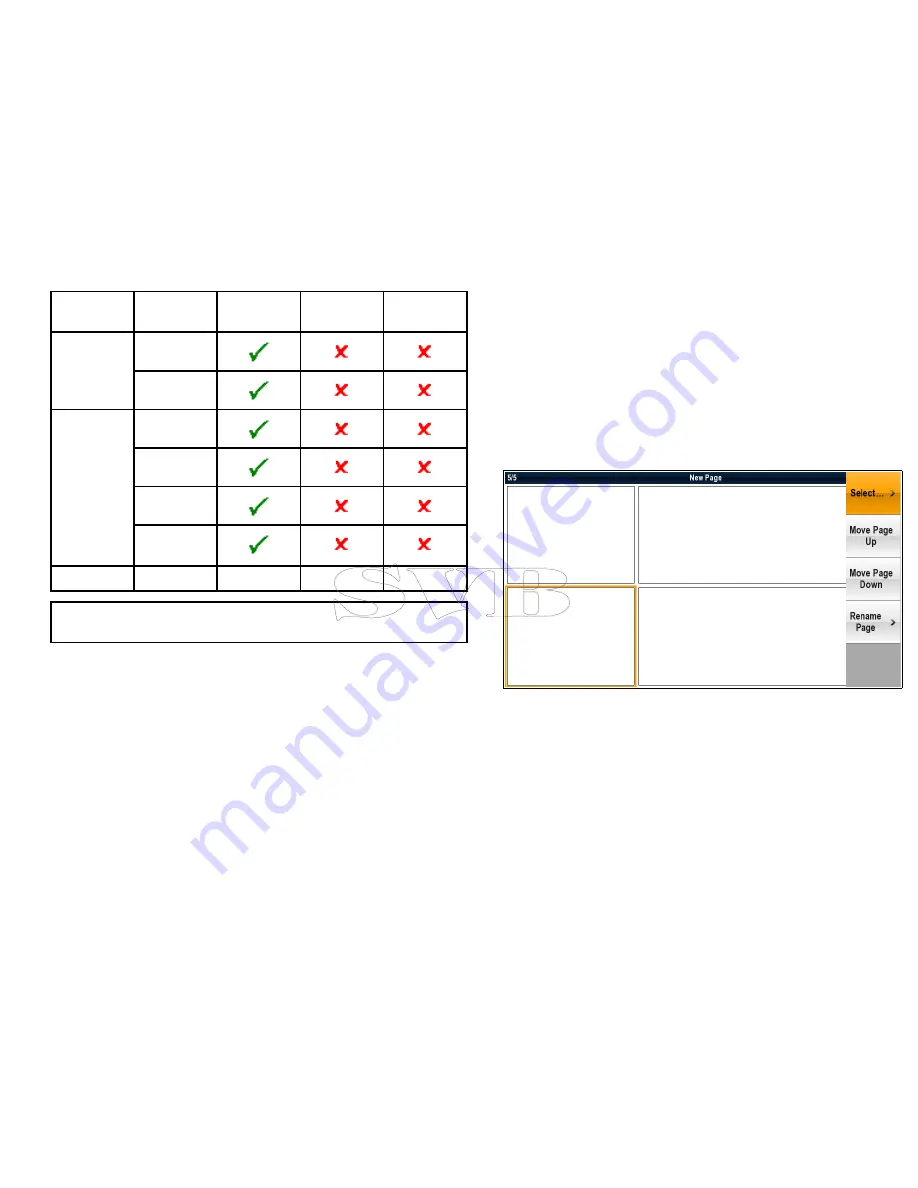
Data
Category
Data Item
Digital
Dial
Graphical
Local Time
Time
Local Date
TWS & TWA
AWS & AWA
GWS & GWD
Wind
VMG to
Windward
None
Note:
The engine data category shown above will contain one
set of data items per engine.
Renaming a datapage
From the data application:
1. Select
Menu
.
2. Select
Edit Page
.
3. Select
Rename Page
.
The on screen keyboard is displayed.
4. Enter the new name for the datapage.
5. Select
SAVE
.
Adding a new datapage
You can add your own customized datapages to the data application.
The total number of datapages including pre-configured pages is 10.
From the data application:
1. Select
Menu
.
2. Select
Create New Page
.
A list of available page layouts is displayed.
3. Select the required page layout.
The new page is displayed on screen.
4. Select the blank cell on the new page layout that you want to
add a data item to.
5. Select
Select Data Category
.
6. Select a data category.
Selecting a data category will display a list of data items for
that category.
7. Select the data item you want to display.
Once selected a tick will be placed next to the data item in the
menu and the cell on screen will display the selected data item.
8. Repeat steps 3 to 6 for all the data items you want to change.
Using the data application
225
Summary of Contents for e7
Page 2: ......
Page 4: ......
Page 14: ...14 e7 e7D User reference ...
Page 18: ...18 e7 e7D User reference ...
Page 62: ...62 e7 e7D User reference ...
Page 124: ...124 e7 e7D User reference ...
Page 132: ...132 e7 e7D User reference ...
Page 174: ...174 e7 e7D User reference ...
Page 211: ...Note The Shallow Limit cannot be set to greater than the Deep Limit Using the fishfinder 211 ...
Page 248: ...248 e7 e7D User reference ...
Page 260: ...260 e7 e7D User reference ...
Page 272: ...272 e7 e7D User reference ...
Page 278: ...278 e7 e7D User reference ...
Page 316: ...316 e7 e7D User reference ...
Page 317: ...Owner notes ...
Page 318: ...Owner notes ...
Page 319: ......
Page 320: ...www raymarine com ...
















































