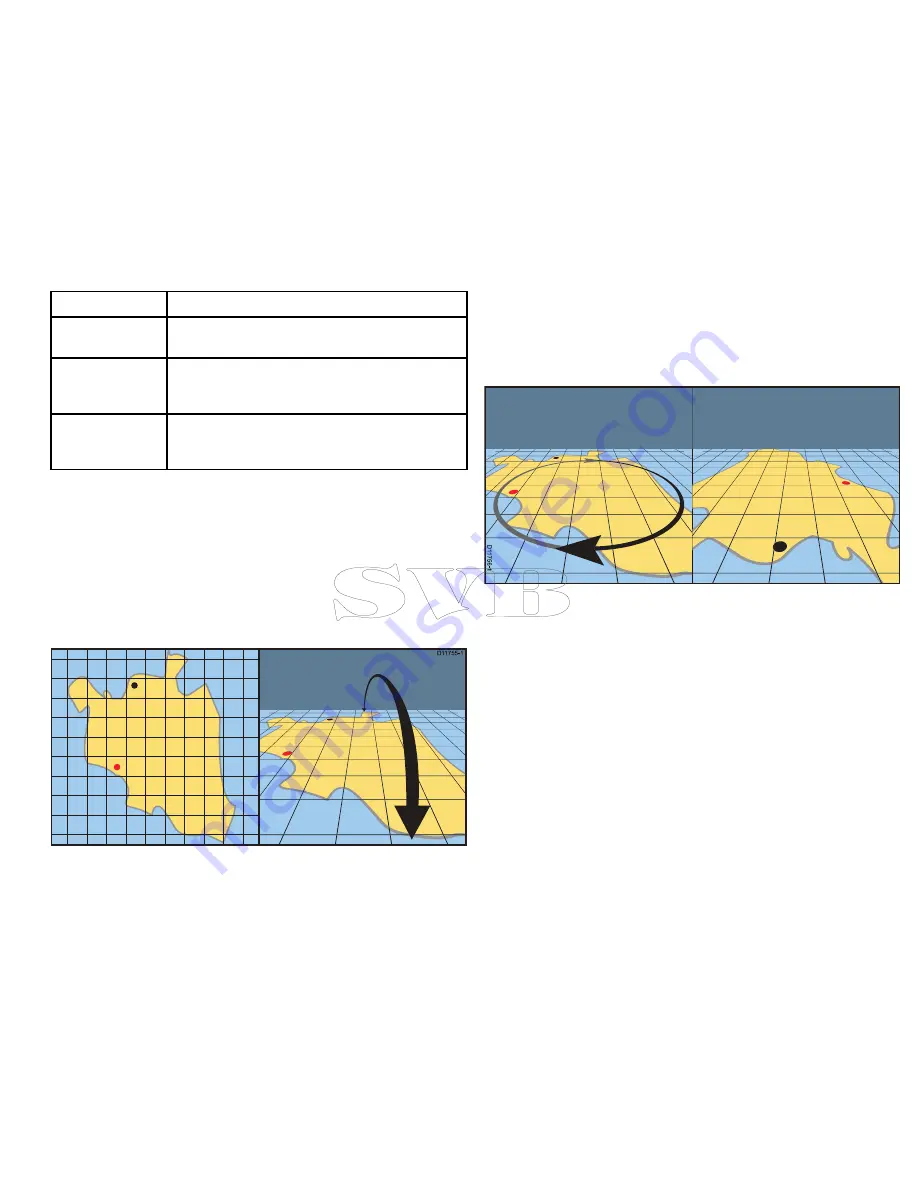
Item
Description
7
Cartographic objects
— use the Cartography Set-up
menu to choose which objects to display.
8
Rotation
— shows in degrees true, how far the
on-screen view has been rotated from your vessel’s
heading and the tilt angle of your vessel.
9
North arrow
– 3D indication of True North in relation
to the chart view. The north arrow also tilts to indicate
pitch angle.
Manipulating the 3D chart view
From the chart application:
1.
Chart pitch
i.
With the chart is in 3D mode, go to the 3D View menu:
Menu
> Adjust 3D View
.
ii. Select
Pitch
.
iii. Use the
Rotary Control
to change the pitch angle of the
chart display.
D
11755-1
2.
Rotate
i.
With the chart is in 3D mode, go to the 3D View menu:
Menu
> Adjust 3D View
.
ii. Select
Rotate
.
iii. Use the
Range Control
to change the rotation of the chart
display.
D
1
1
7
5
6
-1
3.
Adjust Range
i.
With the chart is in 3D mode, go to the 3D View menu:
Menu
> Adjust 3D View
.
ii. Select
Adjust Range
.
iii. Use the
Rotary Control
to zoom in and out of the chart,
4.
Pan
— Use the Joystick at any time to pan the chart.
Panning the chart using touch
In the chart application:
1. Swipe your finger across the display in the direction you want
to pan the chart.
Using the chart
95
Summary of Contents for e7
Page 2: ......
Page 4: ......
Page 14: ...14 e7 e7D User reference ...
Page 18: ...18 e7 e7D User reference ...
Page 62: ...62 e7 e7D User reference ...
Page 124: ...124 e7 e7D User reference ...
Page 132: ...132 e7 e7D User reference ...
Page 174: ...174 e7 e7D User reference ...
Page 211: ...Note The Shallow Limit cannot be set to greater than the Deep Limit Using the fishfinder 211 ...
Page 248: ...248 e7 e7D User reference ...
Page 260: ...260 e7 e7D User reference ...
Page 272: ...272 e7 e7D User reference ...
Page 278: ...278 e7 e7D User reference ...
Page 316: ...316 e7 e7D User reference ...
Page 317: ...Owner notes ...
Page 318: ...Owner notes ...
Page 319: ......
Page 320: ...www raymarine com ...






























