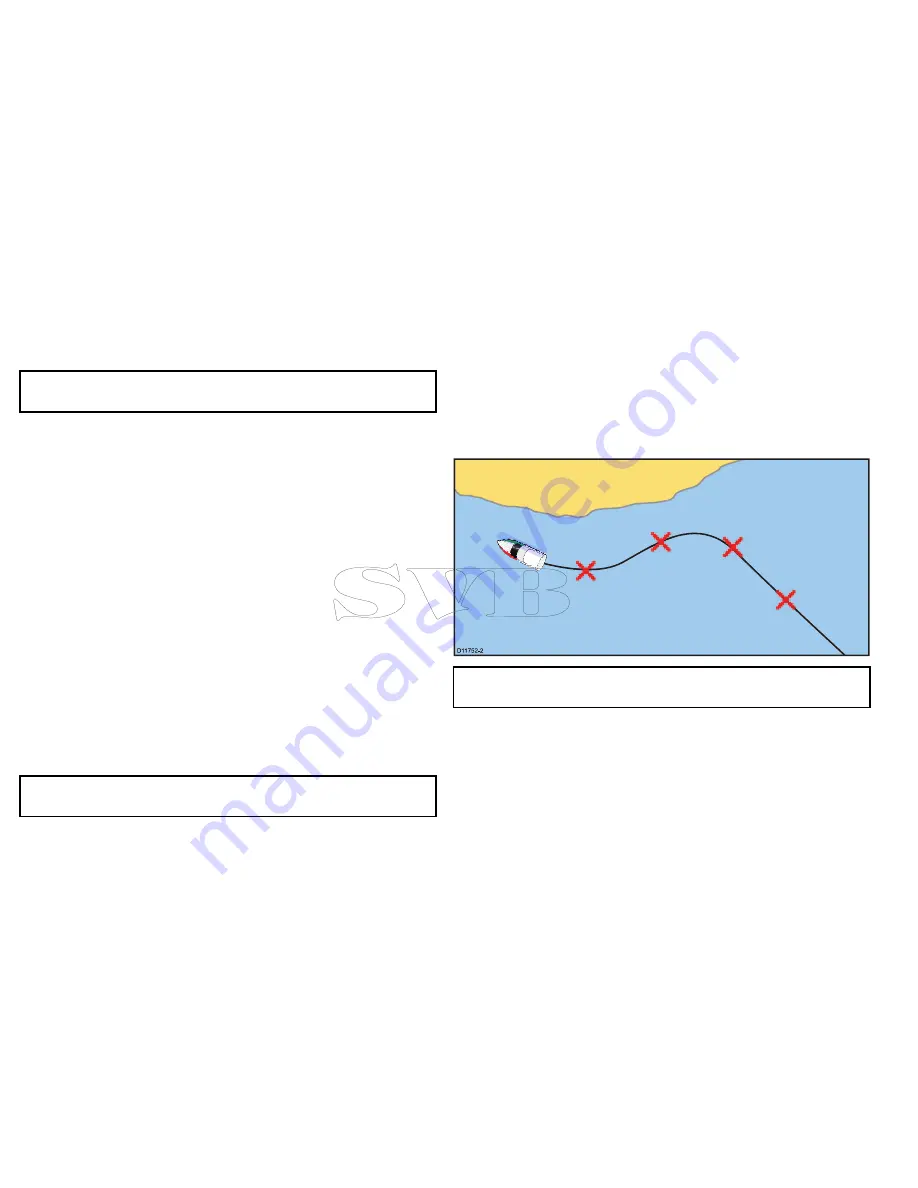
9. Select
Follow
to immediately follow the route. or
10. Select
Edit
to change the route name or change the route color.
or
11. Select
Exit
to save the route and return to the chart application.
Note:
If you place a waypoint at the wrong position, select
Undo
Waypoint
.
Building a route using the waypoint list
From the chart application:
1. Select
Menu
.
2. Select
Navigate
.
3. Select
Build Route
.
The build route menu is displayed.
4. Select
Use WPT List
.
The waypoint list is displayed.
5. Select the required waypoint.
You will be taken back to the build route menu.
6. Add subsequent waypoints to the route.
The route is saved and displayed as each waypoint is placed.
7. When your route is complete select
Finish Build
.
The finish route build pop up message is displayed.
8. Select
Follow
to immediately follow the route. or
9. Select
Edit
to change the route name or change the route color.
or
10. Select
Exit
to save the route and return to the chart application.
Note:
If you select the wrong waypoint, select
Undo Waypoint
from the route menu.
Adjusting chart range while building a route
From the Build Route menu:
1. Select
Adjust Range
.
2. Use the
Range Control
to range in and out of the chart.
Build a route from a track
You can create a route from a recorded track.
When a track is converted the system creates the closest route
through the recorded track, using the minimum number of
waypoints. Each waypoint created will be saved with the depth and
temperature data (if applicable) for that position.
D
11752-2
Note:
If a track break occurs, only the last segment is converted
to a route.
Building a route from a track
From the Track List:
• accessed from the homescreen:
My Data > Track List
• accessed from the chart application:
Menu > My Data > Track
List
1. Select the Track you want to convert to a route.
The track options dialog is displayed.
76
e7 / e7D — User reference
Summary of Contents for e7
Page 2: ......
Page 4: ......
Page 14: ...14 e7 e7D User reference ...
Page 18: ...18 e7 e7D User reference ...
Page 62: ...62 e7 e7D User reference ...
Page 124: ...124 e7 e7D User reference ...
Page 132: ...132 e7 e7D User reference ...
Page 174: ...174 e7 e7D User reference ...
Page 211: ...Note The Shallow Limit cannot be set to greater than the Deep Limit Using the fishfinder 211 ...
Page 248: ...248 e7 e7D User reference ...
Page 260: ...260 e7 e7D User reference ...
Page 272: ...272 e7 e7D User reference ...
Page 278: ...278 e7 e7D User reference ...
Page 316: ...316 e7 e7D User reference ...
Page 317: ...Owner notes ...
Page 318: ...Owner notes ...
Page 319: ......
Page 320: ...www raymarine com ...






























