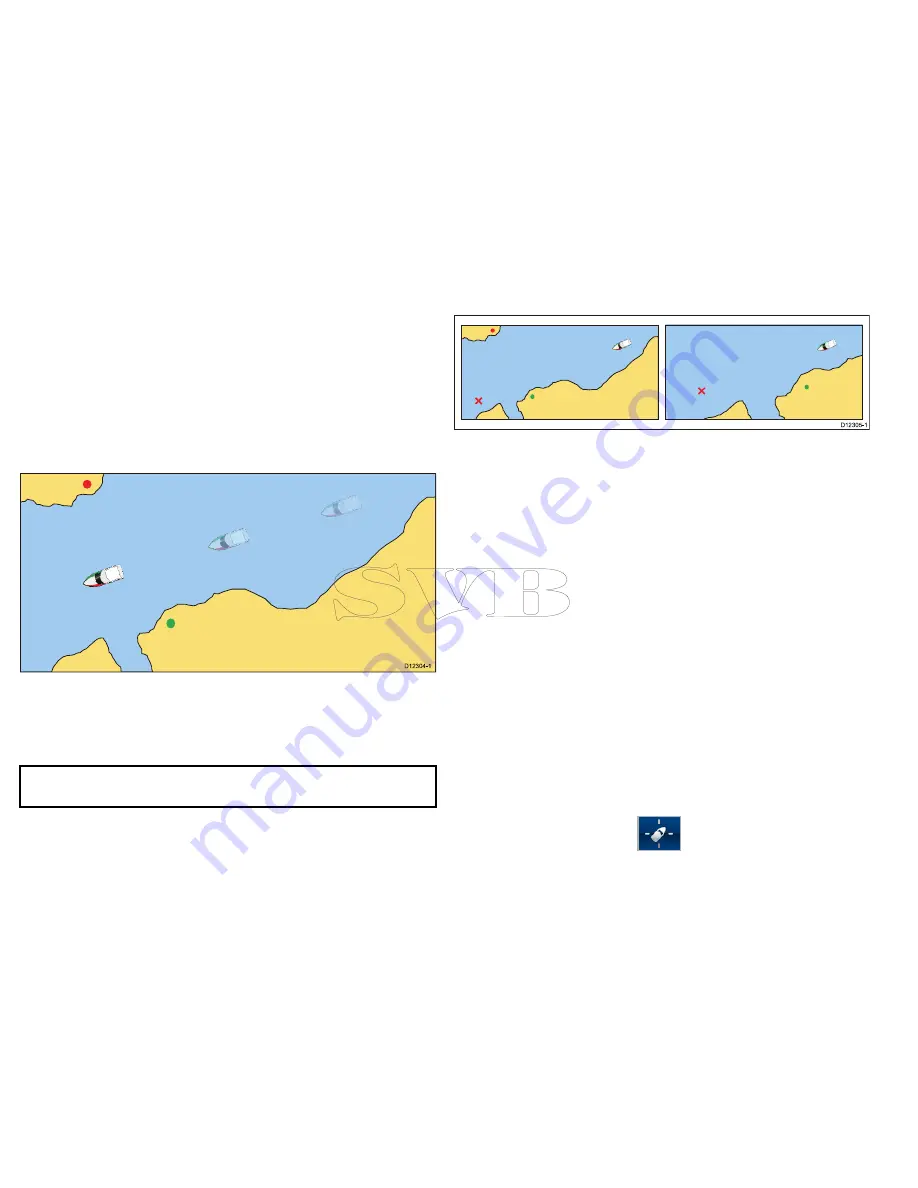
When the motion mode is set to Relative Motion, the position of your
vessel is fixed on the screen and the chart picture moves relative to
your vessel. You can use the
Menu > Presentation > Vessel Offset
menu item to determine whether the vessel is fixed in the centre of
the window (0 offset) or offset by 1/3 or 2/3. If you change the offset
to 1/3 or 2/3, the view ahead of your vessel will be increased.
In the example shown above, the motion mode has been set to
Relative Motion, with a vessel offset of 1/3. The vessel is fixed in
the offset position and the chart moves accordingly:
True Motion
D
12304-1
When the motion mode is set to True Motion, the chart is fixed and
the vessel moves in true perspective to fixed landmasses on the
screen. As the vessel’s position approaches the edge of the screen,
the chart picture is automatically reset to reveal the area ahead
of the vessel.
Note:
It is not possible to select True Motion when the orientation
is set to Head Up.
Auto Range
D
12305-1
Auto Range selects and maintains the largest possible scale of chart
that will display both the vessel and the target waypoint. Auto range
is not available if radar-chart synchronization is on.
Setting the motion mode
From the chart application:
1. Select
Menu
.
2. Select
Presentation
.
3. Select
Motion Mode
.
4. Select True Motion, Relative Motion, or Auto Range option as
appropriate.
Once selected a tick will be placed next to the chosen motion mode
and the screen will update to reflect the new mode.
Changing the vessel offset value
From the chart application:
1. Select
Menu
.
2. Select
Presentation
.
3. Select
Vessel Offset
.
4. Select 0, 1/3, or 2/3 option as appropriate.
Locating your vessel
1. Select the Find Ship icon:
located on the left hand side
of the screen.
92
e7 / e7D — User reference
Summary of Contents for e7
Page 2: ......
Page 4: ......
Page 14: ...14 e7 e7D User reference ...
Page 18: ...18 e7 e7D User reference ...
Page 62: ...62 e7 e7D User reference ...
Page 124: ...124 e7 e7D User reference ...
Page 132: ...132 e7 e7D User reference ...
Page 174: ...174 e7 e7D User reference ...
Page 211: ...Note The Shallow Limit cannot be set to greater than the Deep Limit Using the fishfinder 211 ...
Page 248: ...248 e7 e7D User reference ...
Page 260: ...260 e7 e7D User reference ...
Page 272: ...272 e7 e7D User reference ...
Page 278: ...278 e7 e7D User reference ...
Page 316: ...316 e7 e7D User reference ...
Page 317: ...Owner notes ...
Page 318: ...Owner notes ...
Page 319: ......
Page 320: ...www raymarine com ...






























