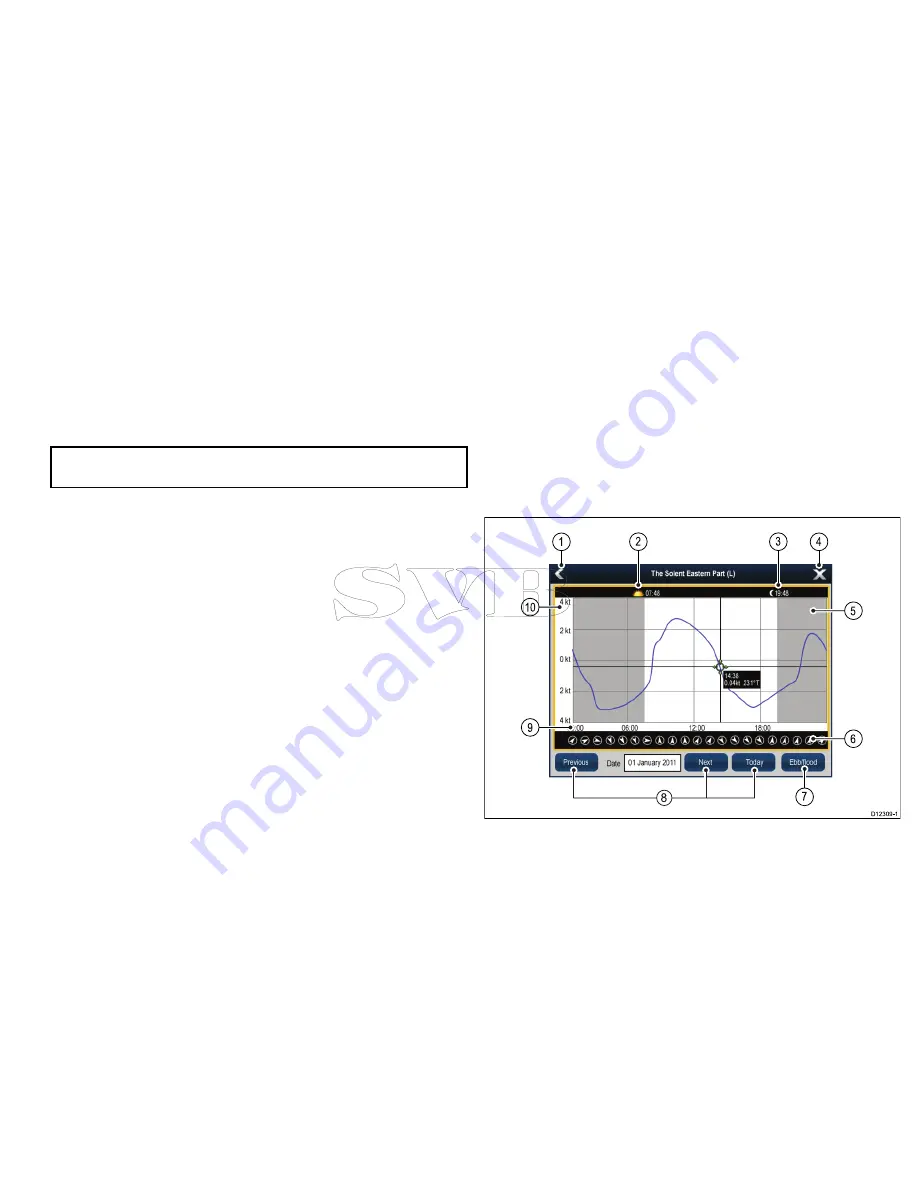
• The color of the arrow indicates the flow speed:
–
Red
: increasing current flow speed.
–
Blue
: decreasing current flow speed.
The animation can be viewed continuously or incrementally at a
time interval that you specify. You can also set the date for the
animation, and start or restart the animation at any point within a
24-hour period. If the system does not have a valid date and time
the date used will be midday for the system default date.
Note:
Not all electronic charts support the animated currents
feature.
Viewing animated current information
From the chart application:
1. Select diamond-shaped current icon.
The chart context menu is displayed.
2. Select
Animate
.
The animate menu is displayed and the current icons are
replaced with dynamic current arrows
Controlling animations
From the chart application, with the animate menu displayed:
1. To start or stop the animation, select
Animate:
to switch
between Play and Pause.
2. To view the animation in steps, select
Step Back
or
Step
Forward
.
3. To set the animation step interval, pause any playing animations,
and then select
Set Time Interval
.
4. To set the animation date, select
Set Date
and then using the on
screen keyboard enter the required date.
5. To set the animation date to the current date select
Today
.
6. To set the animation date to 24 hours previous to the current
date select
Previous Date
.
7. To set the animation date to 24 hours ahead of the current date
select
Next Day
.
Displaying details of currents
From the chart application:
1. Select diamond-shaped current icon.
The chart context menu is displayed.
2. Select
Current Station
.
The current graph for the selected current station is displayed.
Current graphs
Current graphs provide a graphical view of current activity.
D
12309-1
1
4
5
2
9
6
1
0
3
8
7
1.
Back
— Return to the previous menu or view.
2.
Sunrise indicator
— Indicates when the sun rises.
Using the chart
101
Summary of Contents for e7
Page 2: ......
Page 4: ......
Page 14: ...14 e7 e7D User reference ...
Page 18: ...18 e7 e7D User reference ...
Page 62: ...62 e7 e7D User reference ...
Page 124: ...124 e7 e7D User reference ...
Page 132: ...132 e7 e7D User reference ...
Page 174: ...174 e7 e7D User reference ...
Page 211: ...Note The Shallow Limit cannot be set to greater than the Deep Limit Using the fishfinder 211 ...
Page 248: ...248 e7 e7D User reference ...
Page 260: ...260 e7 e7D User reference ...
Page 272: ...272 e7 e7D User reference ...
Page 278: ...278 e7 e7D User reference ...
Page 316: ...316 e7 e7D User reference ...
Page 317: ...Owner notes ...
Page 318: ...Owner notes ...
Page 319: ......
Page 320: ...www raymarine com ...






























