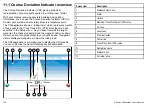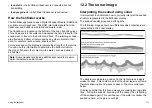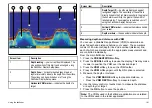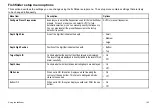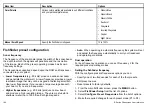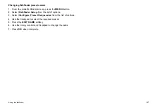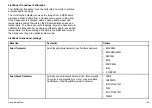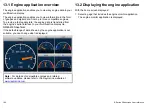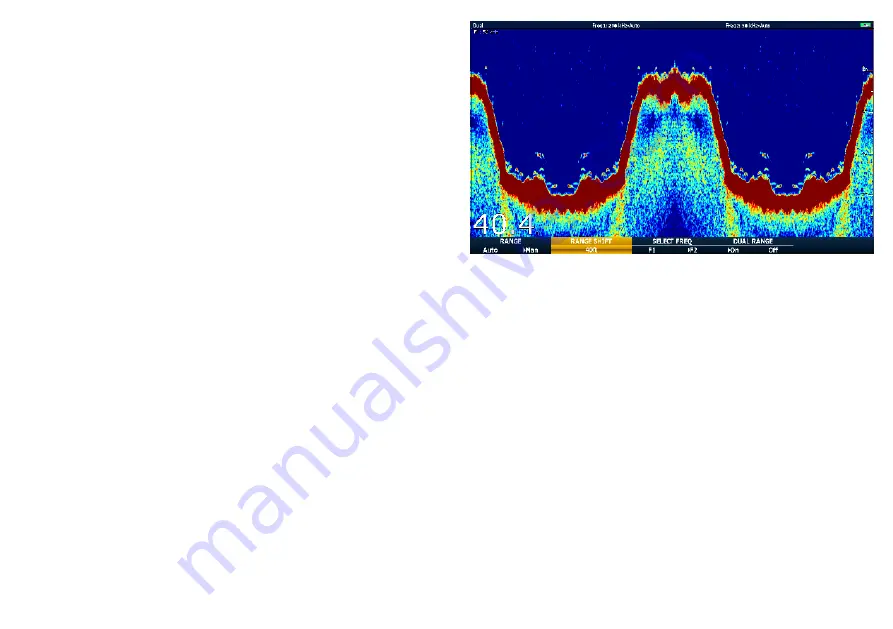
12.5 Fishfinder range
The Range and Range Shift functions enable you to change the
range of depth displayed by the fishfinder.
Range
The Range function enables you to define the range of depth that
you see in the fishfinder display.
By default, the fishfinder display shows the shallowest required
range, enabling you to clearly see what is near the surface of the
water under your vessel. This is useful for finding smaller fish that
feed nearer the surface. An example of this kind of depth range is 0
to 200 feet. In this case, the range is 200 feet, so 200 feet of water
will be displayed on-screen at any one time.
There may be circumstances in which you want to see a less
detailed image showing a greater amount of depth beneath your
vessel. This is useful for locating bigger fish and other objects
located closer to the seabed such as wrecks. An example of this
kind of depth range is 0 to 1000 feet or greater. In this case, the
range is 1000 feet, and you will be able to see 1000 feet of water
beneath your vessel, without needing to scroll the display up or
down.
Range Shift
The Range Shift function enables you to define which area of the
overall depth you want to be able to see on-screen. For example,
if your range is 5000 feet and the display is showing the surface
(0 feet) at the very top of the display, and 5000 feet at the bottom
of the display, you can use the Range Shift function to focus on a
different 5000 feet range. For example, 2000 feet at the very top of
the screen, and 7000 feet at the very bottom of the screen.
Example screen with range and range shift used to view the seabed
at a depth range of 40–80 ft
Changing the fishfinder depth range
You can choose from either:
• an
automatic
adjustment whereby the display automatically show
the shallowest required range.
•
manual
adjustment of the depth range, up to the maximum depth
displayed on the scrolling bottom and A-Scope images.
Changes to the range affect all fishfinder windows.
1. Press the
RANGE
button.
2. Toggle to AUTO or MAN using the
RANGE
softkey.
3. Use the rotary controller to adjust the depth range.
4. Press
OK
.
Using the fishfinder
177
Summary of Contents for E-Series
Page 1: ......
Page 2: ......
Page 4: ......
Page 16: ...16 E Series Widescreen User reference...
Page 42: ...42 E Series Widescreen User reference...
Page 148: ...148 E Series Widescreen User reference...
Page 164: ...164 E Series Widescreen User reference...
Page 204: ...204 E Series Widescreen User reference...
Page 214: ...214 E Series Widescreen User reference...
Page 224: ...224 E Series Widescreen User reference...
Page 228: ...228 E Series Widescreen User reference...
Page 240: ...240 E Series Widescreen User reference...
Page 252: ...252 E Series Widescreen User reference...
Page 260: ......