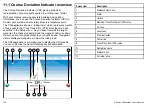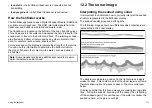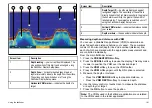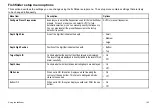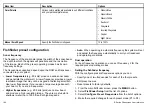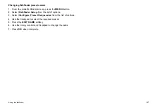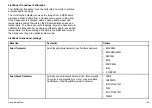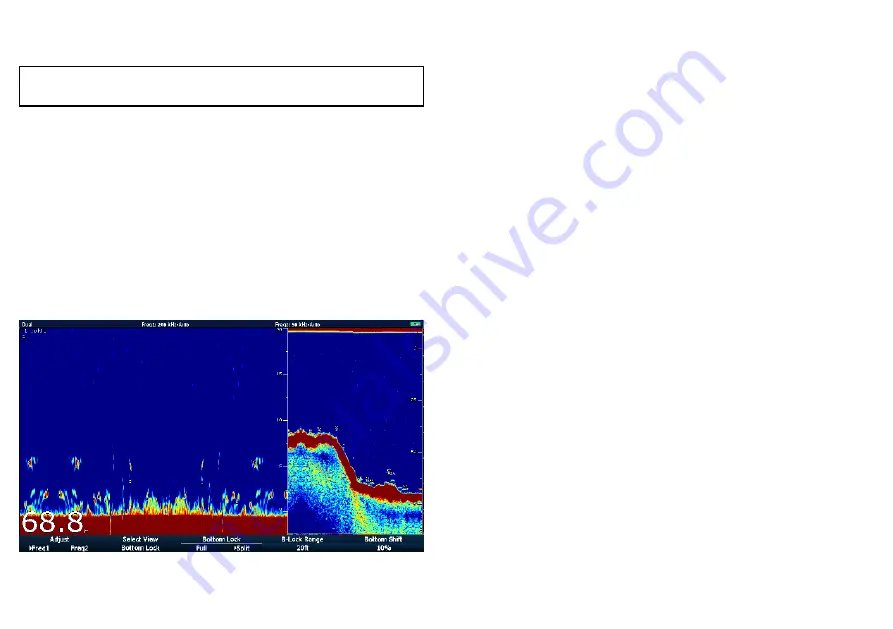
4. Select the
SELECT VIEW
softkey.
5. Select the A-SCOPE option.
Note:
Enabling A-Scope mode automatically switches OFF
Bottom Lock and Zoom.
Bottom Lock
The Bottom Lock function applies a filter to flatten the image of the
seabed and make any objects on or just above it easier to discern.
This feature is particularly useful for finding fish that feed close to
the bottom.
Bottom Lock is selected for individual fishfinder windows and
can replace or appear alongside the standard fishfinder image.
Adjusting the range of the bottom lock image allows you to view
more bottom details. You can also reposition the image on screen to
anywhere between the bottom of the window (0%) and the middle of
the window (50%) by using the Bottom Shift control.
Bottom Lock is selected for individual fishfinder windows and can
either replace (ON) or appear alongside (SPLIT) the standard
fishfinder image.
Enabling Bottom Lock
From the fishfinder main screen:
1. Use the softkeys to select an appropriate preset.
The softkey name changes to
ADJUST...
2. Select the
ADJUST...
softkey.
3. With dual frequency screens select
FREQ1
or
FREQ2
to select
which frequency display you wish to change.
4. Select the
SELECT VIEW
softkey.
5. Select the BOTTOM LOCK option.
Adjusting the bottom lock range/position
With the fishfinder in bottom lock mode:
1. Use the appropriate softkeys and the trackpad to set Full /
Split screen, Bottom lock range and Bottom shift values as
appropriate.
176
E-Series Widescreen User reference
Summary of Contents for E-Series
Page 1: ......
Page 2: ......
Page 4: ......
Page 16: ...16 E Series Widescreen User reference...
Page 42: ...42 E Series Widescreen User reference...
Page 148: ...148 E Series Widescreen User reference...
Page 164: ...164 E Series Widescreen User reference...
Page 204: ...204 E Series Widescreen User reference...
Page 214: ...214 E Series Widescreen User reference...
Page 224: ...224 E Series Widescreen User reference...
Page 228: ...228 E Series Widescreen User reference...
Page 240: ...240 E Series Widescreen User reference...
Page 252: ...252 E Series Widescreen User reference...
Page 260: ......