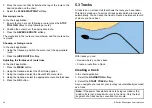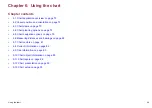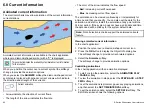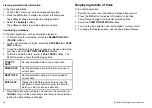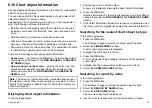Setting the motion mode
In the chart application:
1. Press the
MENU
button.
2. Select
Chart Setup
.
3. Use the
Motion Mode
menu item to select the appropriate
option.
Changing the vessel offset value
In the chart application:
1. Press the
MENU
button.
2. Select
Chart Setup
.
3. Use the
Vessel Offset
menu item to select the 0, 1/3, or 2/3
option, as appropriate.
Locating your vessel
In the chart application:
1. Press the
FIND
softkey and select the SHIP option.
Your vessel is displayed in the center of the chart.
2. To mark this position, press the
WPTS MOB
button twice, then
press the
OK
button.
6.3 Chart views
The chart is viewed and manipulated in 3 dimensions. It can be
viewed from directly overhead (2D view) or at an angle (3D view)
•
2D chart view
. The chart automatically reverts to 2D mode when
viewed directly from above.
•
3D chart view
. The chart operates in 3D mode whenever it is
not viewed directly from above.
Using the chart
75
Summary of Contents for E-Series
Page 1: ......
Page 2: ......
Page 4: ......
Page 16: ...16 E Series Widescreen User reference...
Page 42: ...42 E Series Widescreen User reference...
Page 148: ...148 E Series Widescreen User reference...
Page 164: ...164 E Series Widescreen User reference...
Page 204: ...204 E Series Widescreen User reference...
Page 214: ...214 E Series Widescreen User reference...
Page 224: ...224 E Series Widescreen User reference...
Page 228: ...228 E Series Widescreen User reference...
Page 240: ...240 E Series Widescreen User reference...
Page 252: ...252 E Series Widescreen User reference...
Page 260: ......