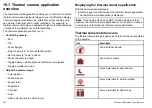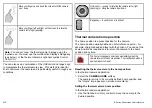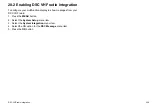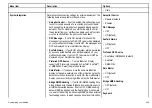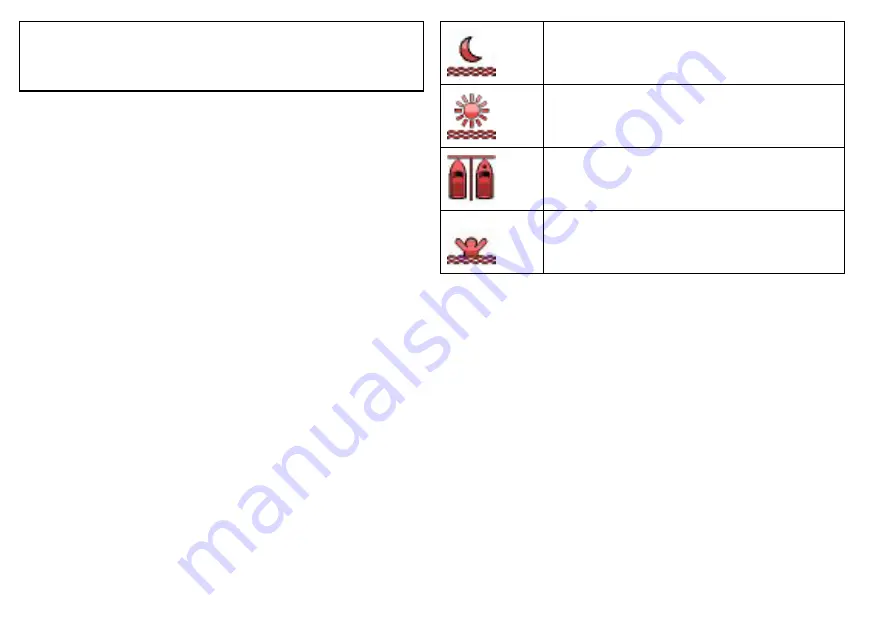
Note:
Only “dual payload” thermal cameras feature the ability to
switch between thermal and visible light. The camera’s “VIS /
IR” video cable must be connected to your system if you want to
switch between the 2 camera lenses.
Changing the thermal video aspect ratio
In the thermal camera application:
1. Select the
OPTIONS
softkey.
2. Select the
PRESENTATION
softkey.
3. Use the
ASPECT RATIO
softkey to select the Auto, 4:3, or 16:9
option, as appropriate.
Adjusting the thermal camera image
In the thermal camera application:
1. Select the
OPTIONS
softkey.
2. Select the
PRESENTATION
softkey.
3. Select the
CONTRAST
,
BRIGHTNESS
, or
COLOR
softkey, as
appropriate.
4. Using the trackpad, adjust the level as required.
Thermal camera scene presets
Scene presets enable you to quickly select the best image setting
for the current environmental conditions.
During normal operation the thermal camera automatically adjusts
itself to provide a high-contrast image optimized for most conditions.
The Scene presets provide 4 additional settings that may provide
better imagery in certain conditions. The 4 modes are:
Night Running
— scene preset mode for night conditions.
Day Running
— scene preset mode for daytime
conditions.
Night Docking
— scene preset mode for night docking.
Search
— scene preset mode for identifying people or
objects in the water.
Although the preset names indicate their intended use, varying
environmental conditions might make another setting more
preferable. For example, the night running scene preset might also
be useful while in a harbor. You may find it beneficial to experiment
with the different scene presets to discover the best preset to use
for different conditions.
Changing the thermal camera scene preset
In the thermal camera application:
1. Use the
SCENE
softkey to switch between the available scene
modes.
The “scene” icon changes to reflect the current scene mode.
Thermal camera color modes
A range of color modes is available to help you distinguish objects
on-screen in different conditions.
The
COLOR
softkey switches the thermal camera image between
a greyscale mode and 1 or more color modes. There are 5 color
modes available.
234
E-Series Widescreen User reference
Summary of Contents for E-Series
Page 1: ......
Page 2: ......
Page 4: ......
Page 16: ...16 E Series Widescreen User reference...
Page 42: ...42 E Series Widescreen User reference...
Page 148: ...148 E Series Widescreen User reference...
Page 164: ...164 E Series Widescreen User reference...
Page 204: ...204 E Series Widescreen User reference...
Page 214: ...214 E Series Widescreen User reference...
Page 224: ...224 E Series Widescreen User reference...
Page 228: ...228 E Series Widescreen User reference...
Page 240: ...240 E Series Widescreen User reference...
Page 252: ...252 E Series Widescreen User reference...
Page 260: ......