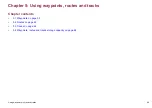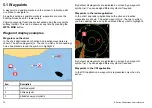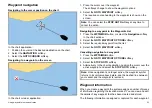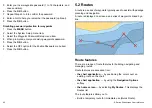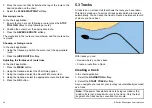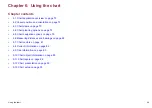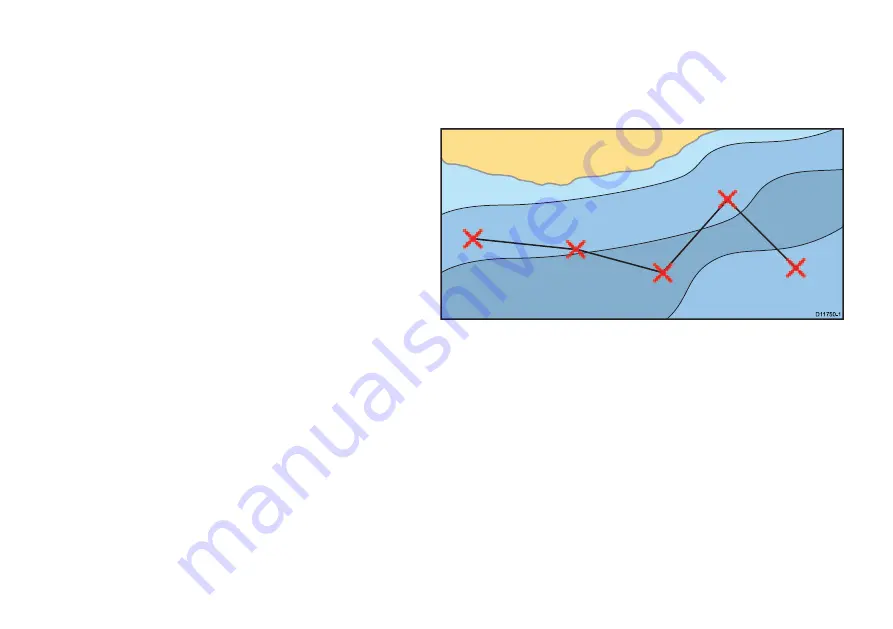
5. Enter your new waypoints password (1 to 16 characters, and
case sensitive).
6. Press the
OK
button.
7. Repeat Steps 5 to 6 to confirm the password.
8. Enter a hint to help you remember the password (optional).
9. Press the
OK
button.
Disabling password protection for waypoints
1. Press the
MENU
button.
2. Select the System Setup menu item.
3. Select the Waypoint Password Setup menu item.
4. When prompted, enter your existing waypoints password.
5. Press the
OK
button.
6. Select the OFF option for the Enable Password menu item
7. Press the
OK
button.
5.2 Routes
A route is a series of waypoints typically used to assist with passage
planning and navigation.
A route is displayed on screen as a series of waypoints linked by a
line.
Route features
There are a range of route features for building, navigating and
managing routes.
Route features are accessed from:
•
the chart application
— by positioning the cursor over an
existing route on the chart.
•
the chart application
— by using the
Navigation Options
softkey.
•
the home screen
— by selecting
My Routes
. This displays the
Routes list.
The route features allow you to:
• Build a temporary route for immediate use (Quick Route).
60
E-Series Widescreen User reference
Summary of Contents for E-Series
Page 1: ......
Page 2: ......
Page 4: ......
Page 16: ...16 E Series Widescreen User reference...
Page 42: ...42 E Series Widescreen User reference...
Page 148: ...148 E Series Widescreen User reference...
Page 164: ...164 E Series Widescreen User reference...
Page 204: ...204 E Series Widescreen User reference...
Page 214: ...214 E Series Widescreen User reference...
Page 224: ...224 E Series Widescreen User reference...
Page 228: ...228 E Series Widescreen User reference...
Page 240: ...240 E Series Widescreen User reference...
Page 252: ...252 E Series Widescreen User reference...
Page 260: ......