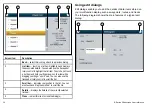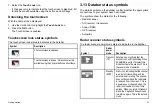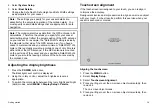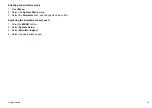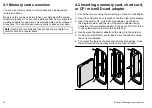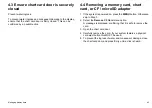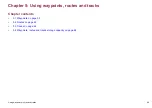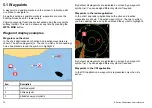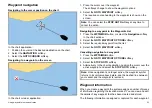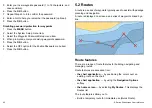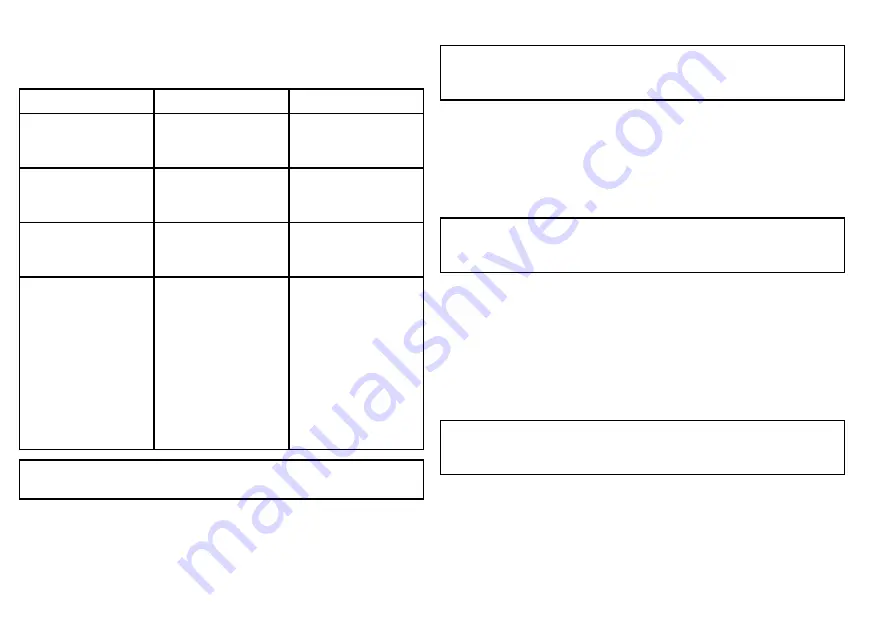
4.5 Saving user data and user settings
You can save user data (waypoints, routes, and tracks) or user
settings to a memory card for later retrieval.
Type of data
Description
Notes
User data (waypoints)
Saves all waypoints to a
single archive file.
Only 1 waypoints archive
file can be saved per
memory card.
User data (routes)
Saves all routes to a
single archive file.
Only 1 routes archive
file can be saved per
memory card.
User data (tracks)
Saves all tracks to a
single archive file.
Only 1 tracks archive
file can be saved per
memory card.
User settings
Saves the settings
you’ve made in the
Setup Menus to a single
archive file.
You can save 1 user
settings archive file
per memory card for
each product Series
(C-Series, E-Series,
or G-Series). However,
you can NOT retrieve the
settings from a Series
to a different Series (for
example, G-Series to
E-Series).
Note:
Raymarine recommends that you save your user data and
user settings to a memory card on a regular basis.
Saving user settings to a memory card
Note:
Raymarine strongly recommends that you save settings
to a separate memory card, and NOT to a chart card containing
cartography.
1. Insert card in to the card slot.
2. Select the
DATA
button.
3. Select the
SAVE AND RETRIEVE SETTINGS
softkey.
4. Select the
SAVE TO CARD
softkey.
Retrieving user settings from a memory card
Note:
Raymarine strongly recommends that you save settings
to a separate memory card, NOT to a chart card containing
cartography.
1. Insert card in to the card slot.
2. Select the
DATA
button.
3. Select the
SAVE AND RETRIEVE SETTINGS
softkey.
4. Select the
RETRIEVE FROM CARD
softkey. This option is only
available if a suitable memory card containing a system settings
archive file is in the card slot.
Saving data to a memory card
Note:
Raymarine strongly recommends that you save data to
a separate memory card, and NOT to a chart card containing
cartography.
1. Insert card in to the card slot.
2. Select the
DATA
button.
3. Select the
ARCHIVE AND TRANSFER
softkey.
4. Select the
SAVE TO CARD
softkey.
5. Use the
SELECT LIST
softkey to select the type of data that you
want to save (Waypoint, Route, or Track).
46
E-Series Widescreen User reference
Summary of Contents for E-Series
Page 1: ......
Page 2: ......
Page 4: ......
Page 16: ...16 E Series Widescreen User reference...
Page 42: ...42 E Series Widescreen User reference...
Page 148: ...148 E Series Widescreen User reference...
Page 164: ...164 E Series Widescreen User reference...
Page 204: ...204 E Series Widescreen User reference...
Page 214: ...214 E Series Widescreen User reference...
Page 224: ...224 E Series Widescreen User reference...
Page 228: ...228 E Series Widescreen User reference...
Page 240: ...240 E Series Widescreen User reference...
Page 252: ...252 E Series Widescreen User reference...
Page 260: ......