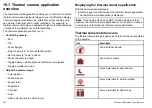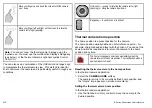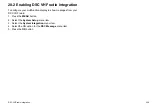19.1 Thermal camera application
overview
The thermal camera application enables you to control a connected
thermal camera and display its image on your multifunction display.
Thermal imaging (also known as infrared) cameras enable you to
see clearly in low-light and no-light conditions. For example, a
thermal camera can help you navigate at night or identify obstacles
in areas of low visibility or even total darkness.
The thermal application enables you to:
•
Control the camera:
– Pan.
– Tilt.
– Zoom (range).
– Return camera to “home” (default) position.
– Set the camera “home” position.
– Pause the camera image.
– Toggle between visible light and thermal camera lenses.
– Toggle surveillance mode.
•
Adjust the camera image:
– Color palette.
– Scene presets.
– Aspect ratio.
– Brightness.
– Contrast.
– Color.
– Video polarity (reverse video color).
Displaying the thermal camera application
With the home screen displayed:
1. Select a page icon that includes the thermal camera application.
The thermal camera application is displayed.
Note:
If the home screen does NOT include a page icon that
features the thermal camera application you will need to create a
new page icon featuring the thermal camera application.
Thermal camera status icons
The thermal camera image includes icons to show the current status
of the camera.
Icon
Description
Camera direction indicator.
Camera home position.
Scene preset mode for night conditions.
Scene preset mode for daytime conditions.
Scene preset mode for night docking.
230
E-Series Widescreen User reference
Summary of Contents for E-Series
Page 1: ......
Page 2: ......
Page 4: ......
Page 16: ...16 E Series Widescreen User reference...
Page 42: ...42 E Series Widescreen User reference...
Page 148: ...148 E Series Widescreen User reference...
Page 164: ...164 E Series Widescreen User reference...
Page 204: ...204 E Series Widescreen User reference...
Page 214: ...214 E Series Widescreen User reference...
Page 224: ...224 E Series Widescreen User reference...
Page 228: ...228 E Series Widescreen User reference...
Page 240: ...240 E Series Widescreen User reference...
Page 252: ...252 E Series Widescreen User reference...
Page 260: ......