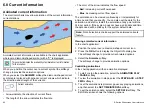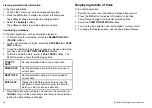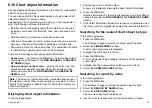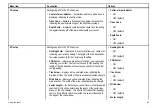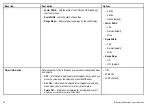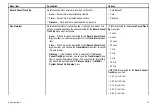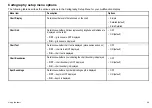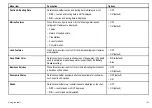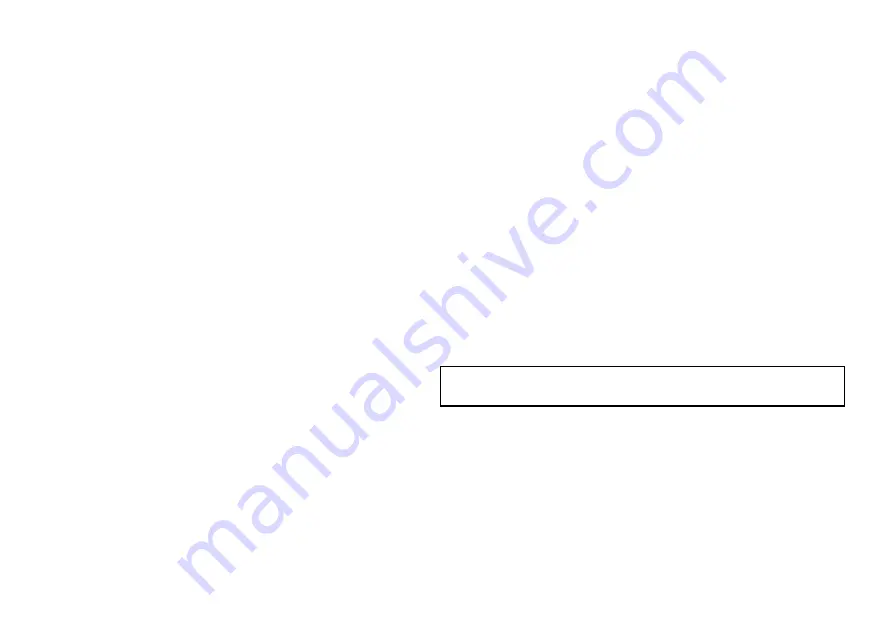
Radar overlay
You can combine the chart with the radar and MARPA functions
to provide target tracking or to help you distinguish between fixed
objects and other marine traffic.
You can enhance the use of your chart by combining it with the
following radar features:
• MARPA.
• Radar overlay (for distinguishing between fixed and moving
objects).
Using the radar to view MARPA targets on the chart
The Mini Automatic Radar Plotting Aid (MARPA) function is used for
target tracking and risk analysis. When the radar overlay is on, all
MARPA targets are displayed in the chart window and associated
MARPA functions can be accessed via the chart.
Using radar overlay to distinguish between fixed and moving
objects
You can overlay radar image data over your chart image allowing
better distinction between fixed objects and other marine traffic. For
best results, switch on Radar-Chart synchronization to ensure radar
range and chart scale are synchronized.
Enabling radar overlay
In the 2D chart view:
1. Select the
2D CHART LAYERS
softkey.
2. Use the
RADAR OVERLAY
softkey to select the ON option.
Accessing MARPA controls on the chart
In the chart application:
1. Select the target using the cursor.
The MARPA-related softkeys are displayed.
2. Alternatively, with Radar Overlay switched on, press the
TARGET TRACKING
softkey.
Chart scale and radar range synchronization
You can synchronize the radar range in all radar windows with the
chart scale.
When synchronization is switched on:
• The radar range in all radar windows changes to match the chart
scale.
• ‘Sync’ is indicated in the top left-hand corner of the chart window.
• If you change the radar range, in any radar window, all
synchronized chart views change scale to match.
• If you change the scale of a synchronized chart window, all radar
windows change range to match.
Synchronizing the chart and radar range
In the 2D chart view:
1. Select the
PRESENTATION
softkey.
2. Use the
SYNC
softkey to select the RDR option.
3. Use the
RANGE
IN or OUT control to change the chart and
radar range.
Note:
Radar range synchronization is not available when the
chart motion mode is set to AUTORANGE.
88
E-Series Widescreen User reference
Summary of Contents for E-Series
Page 1: ......
Page 2: ......
Page 4: ......
Page 16: ...16 E Series Widescreen User reference...
Page 42: ...42 E Series Widescreen User reference...
Page 148: ...148 E Series Widescreen User reference...
Page 164: ...164 E Series Widescreen User reference...
Page 204: ...204 E Series Widescreen User reference...
Page 214: ...214 E Series Widescreen User reference...
Page 224: ...224 E Series Widescreen User reference...
Page 228: ...228 E Series Widescreen User reference...
Page 240: ...240 E Series Widescreen User reference...
Page 252: ...252 E Series Widescreen User reference...
Page 260: ......