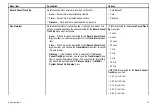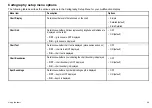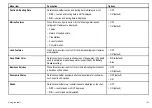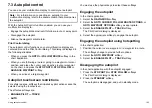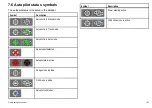• MOB position data is displayed in the databar along the top of
the screen.
• Any chart settings that you make to the special MOB chart
application will not be saved.
When you cancel the MOB alarm, the special MOB chart application
is closed.
The normal chart application is reset to the same settings that it had
before the MOB alarm was raised.
Responding to a MOB alarm on the home screen
With the home screen and a MOB alert displayed:
1. Select the ACKNOWLEDGE softkey.
The alarm is silenced and a special MOB chart application is
displayed.
8.2 Alarms
Alarms alert you to a situation or hazard requiring your attention.
You can set up alarms to alert you to certain conditions, such as
collision warnings and temperature limits.
Alarms are raised by system functions, and also external equipment
connected to your multifunction display.
When an alarm sounds, a message dialog is displayed on your
multifunction display, and any networked displays. The dialog
explains the reason for the alarm.
You can configure the behaviour of the following system and
application alarms using the
Alarms Setup Menu
:
• System alarms.
• Navigation alarms.
• Radar alarms.
• Fishfinder alarms.
• AIS alarms.
Cancelling alarms
1. Press the
ACKNOWLEDGE
softkey.
Accessing the alarms setup menu
1. Press the
MENU
button.
2. Select
Alarm Setup
.
The Alarm Setup Menu is displayed.
3. Select the appropriate alarm category.
Using alarms and MOB functions
111
Summary of Contents for E-Series
Page 1: ......
Page 2: ......
Page 4: ......
Page 16: ...16 E Series Widescreen User reference...
Page 42: ...42 E Series Widescreen User reference...
Page 148: ...148 E Series Widescreen User reference...
Page 164: ...164 E Series Widescreen User reference...
Page 204: ...204 E Series Widescreen User reference...
Page 214: ...214 E Series Widescreen User reference...
Page 224: ...224 E Series Widescreen User reference...
Page 228: ...228 E Series Widescreen User reference...
Page 240: ...240 E Series Widescreen User reference...
Page 252: ...252 E Series Widescreen User reference...
Page 260: ......