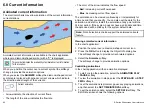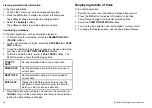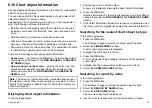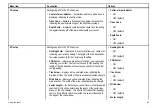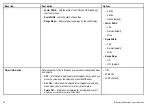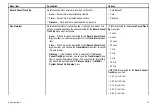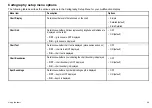Viewing animated tide information
In the chart application:
1. Position the cursor over a diamond-shaped tide icon.
2. Press the
OK
button to display the Object Info dialog box.
The softkeys change to provide tide-related options.
3. Select the
Animate
softkey.
The softkeys change to provide animation options.
Controlling animations
In the chart application, with an animation displayed:
1. To start or stop the animation, select the
ANIMATION PLAY
/ PAUSE
softkey.
2. To view the animation in steps, select the
STEP BACK
or
STEP
FWD
softkeys.
3. To set the animation step interval, pause any playing animations,
and then select the
SET TIME INTERVAL
softkey.
4. To set the animation date, select the
SET DATE
softkey. The
Edit Date screen shows the following options:
TODAY’S
DATE
Set the animation date to the current date.
PREV DATE
Set the animation date to 24-hours previous to
current date.
NEXT DATE
Set the animation date to 24-hours ahead of
current date.
EDIT DATE
Opens the Edit Date pop-up screen: use the
trackpad or rotary control to enter the date for
which you want to see an animation.
5. Press
OK
to save the new date and return to the animation, or
CANCEL
to ignore the date change and return to the animation,
leaving the date setting unchanged.
Displaying details of tides
In the chart application:
1. Position the cursor over the diamond-shaped tide symbol.
2. Press the
OK
button to display information for that tide.
The softkeys change to provide tide-related options.
3. Select the
VIEW TIDE STATION
softkey.
4. To move the time selector, use the trackpad or rotary control.
5. To change the displayed date, use the appropriate softkeys.
84
E-Series Widescreen User reference
Summary of Contents for E-Series
Page 1: ......
Page 2: ......
Page 4: ......
Page 16: ...16 E Series Widescreen User reference...
Page 42: ...42 E Series Widescreen User reference...
Page 148: ...148 E Series Widescreen User reference...
Page 164: ...164 E Series Widescreen User reference...
Page 204: ...204 E Series Widescreen User reference...
Page 214: ...214 E Series Widescreen User reference...
Page 224: ...224 E Series Widescreen User reference...
Page 228: ...228 E Series Widescreen User reference...
Page 240: ...240 E Series Widescreen User reference...
Page 252: ...252 E Series Widescreen User reference...
Page 260: ......