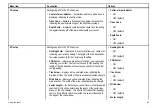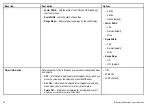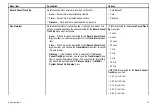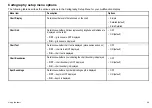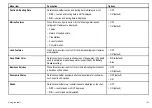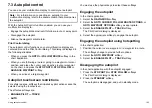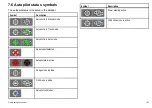7.3 Autopilot control
You can use your multifunction display to control your autopilot.
Note:
For information on connecting an autopilot to your
multifunction display, refer to the documentation that accompanies
the autopilot.
With the Autopilot Control function enabled, you can use your
multifunction display to:
• Engage the autopilot and instruct it to follow a route, or a waypoint.
• Disengage the autopilot.
• Silence the waypoint arrival alarm.
Pilot Control dialog
The autopilot control functions on your multifunction display are
centered around the Pilot Control dialog. This dialog is displayed in
the following situations:
• When you press the
GOTO
or
FOLLOW ROUTE
softkey in the
chart application.
• When you are following a route or going to a waypoint or cursor
position, and place the cursor over an active route or waypoint
on the chart, and press the
STOP GOTO
,
STOP FOLLOW
, or
ADVANCE WAYPOINT
softkey.
• When you arrive at a target waypoint.
Autopilot touchscreen restrictions
For safety reasons, softkeys that initiate key pilot actions cannot be
selected using the touchscreen.
The affected softkeys are:
•
ENGAGE PILOT — TRACK
•
AUTO
You must use the physical keys to select these softkeys.
Engaging the autopilot
In the chart application:
1. Select the
NAVIGATION
softkey.
2. Select the
GOTO CURSOR
,
FOLLOW ROUTE OPTIONS
, or
GOTO WAYPOINT OPTIONS
softkey, as appropriate.
3. Select the
ENGAGE PILOT — TRACK
softkey.
The Pilot Control dialog is displayed.
4. Select the appropriate softkey to engage the autopilot.
Engaging the autopilot using hotspotting
In the chart application:
1. Position the cursor over a waypoint, or a waypoint in a route.
The softkeys change to provide further options.
2. Select the
GOTO WAYPOINT
softkey.
3. Select the
ENGAGE PILOT — TRACK
softkey.
Disengaging the autopilot
In the chart application with the autopilot engaged:
1. Press the
STOP GOTO
or
STOP FOLLOW
softkeys:
The Pilot Control dialog is displayed.
2. Press the
STANDBY
softkey.
The autopilot is disengaged, and put in standby mode.
Using autopilot control
105
Summary of Contents for E-Series
Page 1: ......
Page 2: ......
Page 4: ......
Page 16: ...16 E Series Widescreen User reference...
Page 42: ...42 E Series Widescreen User reference...
Page 148: ...148 E Series Widescreen User reference...
Page 164: ...164 E Series Widescreen User reference...
Page 204: ...204 E Series Widescreen User reference...
Page 214: ...214 E Series Widescreen User reference...
Page 224: ...224 E Series Widescreen User reference...
Page 228: ...228 E Series Widescreen User reference...
Page 240: ...240 E Series Widescreen User reference...
Page 252: ...252 E Series Widescreen User reference...
Page 260: ......